Our first review of System Ninja dates back to the year 2010, six years after the initial release of, arguable the most popular temporary file cleaner, CCleaner. Some veteran Windows users may have used another program of System Ninja's developer Singular Labs, CCEnhancer.
CCEnhancer adds more than 1000 cleaning rules to CCleaner to improve the cleaning power of the tool.
The developers of the application have released version 4.0 of System Ninja this year. Our last review of the app dates back to 2017, and it was time for a refresh.
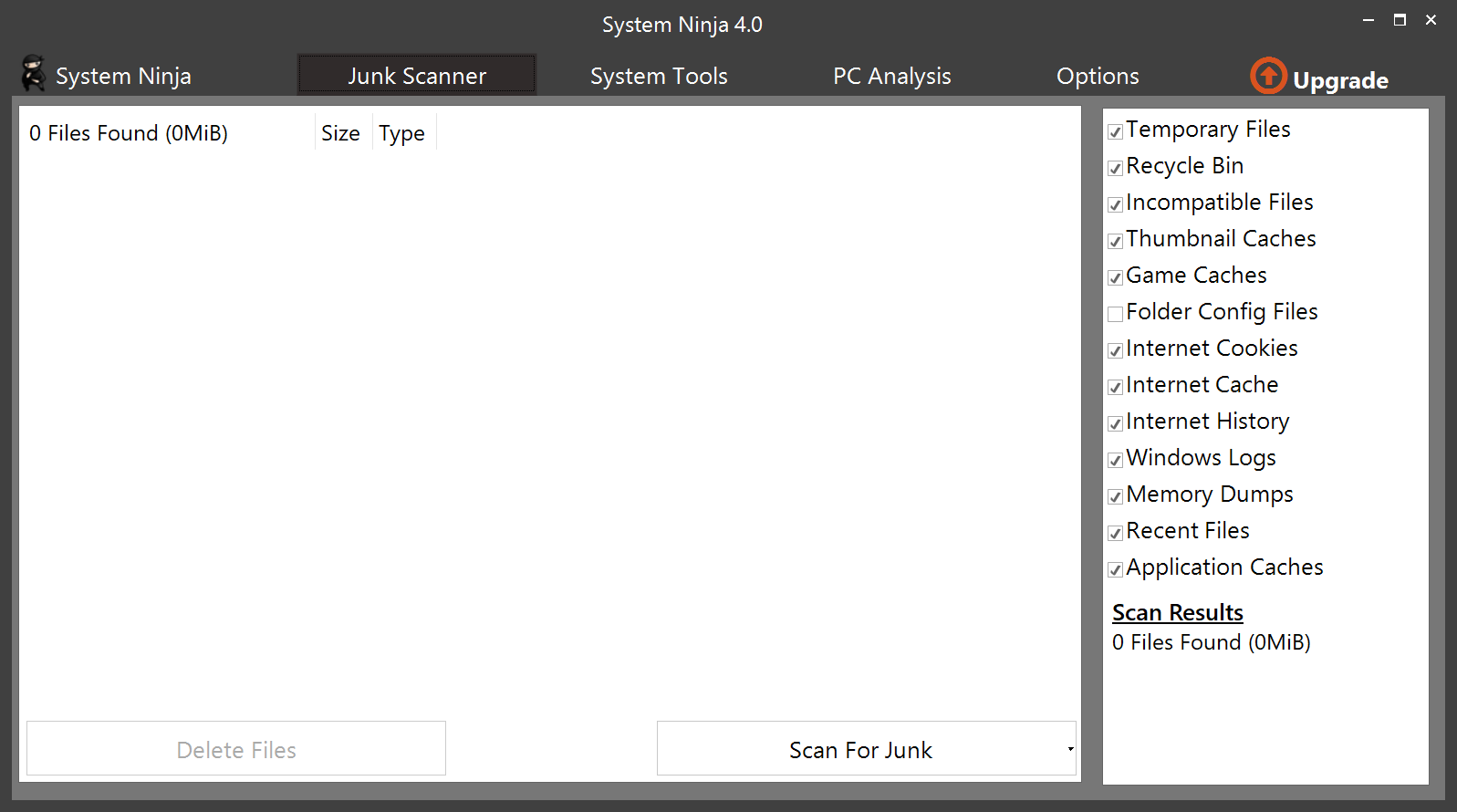
System Ninja is available as a free and pro version. The free version supports the same cleaning options as the pro version; it lacks a portable edition, automatic updates, one-click optimization and custom branding.
System Ninja 4 is the first version of the system cleaner that supports Windows 11 officially. It is also better equipped to display on high resolution displays. It is also interesting to note that version 4 is the first to add recycle bin cleaning.
The program's interface divides available options into the three main tools Junk Scanner, System Tools and PC Analysis.
Junk Scanner is the temporary file tool that detects temporary files on the system. You can check or uncheck the main groups, such as recycle bin, Internet cookies, or Windows logs, before activating the scan for junk button.
System Ninja lists all detected files in the main pane. A click on a header sorts the file list accordingly. The app lacks grouping options, which makes it difficult to select part of the data for cleaning.
Each file is listed with its full path, size and type, but there is no option to only display files from a specific category or several categories.
The System Tools group resembles the tools built-into CCleaner. You get several tools, including a startup manager, app uninstaller, or duplicate finder, which you may use.
As is the case with this kind of tools, they are not as powerful as dedicated apps. The Startup Manager offers better managing than Windows' own tool, but it pales in comparison to Autoruns.
While that is the case, users of the app may still find the tools useful, as they are all integrated into a single app.
System Ninja supports plugins, which you may download and install to extend the functionality. Only three plugins are provided at the time. They add Registry cleaning, file renaming and file analyzing to the set of tools.
PC Analysis offers information about the PC's hardware and software. It is a good tool to quickly look up information, such as the processor name, motherboard manufacturer and version, or system memory.
As is the case with system tools, PC Analysis offers a broad overview, but lacks details that dedicated tools offer. RAM, for instance, displays only the available RAM modules and their size, but it does not provide information about the type, speed and other values.
Closing Words
System Ninja is a free application to find and delete temporary files on Windows, and to run a selection of system tools. It has a few usability issues, such as the lack of grouping options, and depths when it comes to the provided tools. That does not make it a bad application, far from it, but there is definitely room for improvement.
Now You: do you use a temporary file cleaner?
Thank you for being a Ghacks reader. The post Taking another look at System Ninja, a CCleaner alternative appeared first on gHacks Technology News.
0 Commentaires