Amazon Prime Video customers may receive all sorts of error messages when they use the service. One of them is Video Unavailable and the error code 7031.
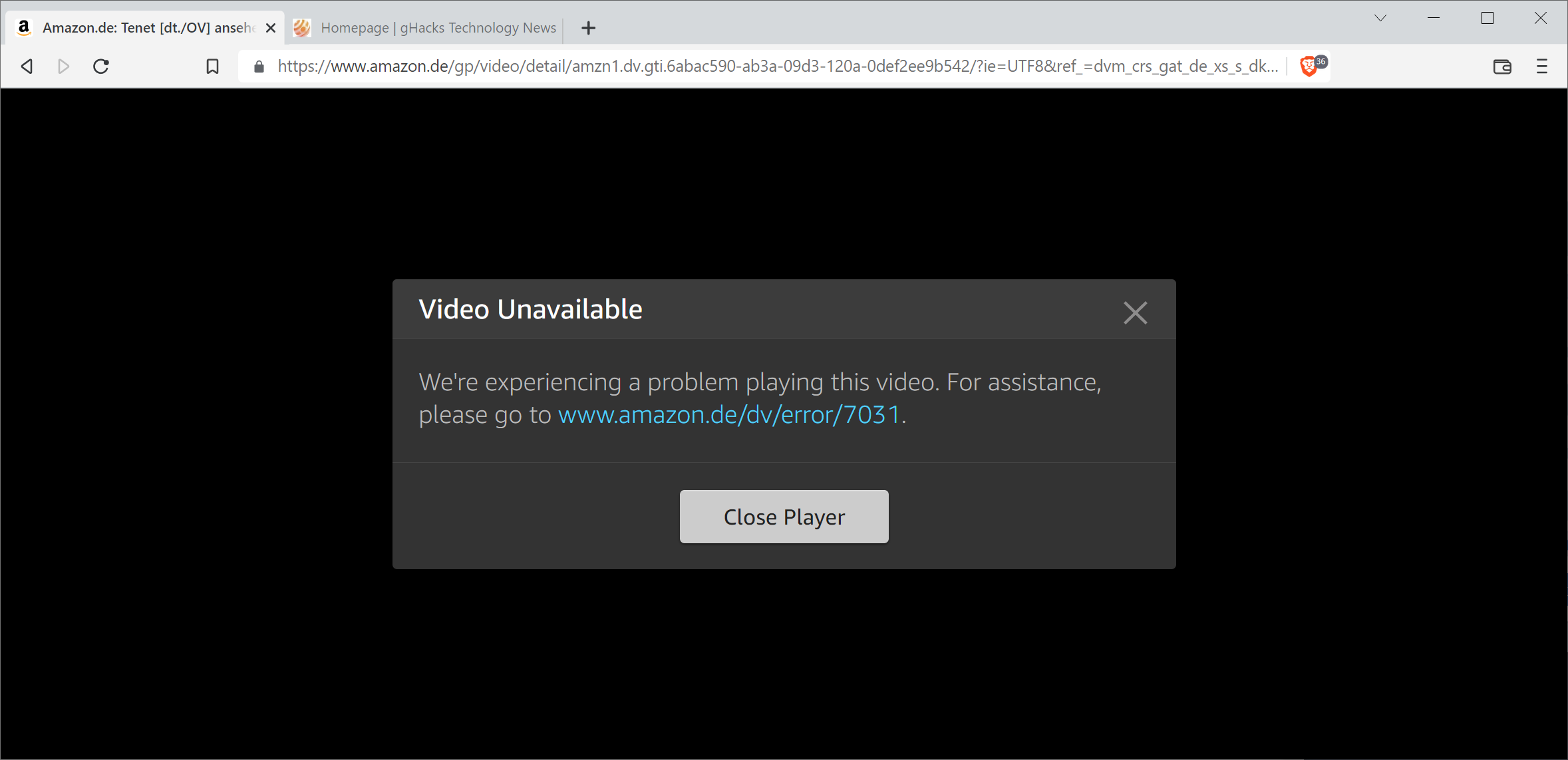
It is displayed right after a video is selected on the site for playback. Usually, all videos, regardless of whether they are included in Prime Video, part of the ad-powered channel FreeVee, or paid, are affected by the issue. Error 7031 may be thrown in all browsers and even when using Amazon's applications.
Video Unavailable
We're experiencing a problem playing this video. For assistance, please go to https://ift.tt/3OzSxJN
The support page is of little help. It suggests several troubleshooting steps, but since they are so generic, they may not help resolve the issue. For example, Amazon suggests to close the app or the browser and try to play the video again on the next restart. Other suggestions have customers restart the computer or device, update their browsers or devices to the latest version, or that the same account is not used on more than two devices at a time.
Once you have gone through all the recommendations, you may still face the issue. A search on the Internet returns the usual assortment of "how to fix" articles form sites that make a living writing the same suggestions over and over again. Often, the suggestions may include just the right program or service to resolve the issue that is experienced.
Most of the time, these sites do not help when it comes to specific issues that customers experience.
Fixing Amazon Prime Video Error 7031
When you experience error 7031 on Amazon Prime, or some of the other error codes that you may get that are related, then you may want to do the following to see if it resolves the issue:
- Sign-out of the Amazon account.
- Sign-in to the Amazon account.
- Play the video.
That's all there is to it. It is not clear why Amazon Prime Video is throwing the error message in the first place when trying to watch videos on the site, but it may be resolved with just a few clicks.
In a browser, just move the mouse cursor over the "Hello Name Account & Lists entry at the top and select the Sign Out option. Once signed out, select the Sign in option, enter your username and password, and that is all there is to it.
While there is no guarantee that signing out and in again is fixing all instances of the error, it did resolve the issue for several Amazon Prime Video users that contacted us about the issue.
Now you: do you use Amazon Prime? did you encounter errors like this when using the service?
Thank you for being a Ghacks reader. The post Here is an easy fix for Amazon Prime Video Error 7031 appeared first on gHacks Technology News.

0 Commentaires