WingetUI is an open source program for Windows to install, uninstall and update programs on Windows PCs using the Windows Package Manager winget.
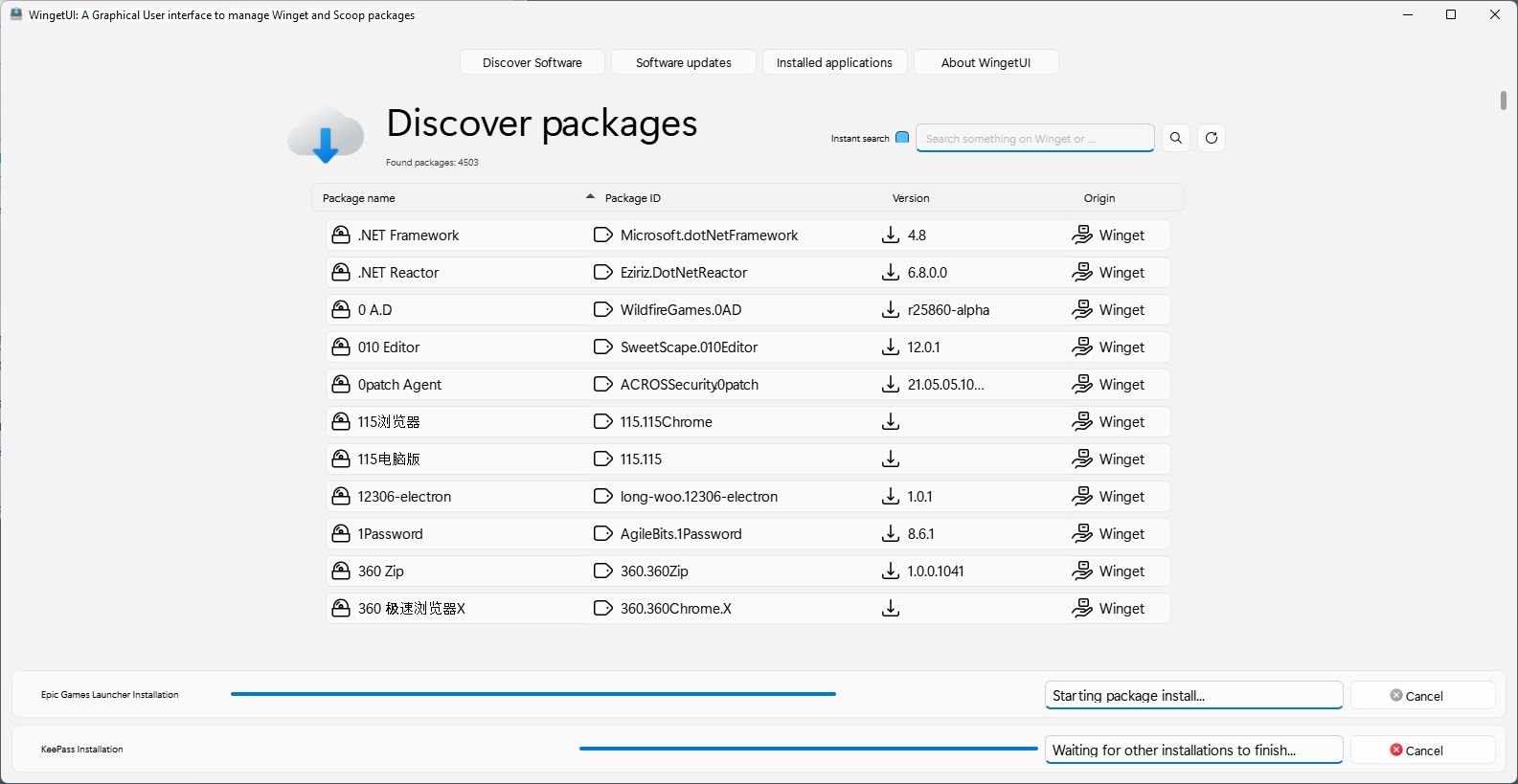
Winget, also known as the Windows Package Manager, is a powerful program. It may be used to install individual programs or batch install applications, update some or all programs or uninstall programs on Windows PCs.
WingetUI, and the previously reviewed Winstall, aim to make things easier for users. Instead of having to run winget commands from the command prompt, users manage Windows Package Manager related functions in a graphical user interface.
WingetUI replicates some functionality only at this time. It pulls data from one of the official software repositories, giving users access to thousands of programs.
It supports the following core features:
- Batch install applications on Windows.
- Install older versions of applications.
- Remove installed programs.
- Update programs.
WingetUI has a size of 60 Megabytes. The program needs to be installed before it can be used. Once started, it retrieves data from the main repository to populate the programs listing. Each program is listed with its name, package ID and version. While you may browse the repository manually, there is also a search to find programs quickly.
New users may wonder how they interact with the application, e.g., how they use it to install programs. Most actions are executed with double-clicks. A double-click on Winget next to a program name starts the installation. Similarly, double-clicking on the program name displays information about the program, and double-clicking on the version displays an option to change the target version for the installation. WingetUI uses a queue to process multiple commands. 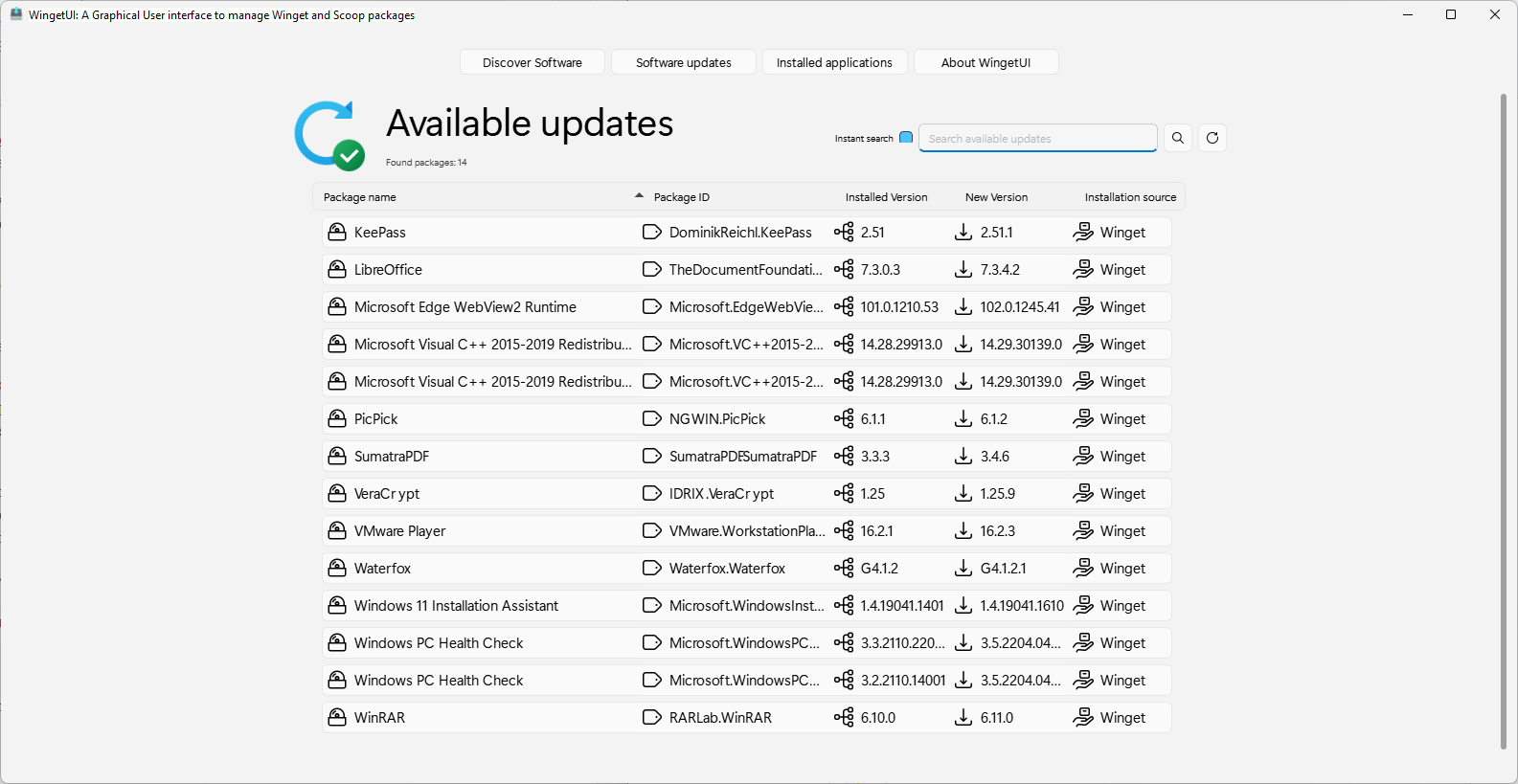
The software updates section lists installed programs with updates. Each program is listed with its name, installed version and latest version. Double-click on the Winget entry to start the upgrade of the selected program.
Switch to the installed applications listing to see all installed programs; this includes user-installed software and Windows apps and programs. A click starts the uninstallation of the selected program on the machine.
Search functionality to filter listings is provided in all menus. The reload button may be useful, as the listing may not be updated automatically after you run actions.
Closing Words
WingetUI is an open source frontend for some Windows Package Manager commands. It may be used to install, uninstall and update programs on Windows PCs.
The program has a few usability issues. I ran into scaling issues, as some text was cut. Some users may have a hard time figuring out how the program works, a short reminder about double-clicks on first start should resolve that. Last but not least, software updates or uninstalls were not reflected in the listings at times immediately.
Now You: do you use winget or another package manager to install applications? (via Deskmodder)
Thank you for being a Ghacks reader. The post Install Windows software and updates with WingetUI appeared first on gHacks Technology News.
0 Commentaires