While streaming is gaining in popularity, DVDs are still going strong. Most households have a collection of movies and TV series on DVD, and many use them to store data. One of the main advantages of DVDs is that the content on this device is owned. However, the disadvantage of streaming services is that they may take down shows or movies, which means that you would lose access to them. With DVDs, something like this can’t happen.
The trouble here is that you may be unable to play DVDs on Windows 11 because of the absence of a DVD playback option. Although Windows Media Player, which can play DVD in Windows 7 and 8, is still available in Windows 10 and 11, it no longer has native support for DVD playback in these two operating systems. Additionally, as most modern PCs no longer ship with DVD drives and DVD sales have overall declined, Microsoft decided not to pay licensing fees for DVD support.
There are a large number of DVD players for Windows 10 and Windows 11, as well as a lot of DVD ripping tools that can convert your physical DVDs to digital files. This way you can play the movies on any computer you like, even if it doesn’t come with a DVD drive or DVD player software. Compared with physical discs, digital files are much easier to play and manage.
When it comes to DVD ripping programs, WinX DVD Ripper Platinum takes the crown. It is a powerful, yet comfortable and easy-to-use, DVD ripping application for Windows and Mac devices. It supports Microsoft’s newest operating system Windows 11, but also older versions of Windows.
This program supports all types of DVDs, including commercial releases, homemade DVDs, disc images, copy protected discs, and 99-Title DVDs. If it is a DVD, you can be assured that you can rip it using this program. Some companies use 99-Title DVDs to make the ripping more difficult. Many DVD rippers fail to process these discs as a consequence. But this is not the case with WinX DVD ripper. It can convert any DVD into formats that are playable by any other device, including Windows PCs, Macs, Android phones and tablets, iPhones, iPads, and so much more.
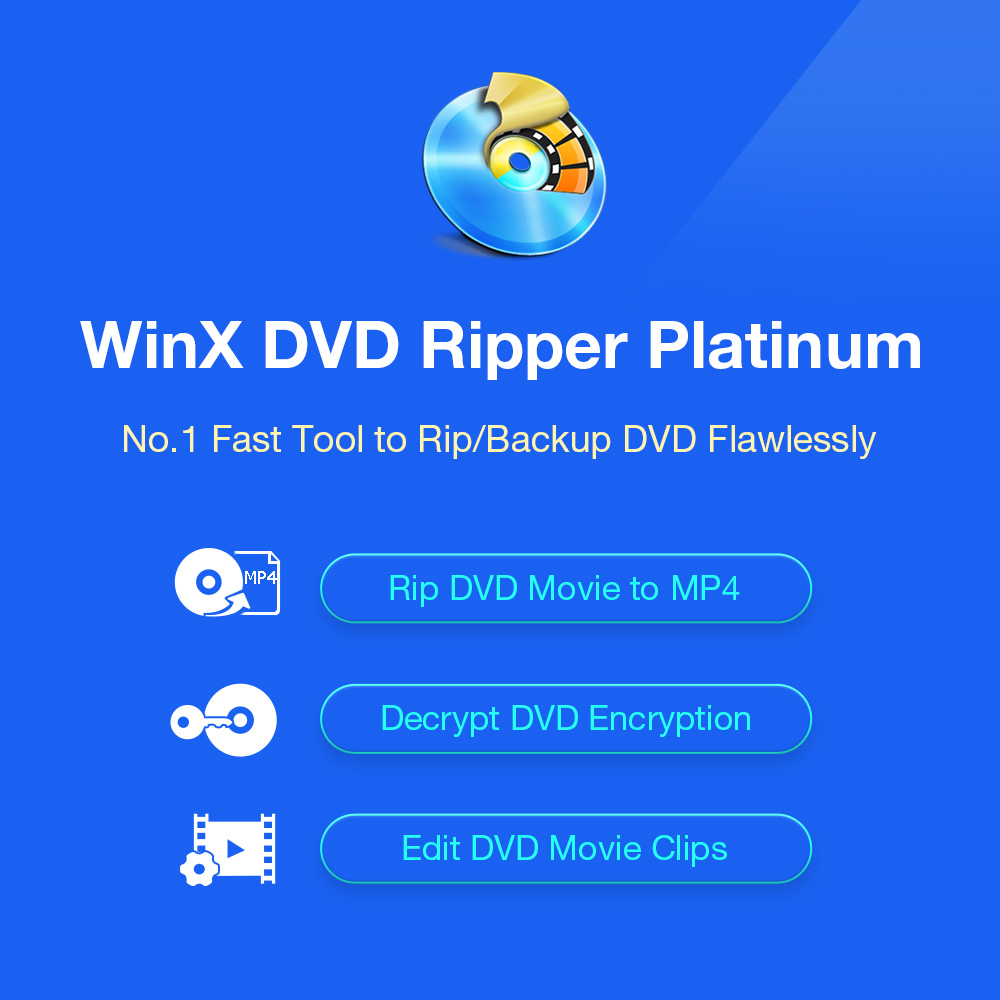
Here is a list of different scenarios for using WinX DVD Ripper Platinum:
- Rip DVD for playback on computers and laptops without optical drives or DVD playback capabilities.
- Fix DVD playback errors. DVDs may refuse to play at all, skip parts, or stop playback at one point. Scratches, damages, or even disc rot may cause this, and sometimes, the only solution to this problem is to copy the data.
- Rip media for playback on mobile devices. You can’t play DVDs on Android or iPhone. WinX DVD Ripper Platinum converts media so that it can be played on smartphones or USB NAS. Backup your DVD data before it becomes unreadable; this ranges from backing up purchased movies to making sure that data on custom DVDs, such as home videos, computer data backups, or photos, remain accessible.
- Convert DVD to MP4. MP4 is a popular format that computers, consoles, and mobile devices support, making it the ideal format. It combines small file sizes with high quality. Besides MP4, it can also convert DVD to MOV, AVI, WMV, MPEG, and so on.
- Create a digital backup of an entire DVD collection. This tool allows you to create a copy of the disc, e.g., as an ISO image or folder on the hard drive.
Features do not end here though. The application supports hardware acceleration, which means that ripping DVDs is as fast as it gets. WinX DVD Ripper Platinum can rip a full video DVD to MP4 in just five minutes. The process depends on a number of factors, including the speed of the DVD drive and the DVD.
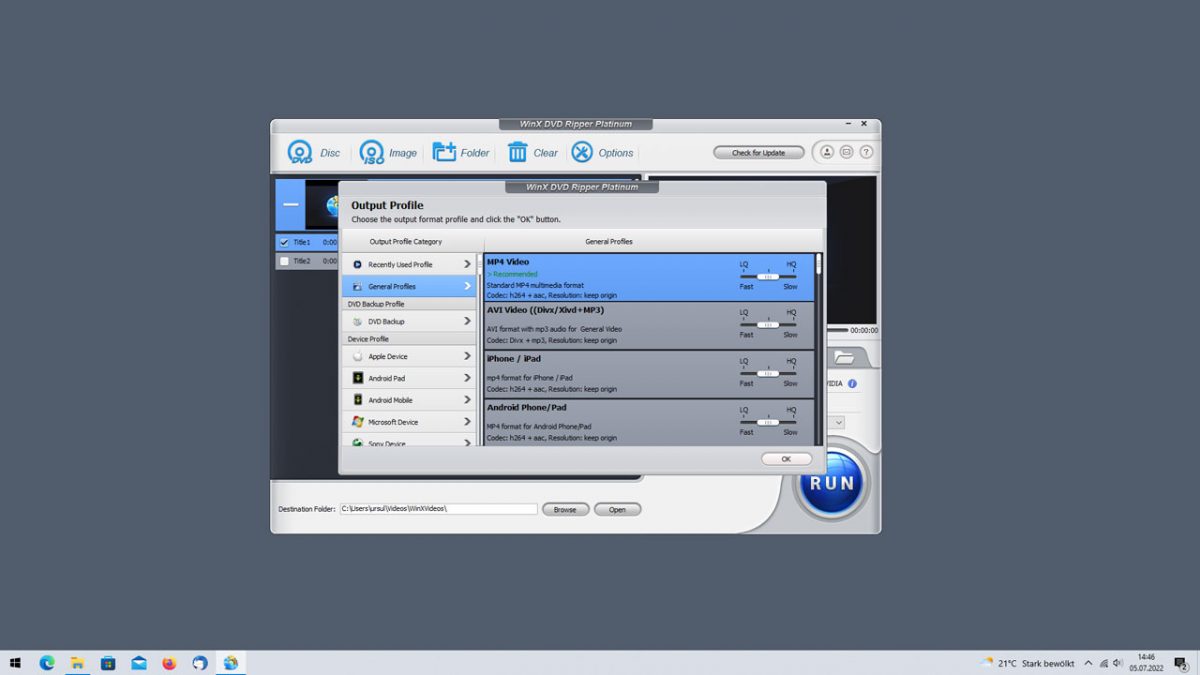
Speaking of the process: the user interface is designed for ease of use, but without sacrificing functionality. It takes just a few clicks to rip a DVD for playback on Windows 11 or other devices you use. Here is the step-by-step process in detail:
- Launch WinX DVD Ripper Platinum.
- Insert the DVD that you want to rip into the DVD drive.
- Select the Disc button. The program reads the disc automatically and displays its title.
- Select an output profile that is compatible with your target device. There are over 350 profiles designed for computers, TVs, Apple or Android devices, etc.
- (Optional) Change the default output folder on the computer.
- (Optional) Select the desired quality level. The default offers a good compromise between speed and quality. You may switch that to higher or lower quality.
- (Optional) Open the advanced settings with a click on the gear icon. Here you may customize the output using advanced parameters such as bitrate or resolution.
- Hit the Run button to start the ripping.
The entire process is quick and simple, yet with all the bells and whistles that you’d expect from a program of its kind.
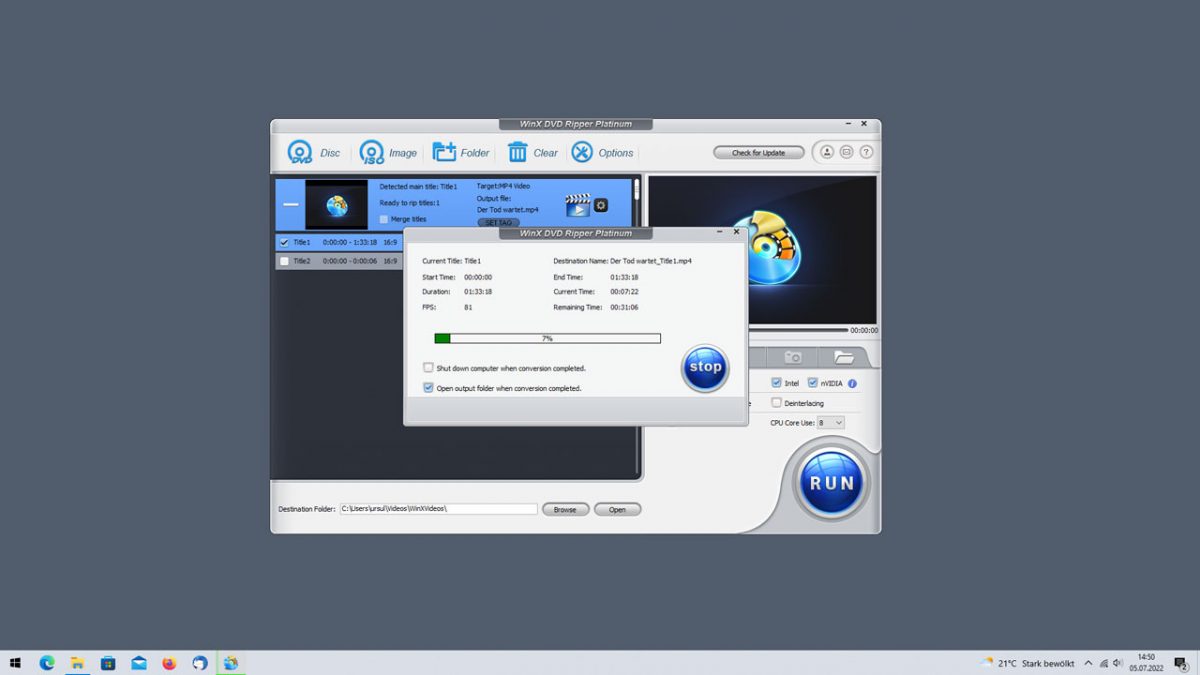
Verdict
WinX DVD Ripper Platinum is a best-in-class product when it comes to ripping DVDs, backing up data, or converting media DVDs to digital formats. When you fail to play a DVD on Windows 11, try using this tool to digitize your DVD. It is a good workaround if your Windows 11 computer doesn’t already have a program to play DVDs.
It is easy to use thanks to its step-by-step approach and includes many advanced features that give users more control over the process. The application is in active development, and new features are added to it on a constant basis.
Thank you for being a Ghacks reader. The post How to Play DVDs on Windows 11/10 with the Help of WinX DVD Ripper Platinum appeared first on gHacks Technology News.

0 Commentaires