When it comes to backing up data, I prefer automating the task. It's a lot more convenient, a safer option, and one less thing to worry about. Which backup program do you use? My choice is usually Macrium Reflect, but I decided to take Iperius Backup for a spin.

The program has a ribbon interface with a simple color palette. Iperius Backup runs in the background to run scheduled tasks, you can access it from the system tray. Click on the "Create new backup" button at the center of the screen, or the first icon on the Home tab, to get started. A new window pops-up, and it has its own ribbon UI.
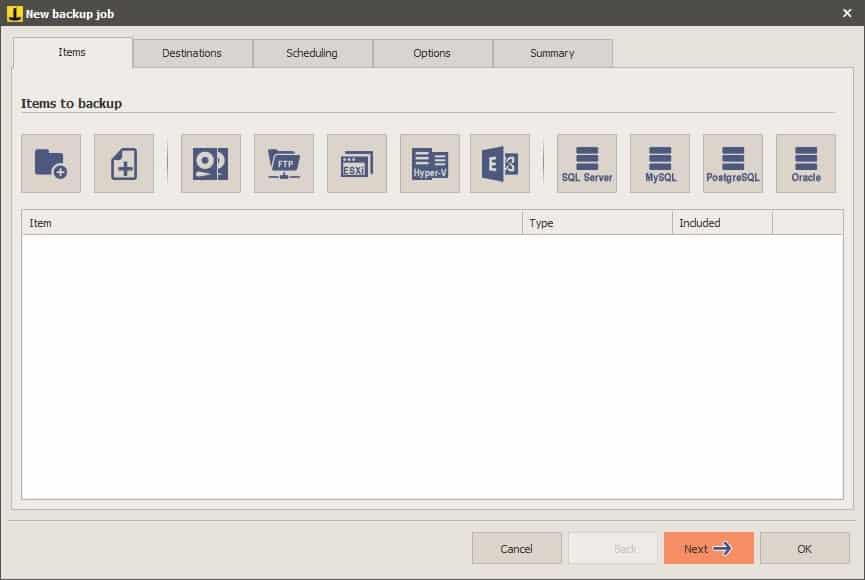
Select the data that you want to backup from the Items tab. You may choose from Folders, Files, Drive Image, FTP Download, and more advanced options such as Hyper-V, SQL server, etc. The free version is limited to files and folders, so that's what we will be focusing on here.
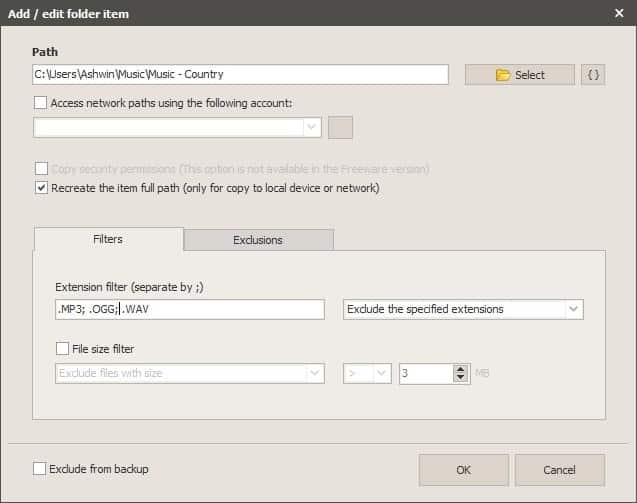
When you click on one of the items, another window opens, and it prompts you to pick the folder or files that you'd like to save. In case of folder backup, Iperius Backup has filters to exclude or include specific file types and sizes.
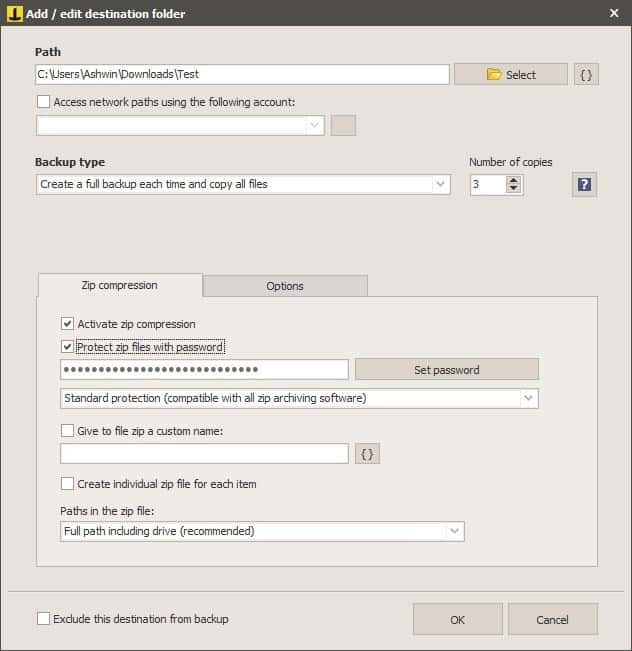
Hit the Next button near the bottom to proceed to the Destination settings. First up, you'll need to pick the directory where the files will be saved in. Then comes the backup type, you can choose from Full and Incremental backups, along with the number of copies to be made.
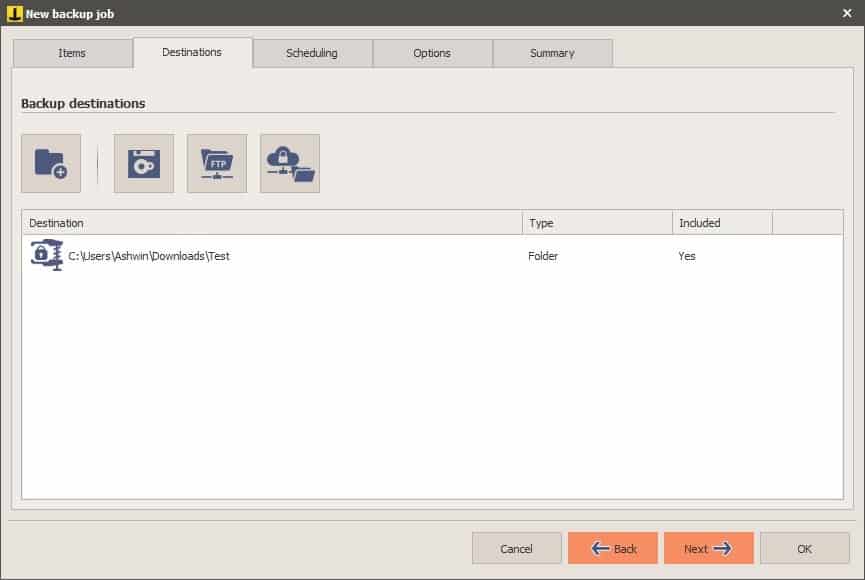
If you're worried about storage space, there is good news. Iperius Backup supports zip compression, though this option is not enabled by default. Toggle it, and if you want to protect the archive, set a password for it. In addition to regular password protection, there is an optional encryption you can choose, or a combination of both. Regular ZIP files can be opened by any archiver, but the encrypted ones cannot, so you should take that into consideration before making your choice.
The backup software will automatically create a new folder inside the destination directory to run the backup job. Want the task to run faster? You may want to enable the parallel mode, though this doesn't support compression. There are a couple of other settings that let you decide how to handle empty folders, you can either skip or include them in the backup.
Do you want to automate the backup task? That's precisely what you have to set up on the next screen, Scheduling. You can choose to run the job on selected days of the week, specific dates of the month, every few days. The execution time is also customizable, and works flawlessly.
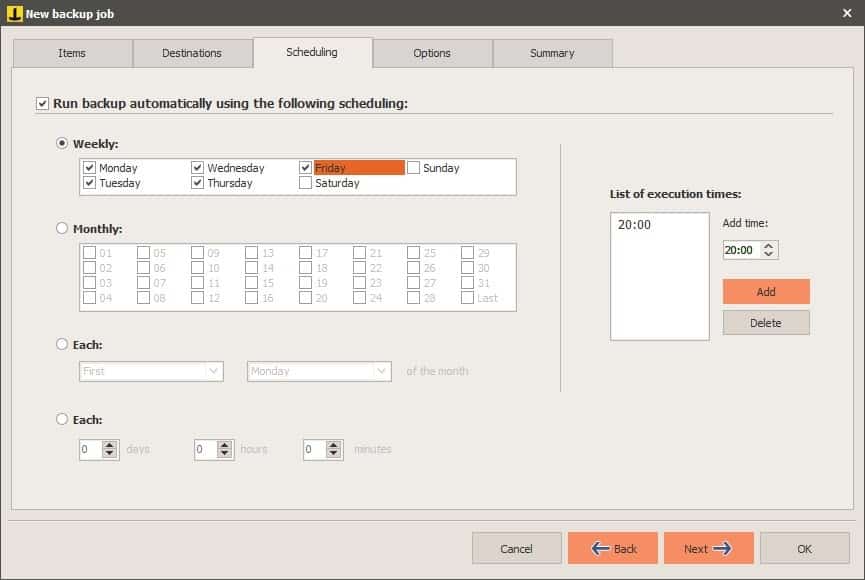
Want more Options? That's what you'll find under the Options tab, the program can be configured to e-mail you a notification when the backup has completed, failed, had errors, etc. Iperius Backup can be used to trigger some actions, before and after the backup is done. You can make it open another program or file, or even run a different backup job. Go to the Summary tab to see a basic overview of the task's settings.
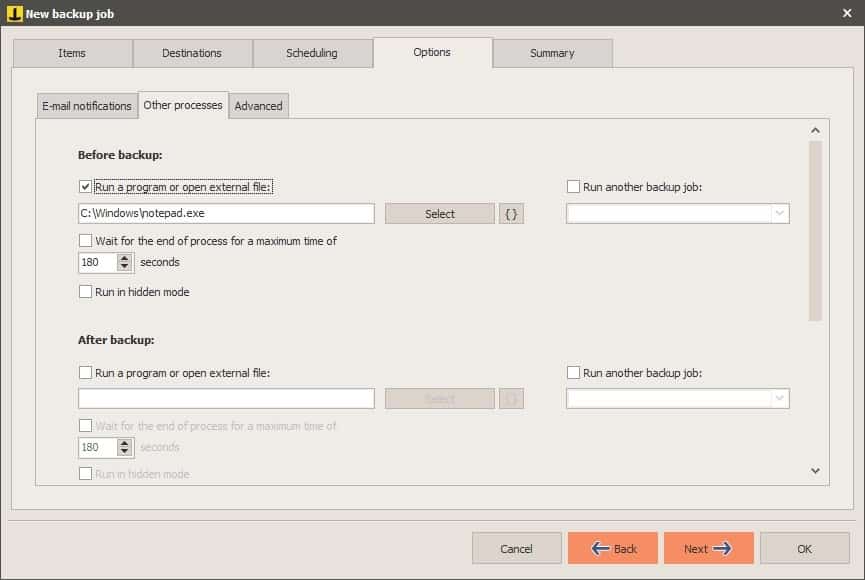
Hit OK, and your backup job will be saved, and you will be taken to the main screen of Iperius Backup's interface.
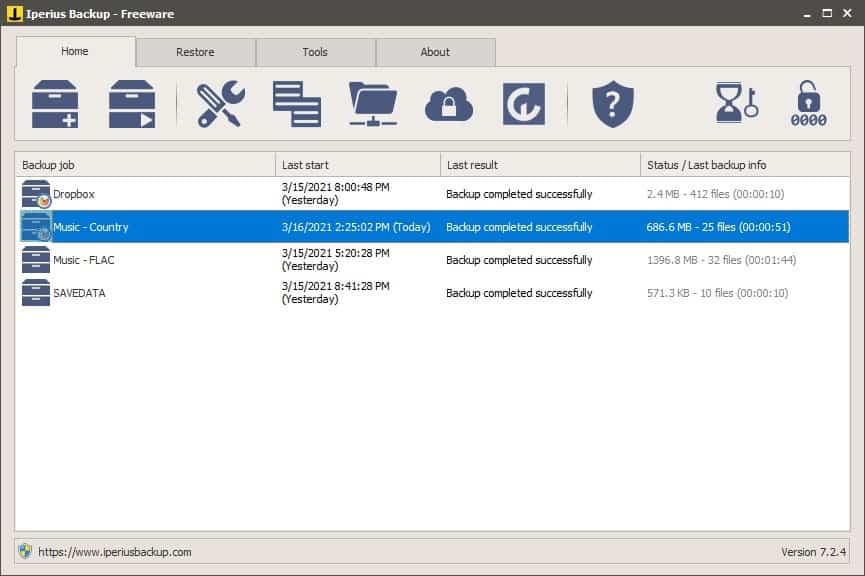
Each task is listed in the large pane, with their last start, last result times. The status column displays the file size, the number of files that were backed up, and the total time taken to run the task.
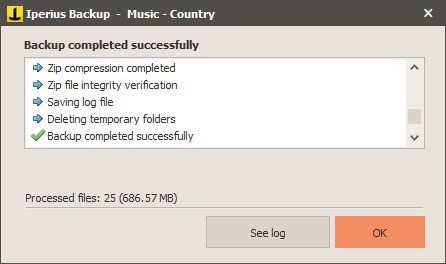
Right-click on a backup job to edit its settings, rename, duplicate or export the task. There is a banner at the bottom of Iperius Backup's window that advertises other products from the company.
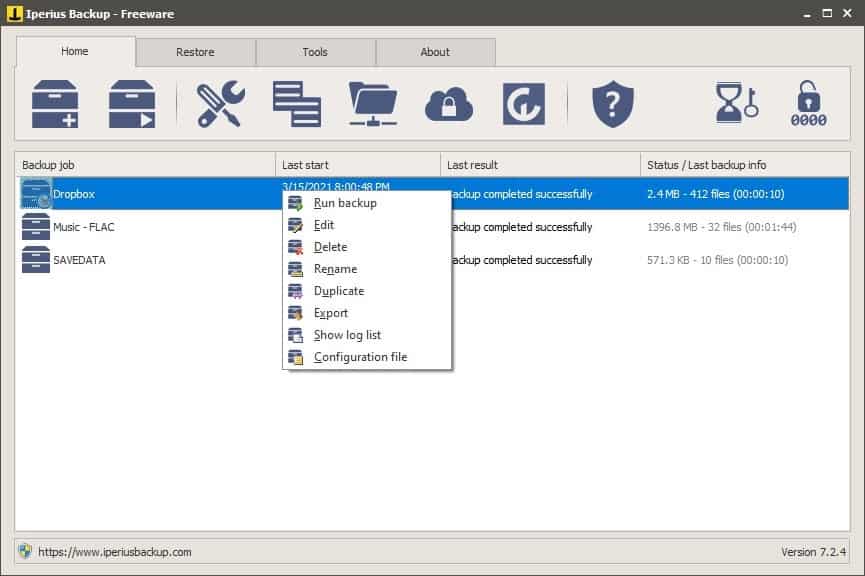
Should you wish to restore data from a backup, go to the 2nd tab and select the method from the toolbar. Since we only have the ZIP backup option, we can choose that as the restore option.
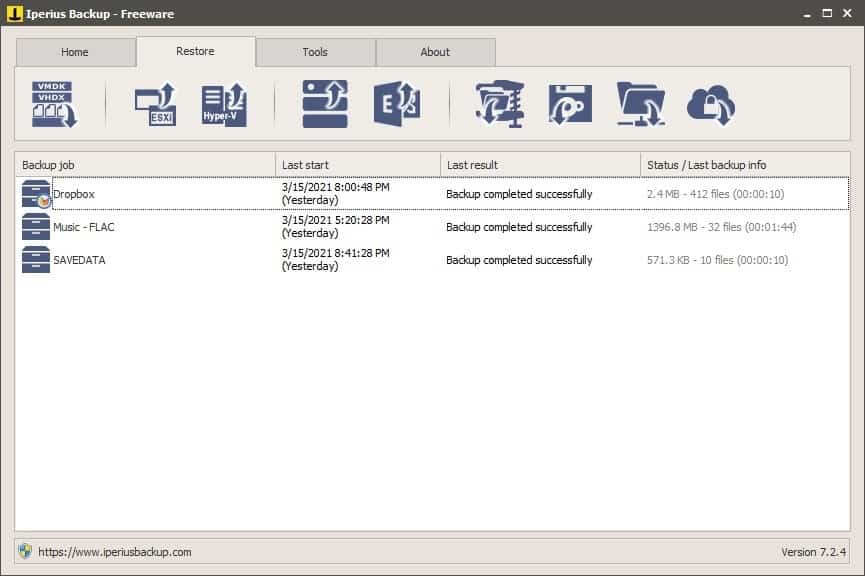
Select the ZIP to restore from, enter the password if required, and choose the destination folder to extract the files to. Decide whether you want to overwrite existing files, replace older/newer files, and click on the "Run the restore" option. That's it, your files are ready for use.
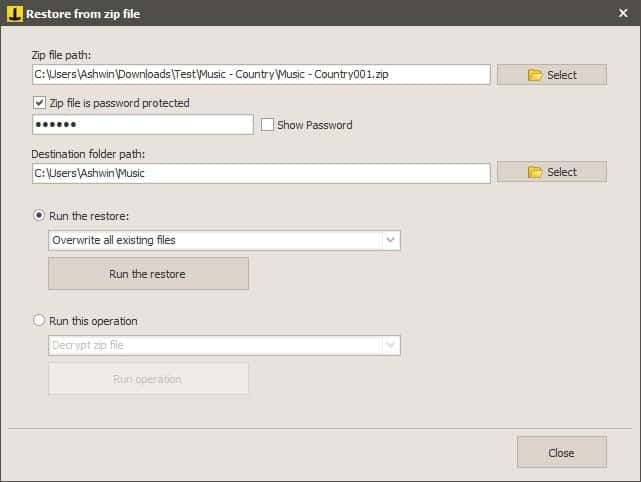
Iperius Backup is a 32-bit program that is not portable. You can try the premium options in the program for free for 21 days, but in order to activate the trial version, you'll need to provide your email address and accept the company's privacy policy.
Personally, I don't like "freemium" software as the majority of these tend to push the user heavily to the paid tiers, and Iperius Backup is no exception to this. A lot of the options are behind a paywall, including the drive backup, backup to tape, FTP, cloud solutions, etc. I also noticed that I could run multiple instances of the program, and this resulted in having an additional tray icon as well, which was bizzare.
If you want to use it for basic file backup, the free version is going to an adequate job. But if you're looking for something that offers drive backup, cloud support, etc., this isn't one that I can recommend. Take a look at Personal Backup, Macrium Reflect, jaBut or BlobBackup instead.
Thank you for being a Ghacks reader. The post Iperius Backup is a user-friendly program for backing up your files and folders appeared first on gHacks Technology News.
0 Commentaires