Microsoft announced the upcoming release of a text prediction service in Word and Outlook last year. Text predictions, as the name suggests, predict words and phrases users are likely to type, and provide options to add these to texts with minimal effort.
Microsoft suggests that predictions help users type faster, and that they may also help reduce spelling and grammar errors.
Ideally, text predictions will be right 100% of the time and will speed up the typing once the user has found the right rhythm when it comes to making use of them. Word or Outlook would predict that the user wants to write antediluvian when writing ant, or concomitant based on the first three characters of the word. In a not so ideal world, Word or Outlook could predict something else entirely, such as antiseptic or conduit.
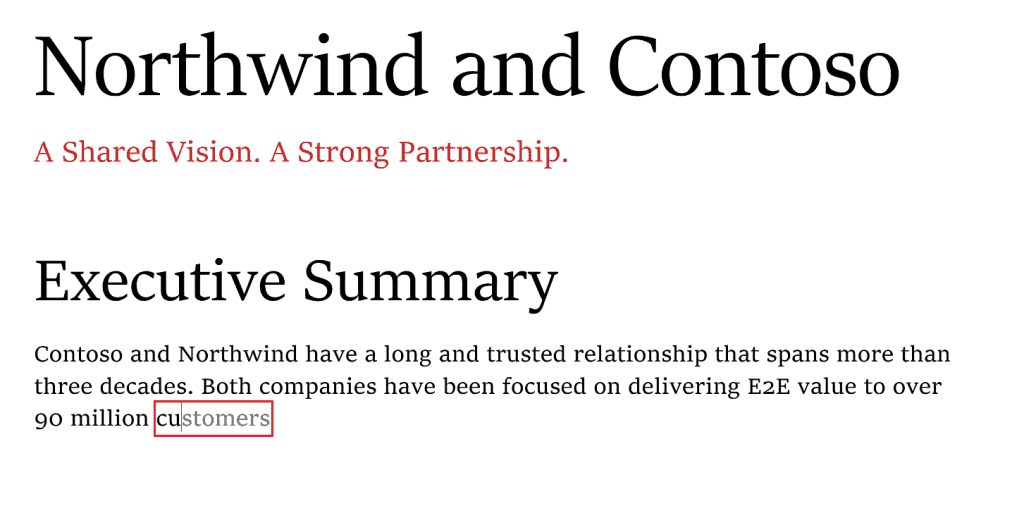
That's why Microsoft is making use of machine learning. Text Predictions learn over time to improve the recommendations that they give to users based on a user's writing style.
The feature works in all documents and email messages in the two supported applications once it has been launched. It needs to be noted that the feature is limited to US English at the time.
Users may notice predicted text being displayed as they type -- the text is displayed in a light gray color to distinguish from already typed text -- and may complete the word or phrase with the Tab-key. A tap on the Esc-key rejects the suggestion, and it is also possible to continue to type manually. Microsoft states that the "content is not stored or seen by any human".

Some Word and Outlook users may appreciate the feature, others may dislike it. If you belong to the "don't need or want camp", you may use the following instructions to turn of text predictions in Word and Outlook.
How to turn off text predictions in Word
Text predictions are supported in Word on the Web and in Office 365.
- Hover the mouse cursor over the status bar entry "Text Predictions: On" and left-click on the entry.
- Uncheck the "show text predictions while typing" in Office 365 or "suggest words or phrases as I type" in Word on the Web to turn off text predictions in Microsoft Word.
How to turn off text predictions in Outlook
Similarly, text predictions may be turned off in Outlook on the Web or in Office 365.
- If you are using the Web version of Outlook, go to Settings > View all Outlook settings > Mail > compose and reply, and uncheck the option "Suggest words or phrases as I type" under text predictions.
- In Office 365, select File > Options while writing an email. There you need to uncheck the "Show text predictions while typing" option under Compose messages.
Now You: What is your take on text predictions?
Thank you for being a Ghacks reader. The post How to turn off Text Predictions in Word and Outlook appeared first on gHacks Technology News.

0 Commentaires