How many mail accounts do you have in Thunderbird? The more you have, the more cluttered it becomes, doesn't it? And if you have a ton of mails, it's not any easier to manage them.
When you want to find something that you need, you either use the search tool, or take the manual route, i.e., you select the mail and it loads in the message pane at the bottom of the program's interface.
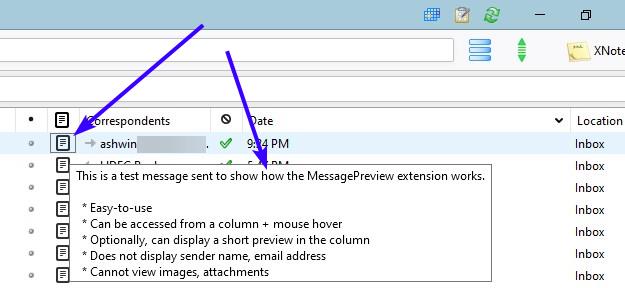
Want a faster way to view your mails? The Thunderbird extension MessagePreview may be a useful addition to your collection.
This extension displays the content of a mail without opening it, that saves you plenty of clicks. Let's get started, MessagePreview doesn't have a toolbar icon. Instead, it is available as a column. This isn't available readily, so right-click on the column bar, and enable the option that says "Message Preview".

A new column with a "paper" icon will appear, you can drag and drop it to a location that's convenient for you, e.g. next to the subject column. You will need to enable the column for each folder that you want to use the add-on with.
Mouse over the MessagePreview icon and a large tool-tip pops up, this panel displays the mail's text contents. The sender's name and email address are not shown in the preview panel. Only the message's subject, body, and text signature are included in the preview.
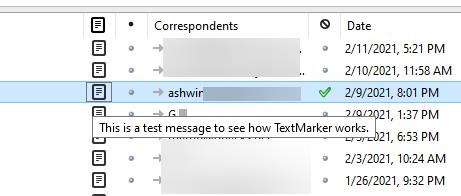
You may have noticed that there is a light version of the icon, and a bold one. The lighter icon indicates that you haven't previewed the mail (even if the mail itself has been marked as read), while the darker symbol shows that the mail was read using MessagePreview. Click at the top of the column to sort the mails by their preview status.
The preview method changes in case of mail conversations (message threads) with several replies.
The extension will display the last accessed reply in Thunderbird. Say you had 5 replies to an email that you sent, and you opened the conversation recently to read one of those, for example the 3rd one, MessagePreview will display that reply in its preview panel.

If you don't want the preview to appear when you mouse over the column, you can disable the option in MessagePreview's options. But, then how will you preview the mail? Toggle the 2nd option, and the extension will display a short version of the preview directly in the column (like the Subject column, but for the message's body). You can set the number of characters to be displayed in the preview.
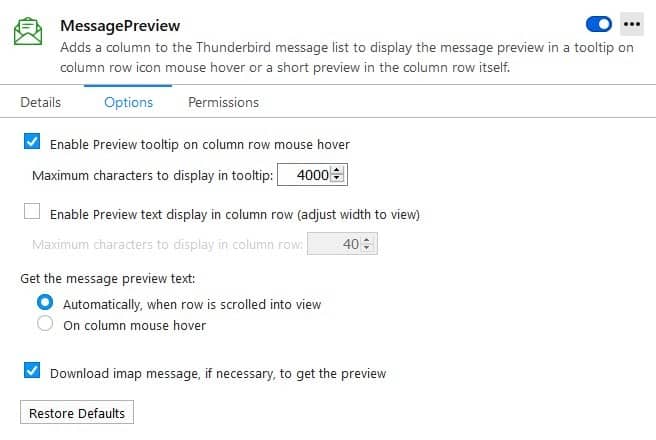
Don't like hovering over the specific column? The third option in the add-on's settings page when enabled, displays the preview pop-up when you scroll down the row. For this to work, you will need to resize the column. The extension will by default download the IMAP message that the mouse is over on, to display the preview.
MessagePreview has an official page on the BitBucket repository. The add-on does not display pictures, attachments, or the name of attachments that a mail may contain. This is kind of annoying, but I'm not sure if whether this is because of a limitation in the mail client, or if the add-on isn't supposed to fetch those details.
Thank you for being a Ghacks reader. The post View a mail's contents quickly without clicking on it with the MessagePreview extension for Thunderbird appeared first on gHacks Technology News.


0 Commentaires