Looking for a new music player to try? It doesn't hurt to have a couple of alternatives to your favorite one. Most music players don't come with a converter built-in, and very few offer customizable options.
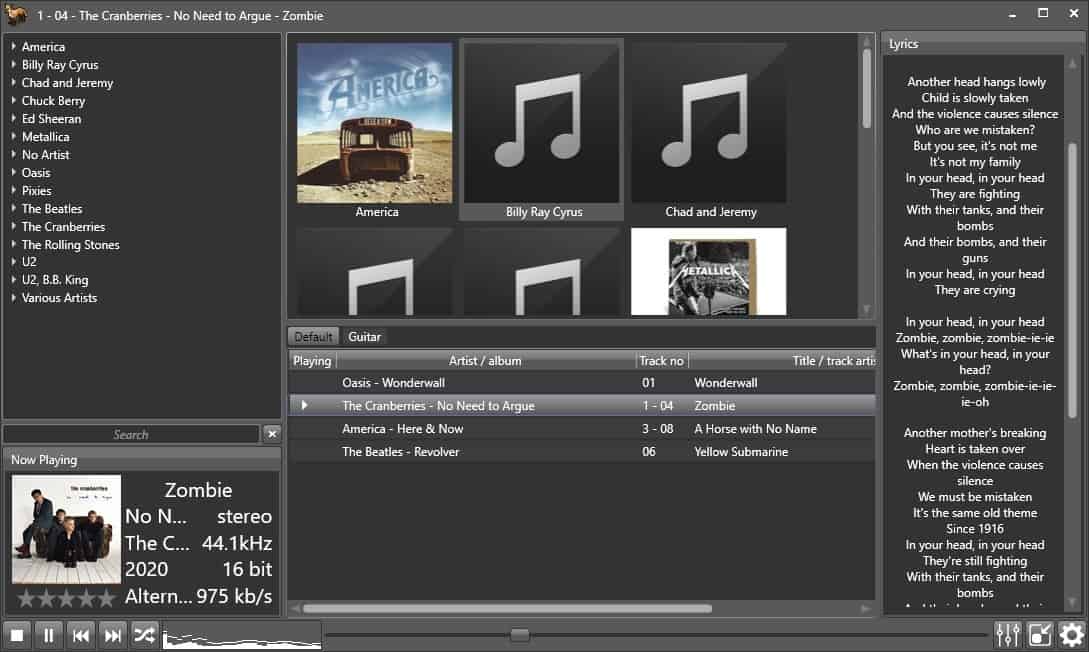
Fox Tunes is an open source music player that has all those features in a user-friendly package. The player's interface is divided into three panes, it has a dark theme, but you can switch to a light theme from the settings.
To get started, you'll want to add some songs to the program's library. Drag and drop some tracks onto the GUI. The left pane lists the tracks by artist, while the pane at the top of the screen displays the album cover.
The music player didn't display the album art of all songs in my library, though they worked with MusicBee. Fox Tunes doesn't have an auto-tagging system of its own, but supports requires MusicBrainz Picard (which has to be installed). On the bright side, Fox Tunes has a built-in tag editor, so you can manually tag the songs yourself, including replacing the cover art.
To create a playlist, drag and drop songs from the library to the bottom pane. Or right-click on a track and select add to playlist, or to create a new playlist. Access the equalizer by clicking the first icon in the bottom-right corner. The gear cog button opens the music player's settings window.
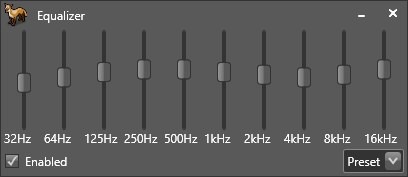
The now playing window appears in the bottom left corner of the interface, and displays the album art, current track, and additional information such as the audio's bit-rate, genre, etc. You will find the playback controls right below it, and it has a cool visualizer. Since the library can have 100s or 1000s of songs, you may want to use the search box to find the track that you're looking for.
Fox Tunes supports lyrics, though you will have to enable the option for auto lookup. You may edit the lyrics with Notepad (or any editor of your choice). The lyrics are displayed in a 4th pane that is automatically added when you play a song (after enabling the lyrics), and it auto-scrolls as the song progresses.
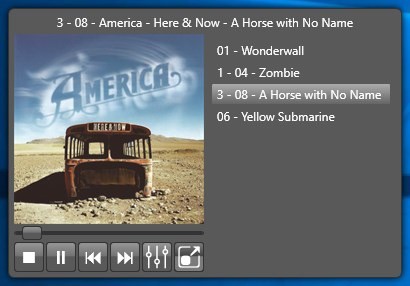
Click on the 2nd button in the bottom right corner, to trigger Fox Tunes' mini player, which I think is the music player's best feature. It displays the album art, the playback controls, an option to open the equalizer and a button to switch to the regular view. You can set it to stay on top of other windows and toggle the playlist.
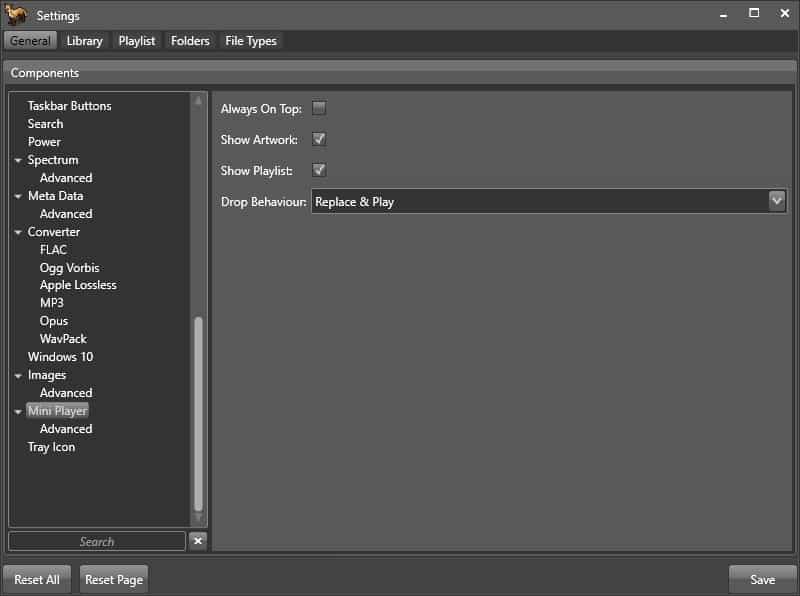
Fox Tunes can play many audio formats including AAC, AC3, AIF, APE, DFF, DSF, DTS, FLA, FLAC, KAR, M4A, M4A, M4B, MAC, MID, MIDI, MP1, MP2, MP3, MP4, OGA, OGG, OGG, OPUS, RMI, WAV, WMA, WV
You can also use Fox Tunes to convert tracks into other formats, these are the ones it supports: FLAC, M4A, MP3, OGG, OPUS, WV. Enable the option from the settings, after which it will be added to the right-click menu.
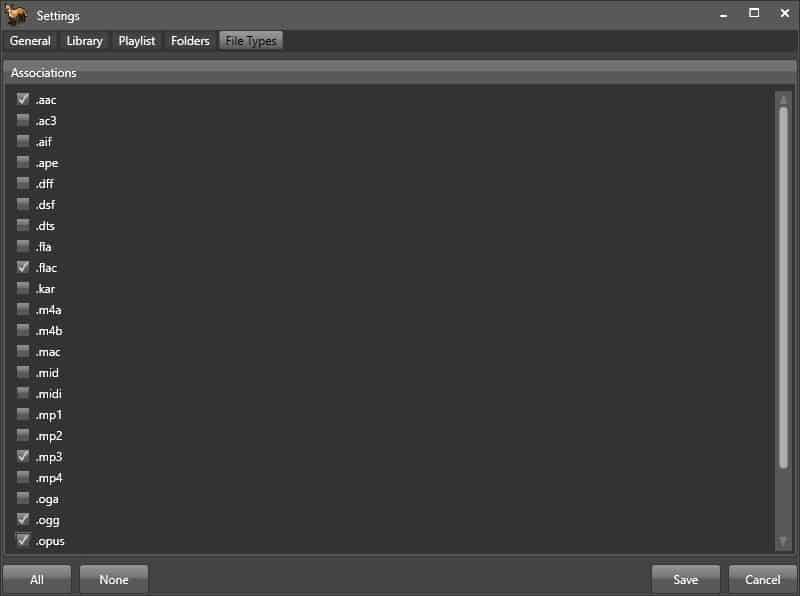
This is the specialty of the program, it is a modular music player, you can enable or disable features per your requirements. There is an option that you may toggle to minimize/close Fox Tunes to the system tray, while it plays music in the background. There are many plugins available which give you additional options like crossfade, gapless playback, replay gain, etc., to name a few.
Fox Tunes comes in a couple of different versions, all of which are portable, it is also available on the Microsoft Store.
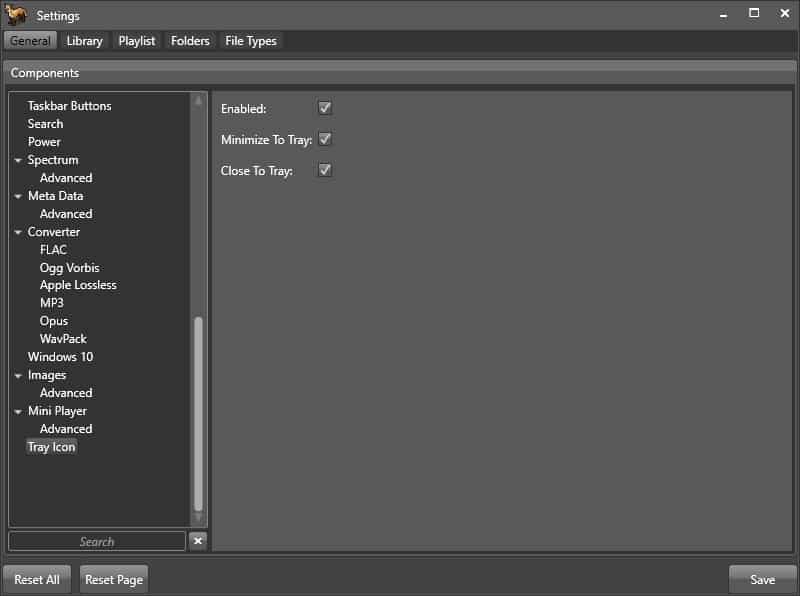
Is it as good as Foobar2000 or Musicbee? Those 2 players offer way more options and plugins than any other player I've used. The lack of a proper menu for adding/removing songs, managing playlists, is something that you may need to get accustomed to. The built-in tagger, lyrics viewer, mini player, converter, are very useful, which makes Fox Tunes a good music player.
Thank you for being a Ghacks reader. The post Fox Tunes is a customizable and open source music player, converter appeared first on gHacks Technology News.
0 Commentaires