Google Android users may see a new message after the installation of updates that informs them that new ads privacy features are available. Google claims that the new features improve user privacy when applications display advertisement on Android devices.
The three core parts of the Ads privacy are "Ad topics", "App-suggested ads" and "Ad measurement". Ad topics are automatically assigned to the user of the device based on application usage. These predefined categories, such as Sports or Shopping, may change based on usage on the device. Applications that want to display ads to the user may request information about the assigned topics to display matching advertisement. Google notes that the apps do not get other information about the user. Android users may block certain topics on their devices so that the ad topic is never assigned.
App-suggested ads works similarly, only that applications that a user uses may suggest ad topics. These may then be used by other applications on the device. Android users may block apps from suggesting ads and also reset the entire list of suggestions from ads.
Ad measurement, finally, provides apps and advertisers with information that helps them "measure the performance of their ads".
Android users may manage all three options on their devices, once the features are integrated on the devices. Chrome users may notice the resemblance to Chrome's implementation, as it includes similar features. If Android users enable the features on their devices and also in Chrome, information may be shared between the browser, the system and advertisers.
Android users may disable all Ad Privacy features on their device. While that does not mean that they will see fewer ads, it does block Google's incentive and may prevent it from getting even more control over advertising on the Internet.
Tip: check out the article on the Privacy Sandbox integration in Google Chrome for additional information on this.
How to Disable Ads Privacy features on Android
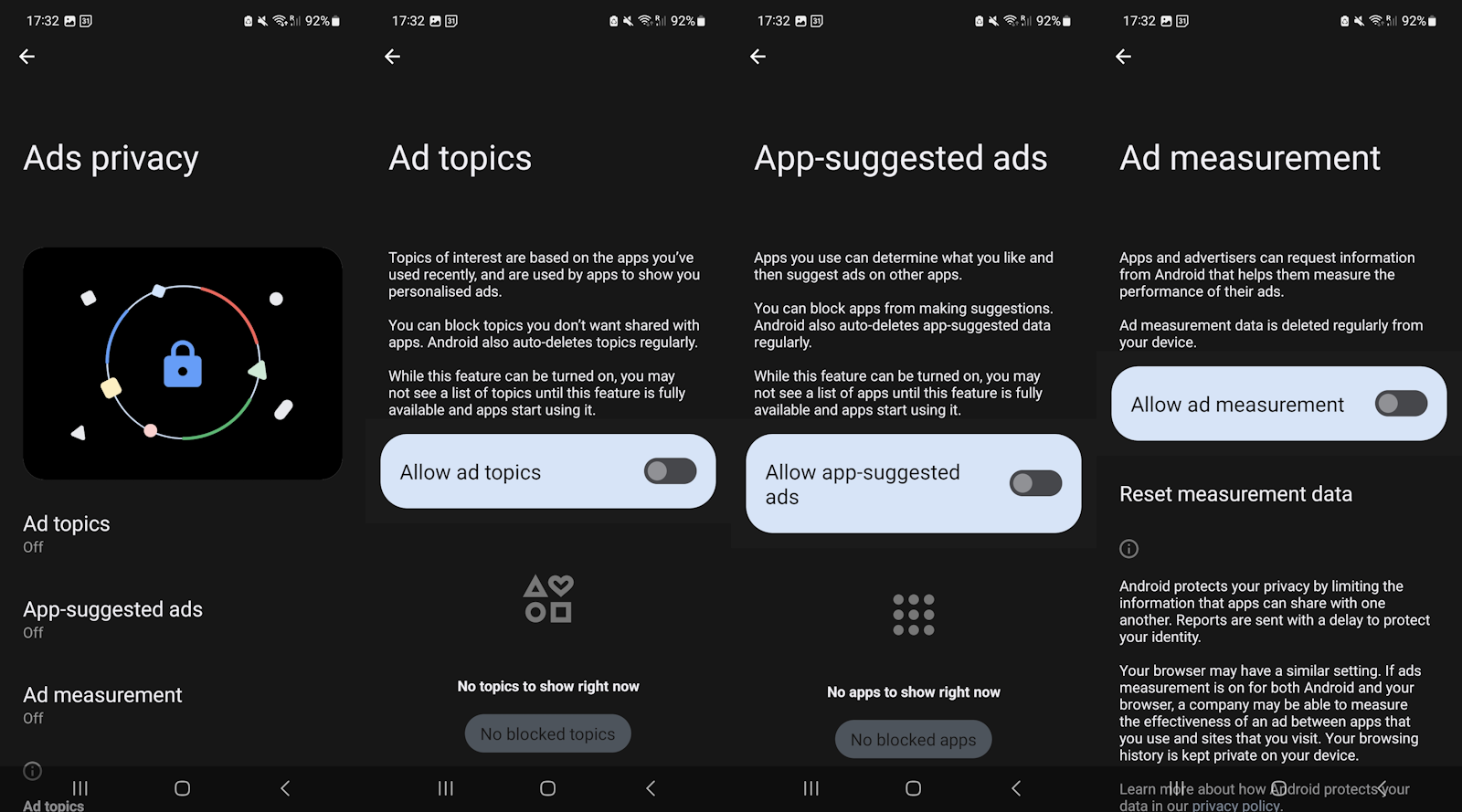
The options are found in the Settings, but the path to the settings may differ (slightly) based on the manufacturer of the device. The following is the path on Samsung devices:
- Open the Settings on the device.
- Select Security and Privacy.
- Activate Privacy on the page that opens.
- Select Other privacy settings on the next page.
- Open Ads on the page that opens.
- Select Ads privacy.
- Tap on Ad topics and toggle the switch to Off to disable it, then go back to the previous page.
- Tap on App-suggested ads and toggle the switch to Off to disable the feature, then go back to the previous page.
- Tap on Ad measurement and flip the switch to Off to disable it, then go back to the previous page.
All three Ads privacy features should have the status Off now. Note that you may also turn the features on at any time, if you want to.
Now You: do you plan to keep the Ads privacy features enabled?
Thank you for being a Ghacks reader. The post How to disable Android's new Ads Privacy features appeared first on gHacks Technology News.

0 Commentaires