Many people are tired of seeing annoying ads on YouTube videos, and they search for a solution to block them. Luckily, there are a couple of ways that they can try to maximize their joy while watching their favorite YouTube. In this guide, we will show you how to block ads on YouTube app for iPhone and also Android devices.
YouTube is one of the most popular online platforms for watching and sharing videos. However, ads can be frustrating when they interrupt your viewing experience or show you irrelevant content. YouTube ads are designed to help advertisers reach potential customers and generate revenue for YouTube and its creators, but it is mostly not beneficial for users. If you are one of them and want to know how to block ads on YouTube app, keep reading!

How to block ads on YouTube app: Three easy ways
Ads are one of the biggest sources of revenue both for YouTube and content creators, but sometimes they might be very frustrating. That is why people search for how to block ads on YouTube app on the internet to find a solution to get rid of this issue.
There are many ways to overcome this issue, and today we listed three of the most-used and popular solutions by millions of users from all around the world. Here is your guide on how to block ads on YouTube app for iPhone and Android!
YouTube Premium
The first and best solution is subscribing to YouTube Premium. The company offers an ad-free experience for premium users, and it is not that expensive, either. You can also download videos and playlists on your device to watch offline or continue playing videos on your mobile device while using other apps or when your screen is off. Besides, you also get a subscription to YouTube Music Premium at no monetary cost.
YouTube has also brought SharePlay support for iOS and a higher bitrate for 1080p videos on top of its current features. Users are also given a free trial to try out all the features it offers. Here are the steps to get YouTube Premium on iPhone and Android:
- Open YouTube on your phone. (If you are on PC, go to the YouTube Premium page)
- Sign in to your Google account.
- Select your profile picture.
- If you haven't already tried it out, tap "Start trial."
- If you have already used your free trial, tap "Get YouTube Premium" and follow the instructions.
- Read Also: How to monetize YouTube channel in 4 steps?
Block Ads with Safari
Even though it is not recommended by the officials, ad blockers are an undeniable fact that many people use. You can also use these third-party applications on Safari, Chrome, or any other browser that you use. Today we will show you how to block ads on YouTube using Safari on your iPhone; follow the steps below:
- Download one of the ad blockers on your iPhone; feel free to pick one according to your preferences.
- Go to Settings on your iPhone.
- Scroll down and find Safari.
- Turn on "Block Pop-ups."
- Tap Extensions and locate the app you installed first.
- Turn it on.
- Restart your iPhone.
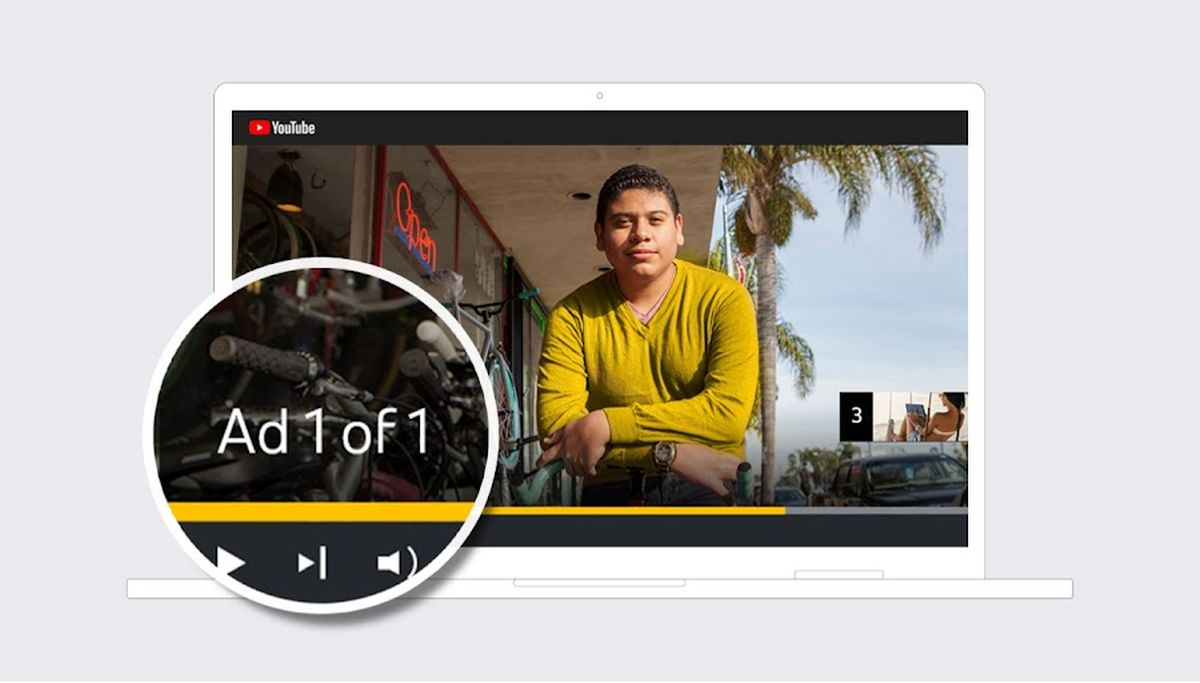
Use Brave browser
Just like Safari and Google Chrome, Brave is also a browser that is used by many people, and if you still want to know how to block ads on YouTube app, you might want to check this solution out. You don't have to pay for a YouTube Premium subscription or use third-party ad blockers on your iPhone or Android. Thanks to Brave's built-in ad blocker, you won't face any issues. However, you won't be using the YouTube app as Brave is an external browser, and you have to watch videos on it to block ads.
- Go to App Store or Play Store.
- Type "Brave Browser" in the search bar and hit enter.
- Go to Brave's product page, download, and install the app.
- Open Brave and go to the official YouTube website.
- Click the Brave Shield icon placed at the top right of your screen.
- Turn the "Shields Up" option on.
- Refresh the page.
Thank you for being a Ghacks reader. The post How to block ads on YouTube app: iPhone, Android appeared first on gHacks Technology News.
0 Commentaires