I don’t know about you, but I can say WhatsApp is the best thing that’s ever happened to me. WhatsApp is one app that has managed to take the communication process to higher levels. From just instant messaging to voice calls to video calls, WhatsApp has revolutionized the way we communicate, whether the person is further or nearer to us.
When I share information on WhatsApp, whether it’s a voice note or a picture, I surely love that it is clear and understandable to the recipient. Imagine sending an image with showers such that the receipt thinks the picture was taken on a rainy day, and yet it's just of low quality. Below I will outline four ways you can always ensure that your pictures are always high quality. Stay with me.
Upload Images to the Drive & Share the Image Link
This method is great when sending bigger files, no matter the size. Here is a step-by-step guide on how to do this.
- Upload your images to Google Drive or iCloud
- Select the image you want to share
- Select ‘Get sharable link’ from the drop-down menu when you right-click
- Copy the link and share it on a Whatsapp chat
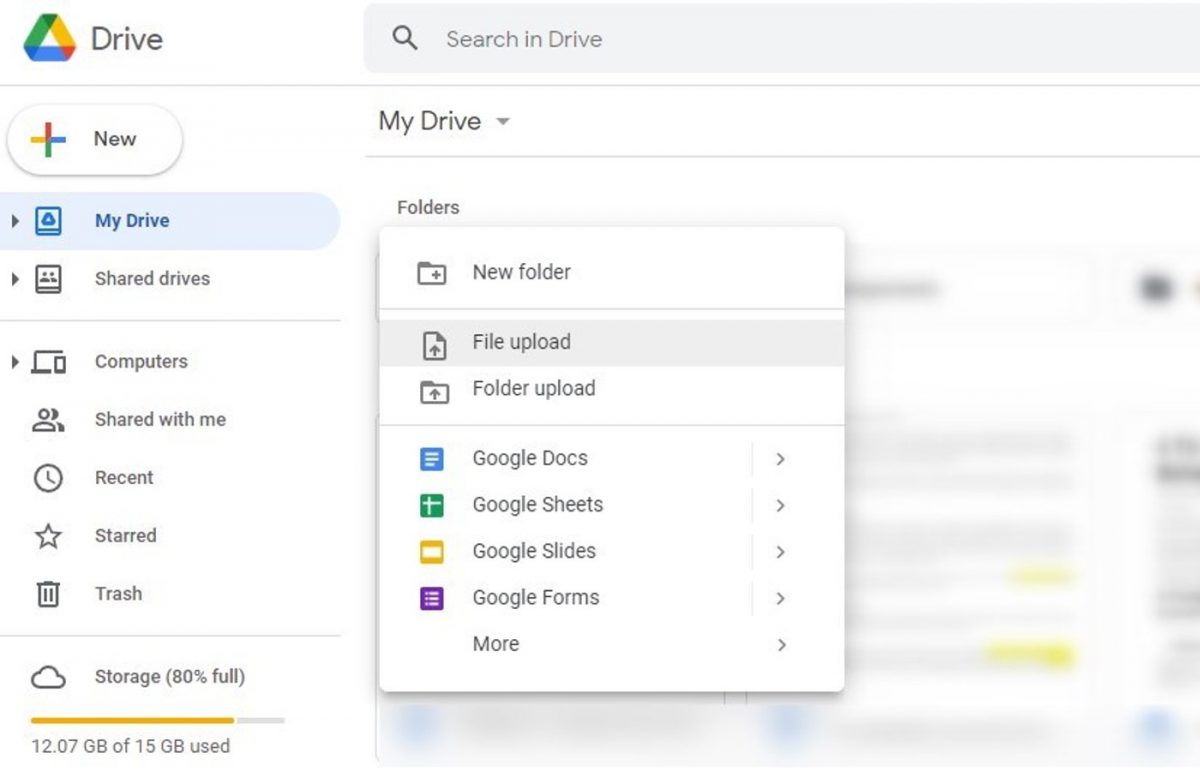
Send the Image as a Document
This is the easiest and most commonly used method by WhatsApp users. With this method, you send your image using the document option on your WhatsApp menu. Here is the procedure:
- Open your WhatsApp Messenger and select the chat you wish to send to
- You’ll see a paperclip at the bottom of the chat screen near the camera icon
- Click the paperclip icon, a list of the icon menu appears, and click the documents option
- Select the picture you wish to send in documents from your mobile. if you can't find the picture click on browse other documents
- When you find the image, select it and click on the send button
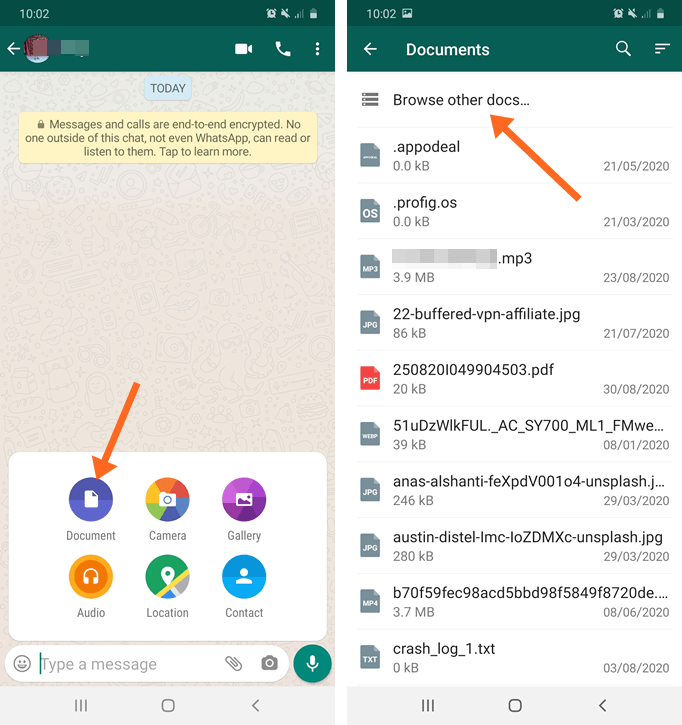
Send a Zip File/ Folder
Another popular way to ensure that your images maintain high quality when sending them on WhatsApp is to compress them into a zip file. This method is the best especially if you'll be sending multiple images. It also helps to retain the quality of the image while transferring it and this is how you do it.
- Use your file manager or any third-party zipping app
- Go to WhatsApp under the documents option and select the zip folder
- The recipient of the zip folder will have to uncompress or unzip the folder to view the images
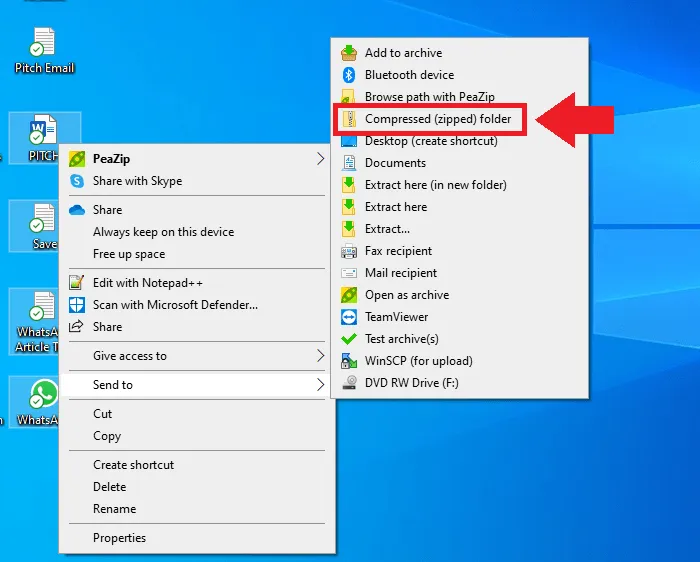
Rename the Image
This is another simple way of sending high-quality images on WhatsApp. All you have to do is simply rename the extensions for the image files. Here are the steps to follow:
- Find the image you want to send to the file manager
- Select and rename the image from JPEG or PNG to PDF or Doc
- On WhatsApp, simply send the renamed files using the document option
- Ask the recipient of the image to rename the Doc or PDF back to JPEG or PNG
Renaming images or file extensions always works with WhatsApp because WhatsApp can't recognize it as an image and therefore sends it without any compression.
Thank you for being a Ghacks reader. The post How to Send Pictures on WhatsApp in High Quality appeared first on gHacks Technology News.

0 Commentaires