YouTube is one of the most popular video streaming sites on today's Internet. What many desktop users do not know is that it supports keyboard shortcuts that may help save time on the site or speed up certain actions.
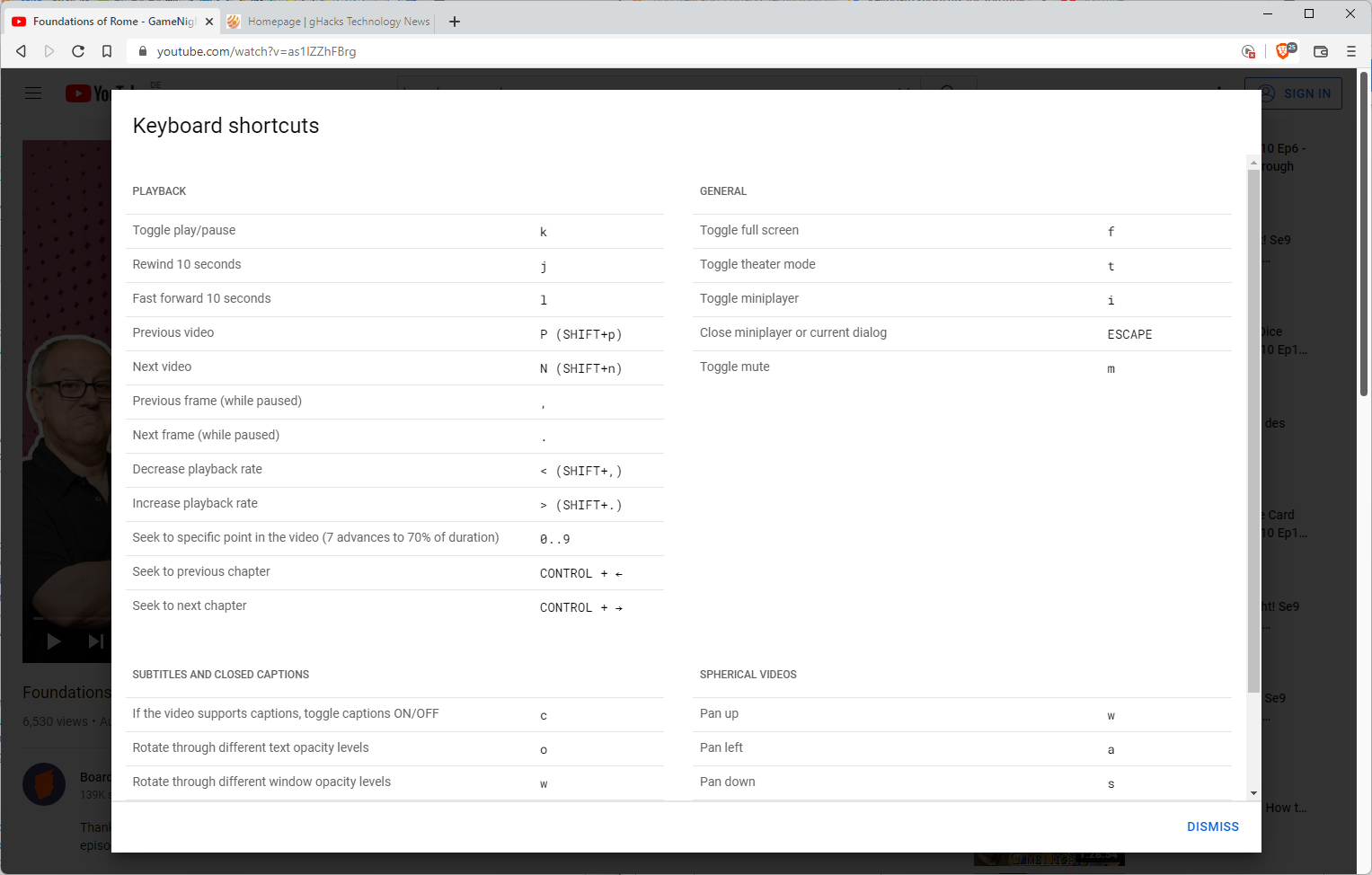
Want some examples? Hit the Spacebar to play or pause the current video, j to seek backwards 10 seconds in the player, or m to toggle mute.
These keyboard shortcuts have been around for a long time, but they are only supported by YouTube's desktop client.
Tip: use a third-party YouTube client on Android for a better experience. On desktop, you may use Privacy Redirects to load a privacy-friendly YouTube instance.
Keyboard shortcuts on YouTube
Google notes on the official support site that using keyboard shortcuts on YouTube depends on whether the "new computer experience" is used. If it is, it is required that users click on the video player to start using shortcuts. In the old YouTube, keyboard shortcuts worked right away without requiring that user action.
There are plenty of shortcuts available on YouTube, but some appear to be more useful than others. You may use the keyboard shortcut Shift-?, or select Menu > Keyboard Shortcuts, to display some of them. Some? Yes, because the menu does not list them all. Space is not listed for instance to toggle pause/playback.
Here is our top list of useful keyboard shortcuts that you may use on YouTube on the desktop:
- Space or p -- toggle play/pause
- j -- rewind 10 seconds.
- l -- fast forward 10 seconds.
- m -- toggle mute.
- f -- toggle fullscreen mode.
- c -- toggle captions.
- / -- activate the search box.
- Shift-P -- play the previous video.
- Shift-N -- play the next video (either the next in a playlist or the next recommended video).
- 0..9 -- jump to specific points in the video in 10% steps. Pressing 5 will jump to the middle of the video (50%). Does not work on the Numpad.
- < -- decrease the playback rate.
- > -- increase the playback rate.
- , -- jump to the previous frame (while paused).
- . -- jump to the next frame (while paused).
As you can see, YouTube supports several keyboard shortcuts to get things done faster while on the site. My personal favorites are m for a quick mute, Space for a quick pause, and j/l to quickly rewind or fast forward videos.
Now You: do you use keyboard shortcuts on YouTube or other sites? If so, which are your favorites?
Thank you for being a Ghacks reader. The post YouTube keyboard shortcuts help you save time on the site appeared first on gHacks Technology News.

0 Commentaires