PDF Reader is a powerful PDF reader and editor that is designed for desktop and mobile use. The application is available for the desktop operating systems Windows and Mac OS, and for the two mobile operating systems iOS and Android.
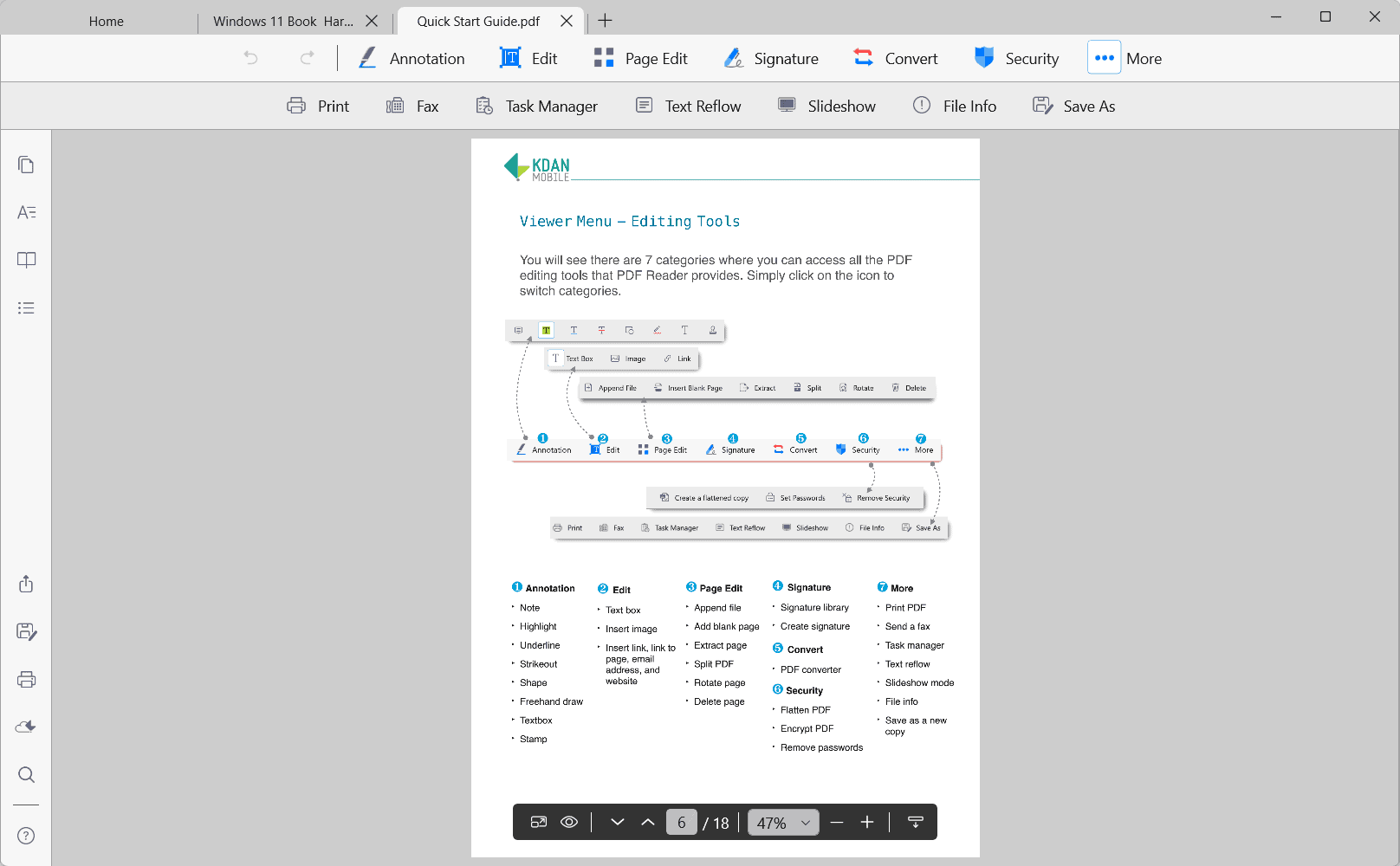
Interoperability and consistency are two of the key concepts of PDF Reader. You may read and edit PDF documents on your mobile and desktop devices, regardless of the size of the device; this sets PDF reader apart from other desktop-based or online PDF editors, and is making PDF Reader the first application aimed at mobile working in the market.
Syncing is supported through the developer's own cloud storage system, an optional but highly useful component. Desktop users may continue their reading or work on their mobile devices, and vice versa, without having to worry about getting their PDF files on to their devices using third-party means. The apps take into account the different display sizes but are very consistent when it comes to the user interface and the provided functionality and user experience.
The Windows version of PDF Reader received a major update recently, featuring a redesigned workspace that puts all essential tools right in the main toolbar of the application. All PDF Reader applications feature an intuitive experience when it comes to the viewing and editing of PDF files.
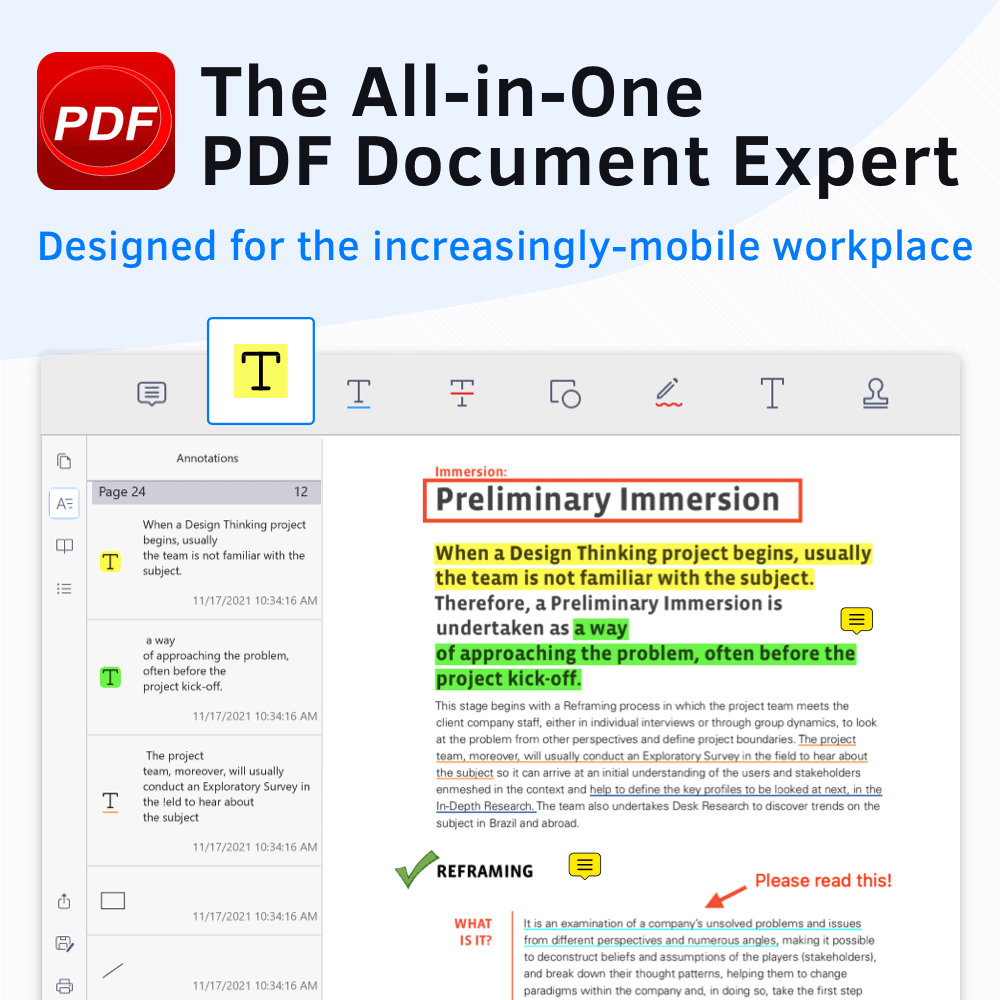
Installation of PDF Reader is straightforward on all supported platforms as downloads and installations are handled through integrated stores. The Windows version is available on the Microsoft Store and installs in a matter of seconds.
The program displays a first-run wizard to the user and includes a help document, in PDF format, that explains all core features of the PDF application. The help document is well designed and explains everything in detail. Most users may not need it though, as the interface is intuitive.
The Home screen displays several options to users. You may open documents using the file browser or by using drag & drop, access recent documents again, or use the Kdan Cloud integration to download documents to the local system to continue working on them. Documents reopen at the last used position.
PDF documents fit the page to the application window by default, but you have plenty of options to change the default view. Options include displaying the actual size of the document, fitting it to the width of the window, or selecting a zoom value instead. The controls are accessible all the time and may be toggled between displaying at the bottom of the document or in a status bar.
PDF reading supports more options. You may switch to a slideshow mode or fullscreen viewing mode, display two pages side-by-side, switch to continuous view mode, or switch between vertical and horizontal scrolling.
A small sidebar on the left displays additional options. The thumbnails button displays all pages as thumbnails in a bar for quick jumping to specific pages using visual cues; this view mode can be expanded so that the entire application window displays page thumbnails.
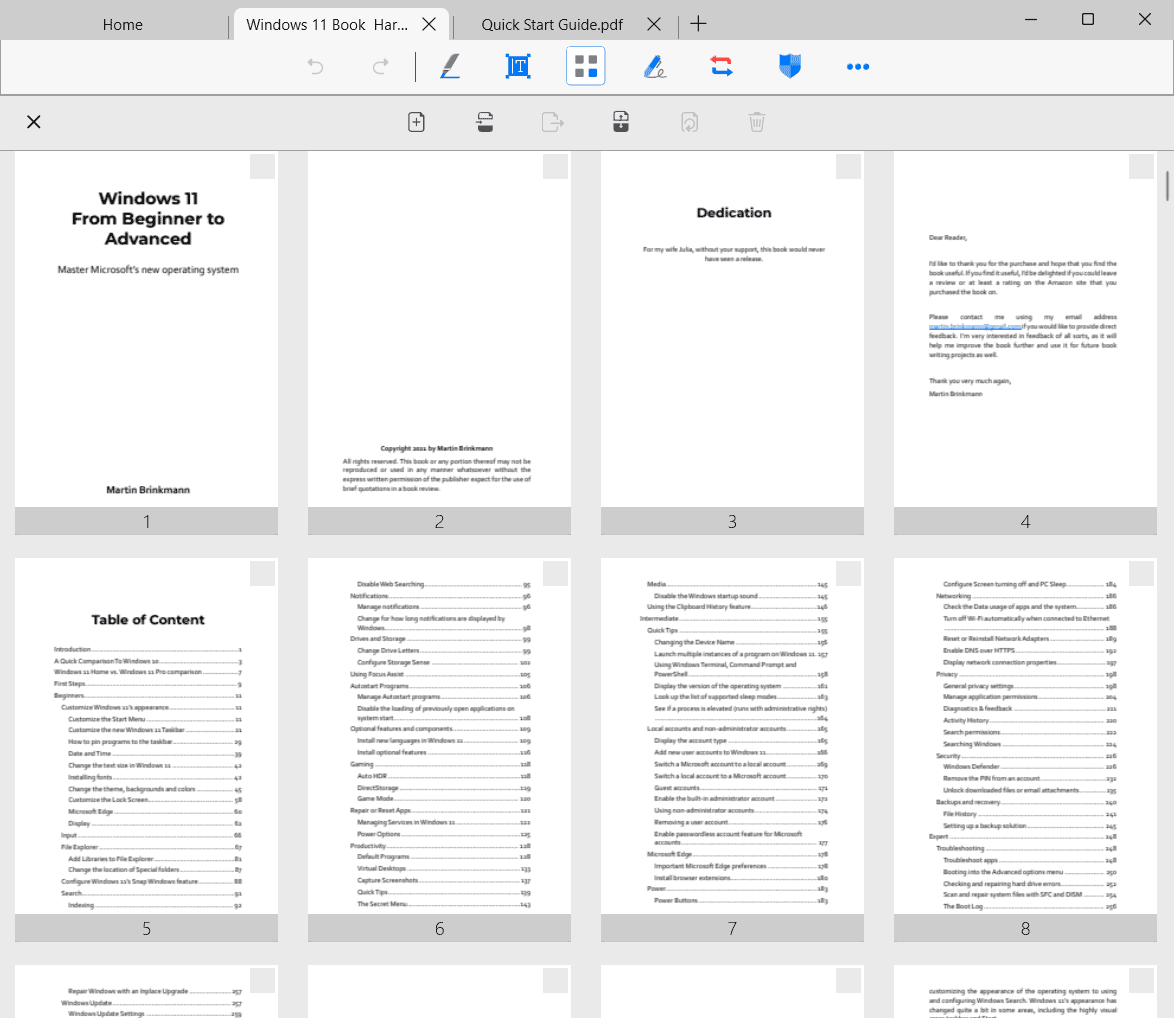
The left sidebar provides access to annotations and bookmarks as well, which are both accessible with a single click or tap.
Saving, printing, sharing, syncing and searching icons are also available, and work as expected.
Edit PDFs
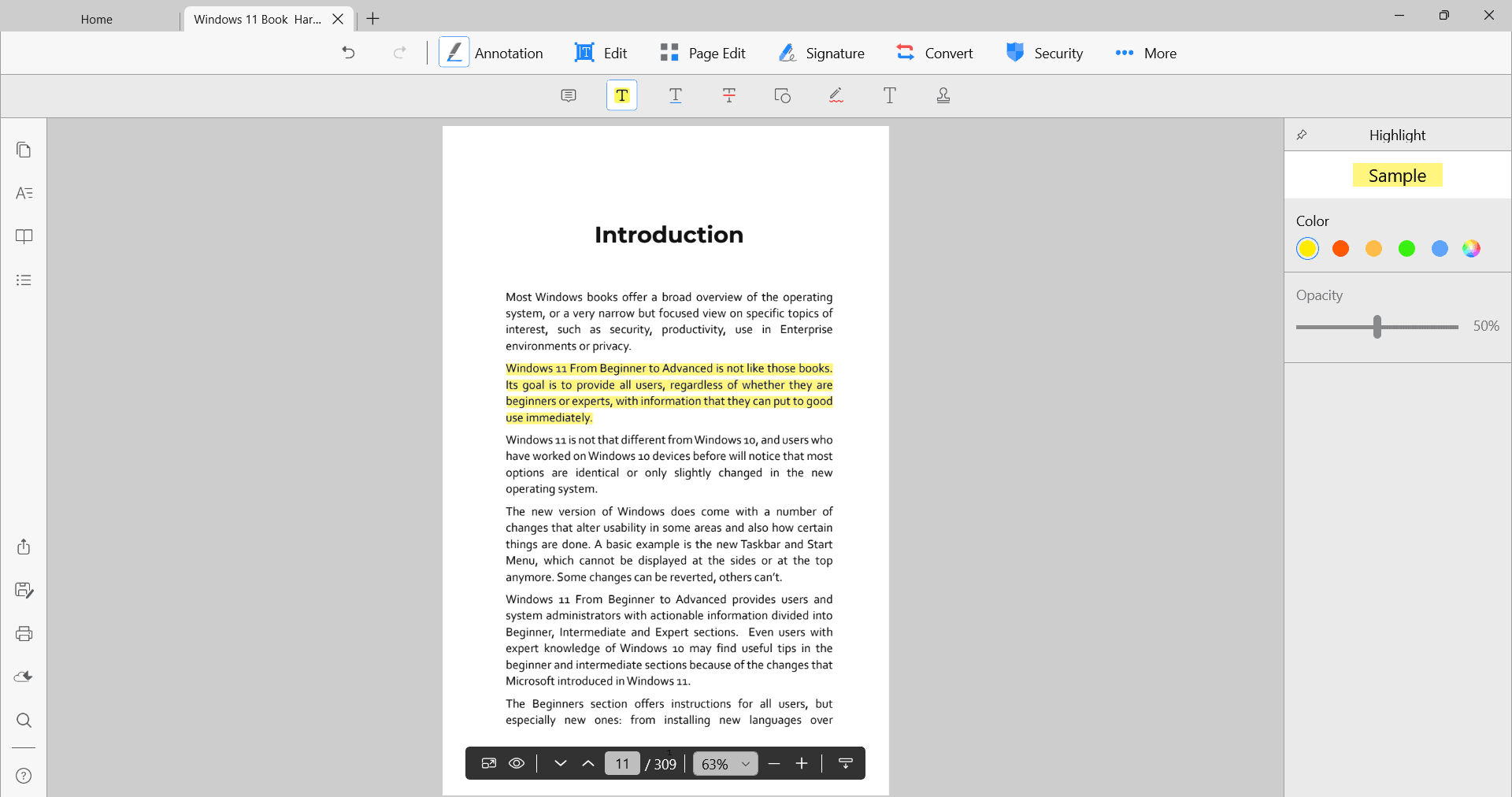
All editing options are displayed at the top of the program window. Seven main groups are displayed at the top, all of which expand more options when selected:
- Annotation -- add notes, highlight, underline or strikethrough text, add shapes, use freehand draw, stamps, or add text using the text box feature.
- Edit -- add text boxes, images, or links.
- Page Edit -- add blank pages, append files, split PDF files, extract, rotate or delete pages.
- Insert signatures -- open the signature library, create signatures.
- Convert -- convert PDF to Microsoft Office file format.
- Security -- flatten or encrypt PDF files, remove passwords.
- More -- Print PDFs, send a fax, open the task manager, load slideshow mode, enable text reflow, display file info or save a new copy.
The mobile versions of PDF Reader are equally powerful. You may use them to read PDF documents but also for editing. Access new or recent documents on your mobile devices, change the view (including thumbnail view mode), and use editing tools such as highlighting, annotating or adding signatures just like you would do in the desktop versions of the program.
Closing Words
PDF Reader is a powerful PDF editor and reader for desktop and mobile operating systems. It is ideal for users who require PDF reading and editing functionality on desktop and mobile devices, as the user interface and experience is consistent across these device families.
Interested users can download the free version of PDF Reader directly to access a basic set of tools and features. Upgrades are available to extend the functionality and add features, such as the aforementioned cloud storage. The Document 365 subscription is available for $5 per month. A special 50% discount for the first year offer is available for students and faculty members.
Thank you for being a Ghacks reader. The post PDF Reader is a powerful cross-platform PDF Editor appeared first on gHacks Technology News.

0 Commentaires