Microsoft released its new operating system Windows 11 today. It is available via Windows Update and as a standalone download.
Windows 10 users who check Windows Update right now may get the option to upgrade their device to Windows 11 free of charge, but there is also a chance that the error message -- This PC doesn't currently meet all the system requirements for Windows 11 -- is displayed instead.
This PC doesn't currently meet all the system requirements for Windows 11
The error message is displayed below any updates for the current system. It states:
This PC doesn't currently meet all the system requirements for Windows 11.
Get the details and see if there are things you can do in the PC Health Check app.
Microsoft suggests to run its PC Health Check app to get details on the compatibility issue that is preventing Windows 11 from being installed on the device.
What does the error mean?
Microsoft set minimum system requirements for its Windows 11 operating system that are stricter than those for Windows 11. Devices need to meet these requirements or exceed them, to install Windows 11 according to Microsoft:
- Processor: 1-GHu or faster 64-bit processor with 2 cores that is at least an 8th generation process (some Intel 7th generation processors are supported).
- RAM: 4 Gigabytes of memory.
- Hard Drive space: 64 Gigabytes of hard drive space
- Firmware: UEFI, Secure Boot capable, TPM 2.0 chip
- Graphics card: DirectX 12 compatible with WDDM 2.0 driver.
- Display: 720p HD display, great than 9" diagonally, 8 bits per color channel
These may sound intimidating, but Microsoft released an app that reveals why Windows Update displayed the upgrade error message and which components are incompatible with Windows 11.
How to download and run the Windows PC Health Check app
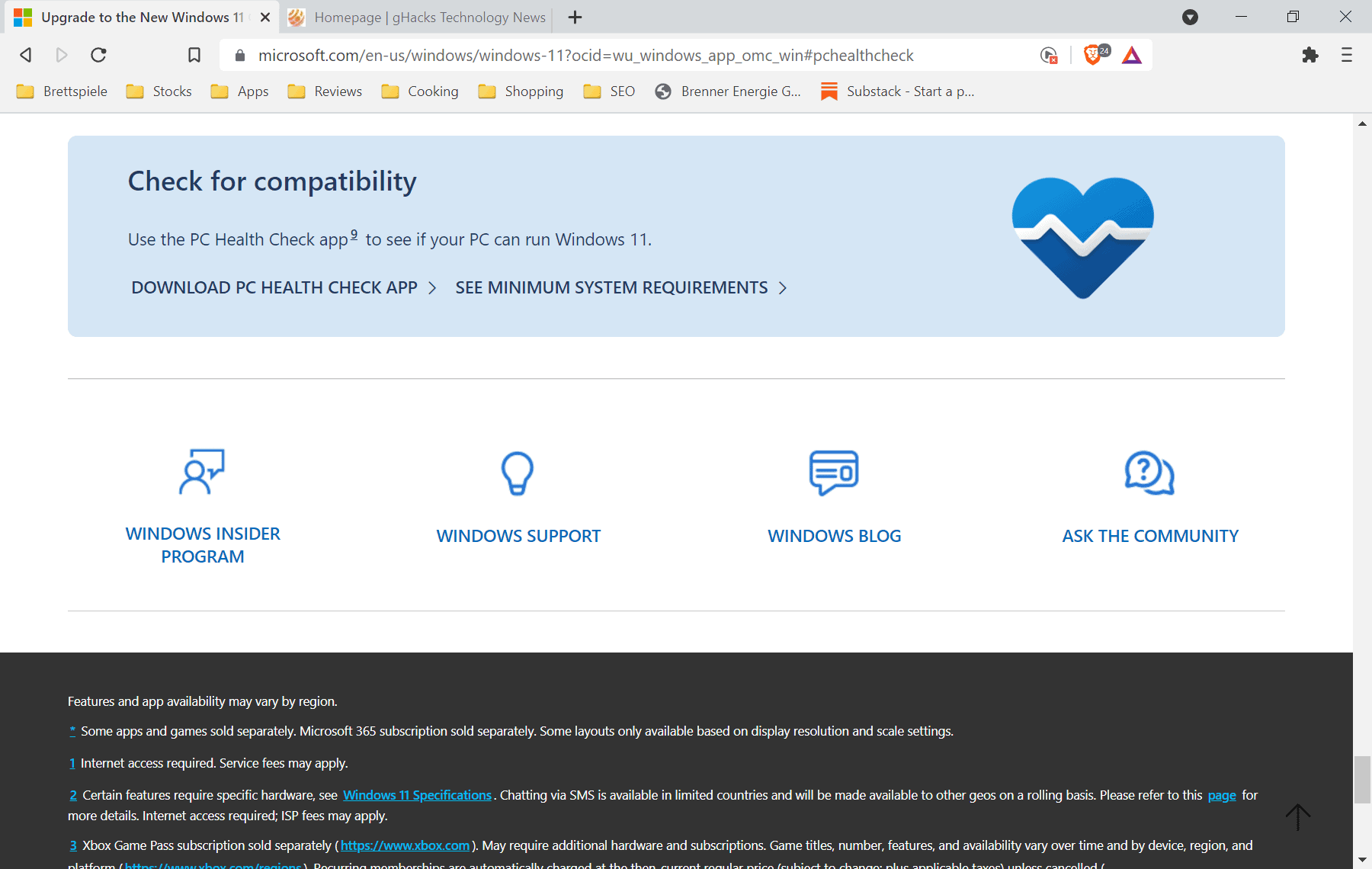
The PC Health Check app is linked on the Windows Update page, but you may also open it directly with a click on this link.
- Click on "Download PC Health Check App" to start the download.
- Select a local folder to store the executable file called WindowsPCHealthCheckSetup.msi in.
- Double-click on the WindowsPCHealthCheckSetup.msi file to start the installation.
- The installation happens automatically. You do get an option to run the tool right away, but may also start it at any time by opening Start on the device, typing PC Health Check, and selecting the result.
The PC Health Check application displays information about the system and user. Here is what it tells you:
- The name of the device.
- The amount of RAM and hard drive space.
- The age of the Windows installation.
You can use it for a number of purposes, including renaming the PC.
Compatibility check reveals issues
Select the "check now" button to run a compatibility check to find out if the device meets Windows 11's system requirements.
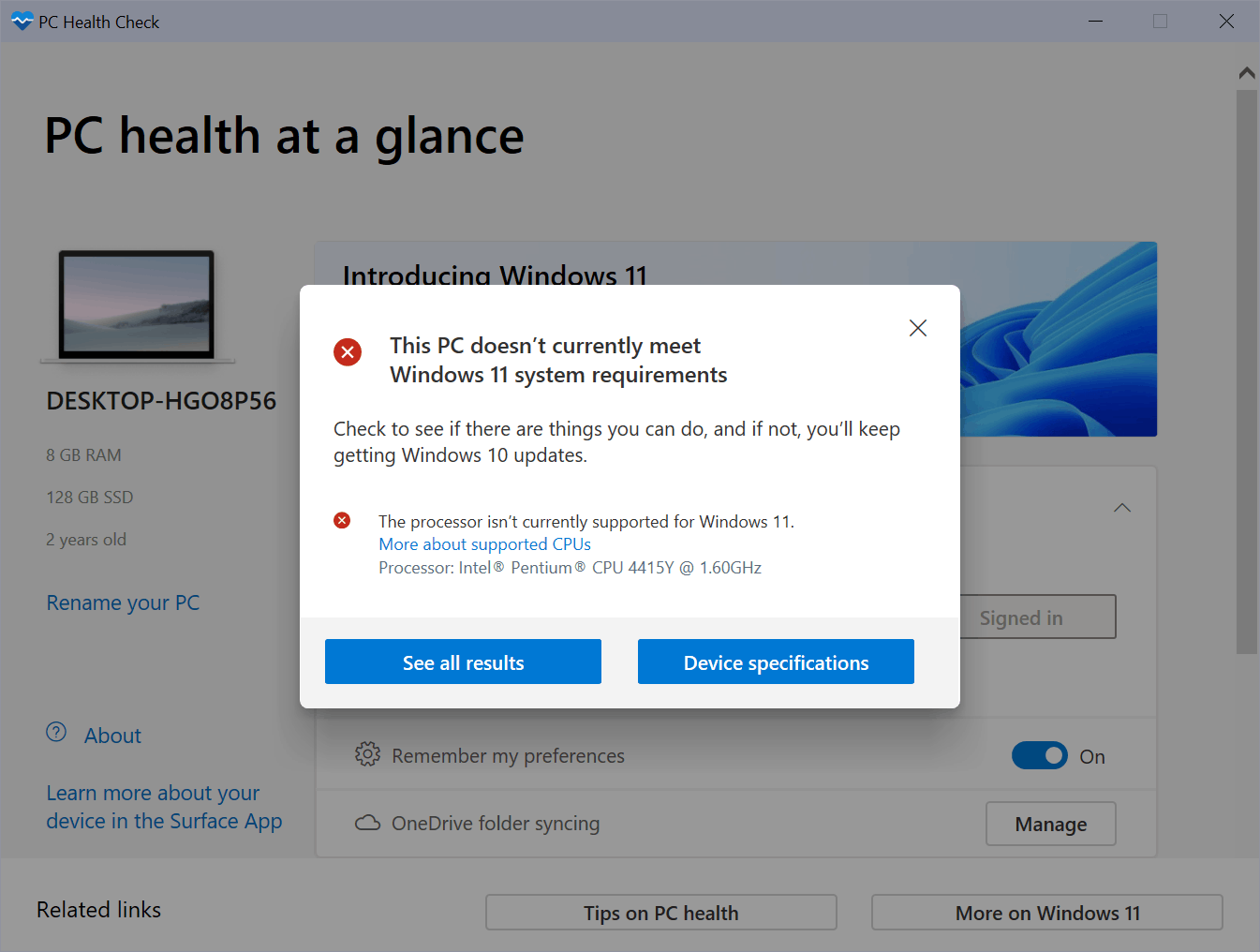
At least one requirement will be listed on devices that received the error message "This PC doesn't currently meet all the system requirements for Windows 11" in Windows Update.
The screenshot is from a Surface Go device running Windows 10. Microsoft's PC Health Check application revealed that the processor is not compatible with Windows 11.
Devices may not be compatible with Windows 11 for a variety of reasons. Some are hardware-based, like a processor that is too old, not enough RAM or hard drive space, or missing components such as TPM.
Others may be incompatible because certain features are not enabled, such as TPM, which may have been disabled in the BIOS of the device.
Some issues can be corrected quite easily, like enabling TPM on a device if it is supported. There may also be options to install more RAM or more hard drive space. Replacing the processor may not be as simple, as it may include getting a new motherboard if the old one does not support newer processor generations.
Windows 11 can be installed on incompatible devices. Microsoft is making it difficult, as Windows Update can't be used for that. You can check out our guide on installing Windows 11 without TPM for instructions. Note that it is highly recommended that you create a backup of the system before you attempt to upgrade to Windows 11 (regardless of compatibility status of the device).
Now You: are your devices compatible with Windows 11?
Thank you for being a Ghacks reader. The post What does "This PC doesn't currently meet all the system requirements for Windows 11" mean? appeared first on gHacks Technology News.
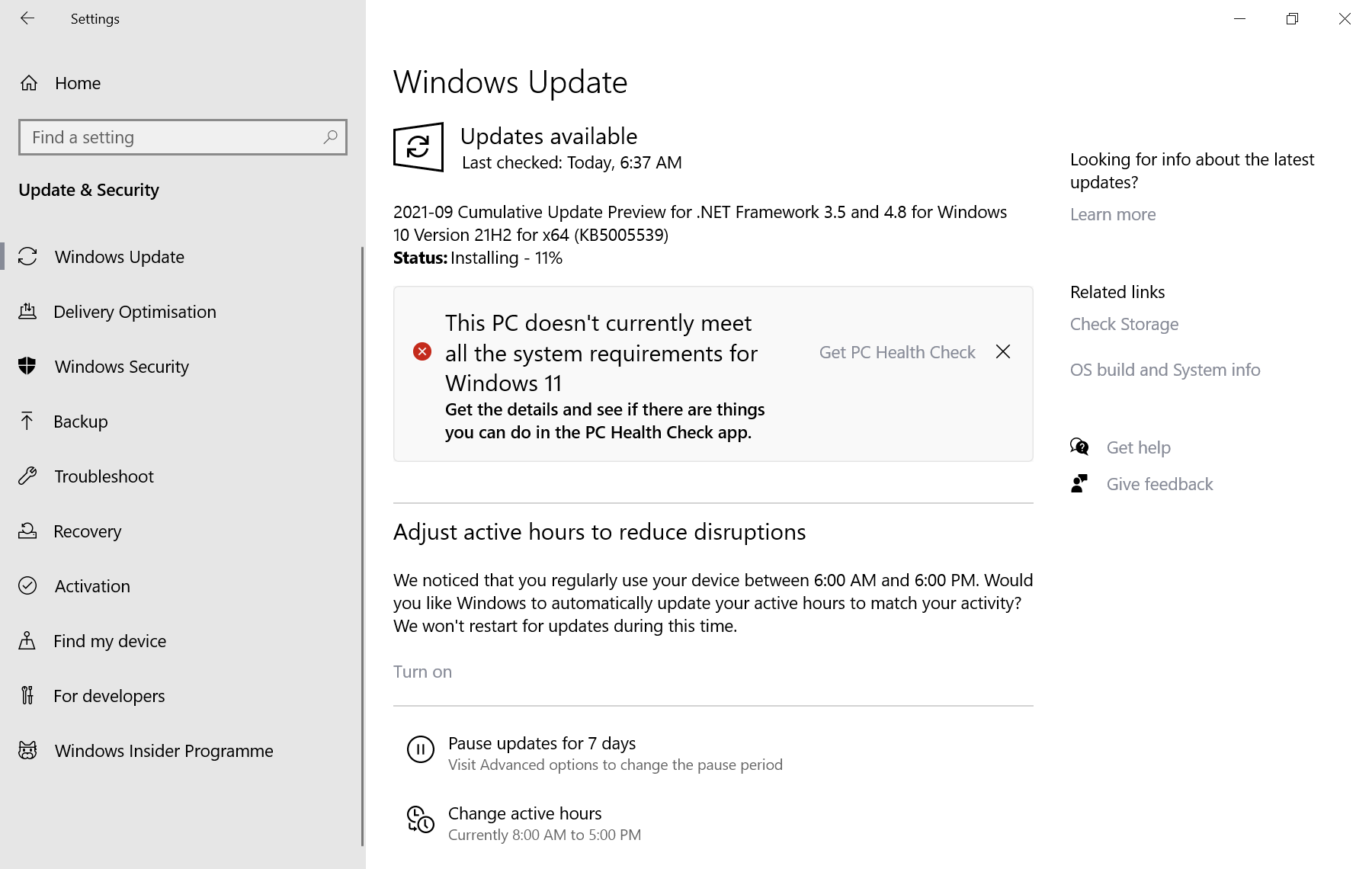

0 Commentaires