Twitter has announced a new interface for the popular web app, TweetDeck. The social network says that it is testing the TweetDeck Preview UI by randomly selecting users in the United States, Canada and Australia.
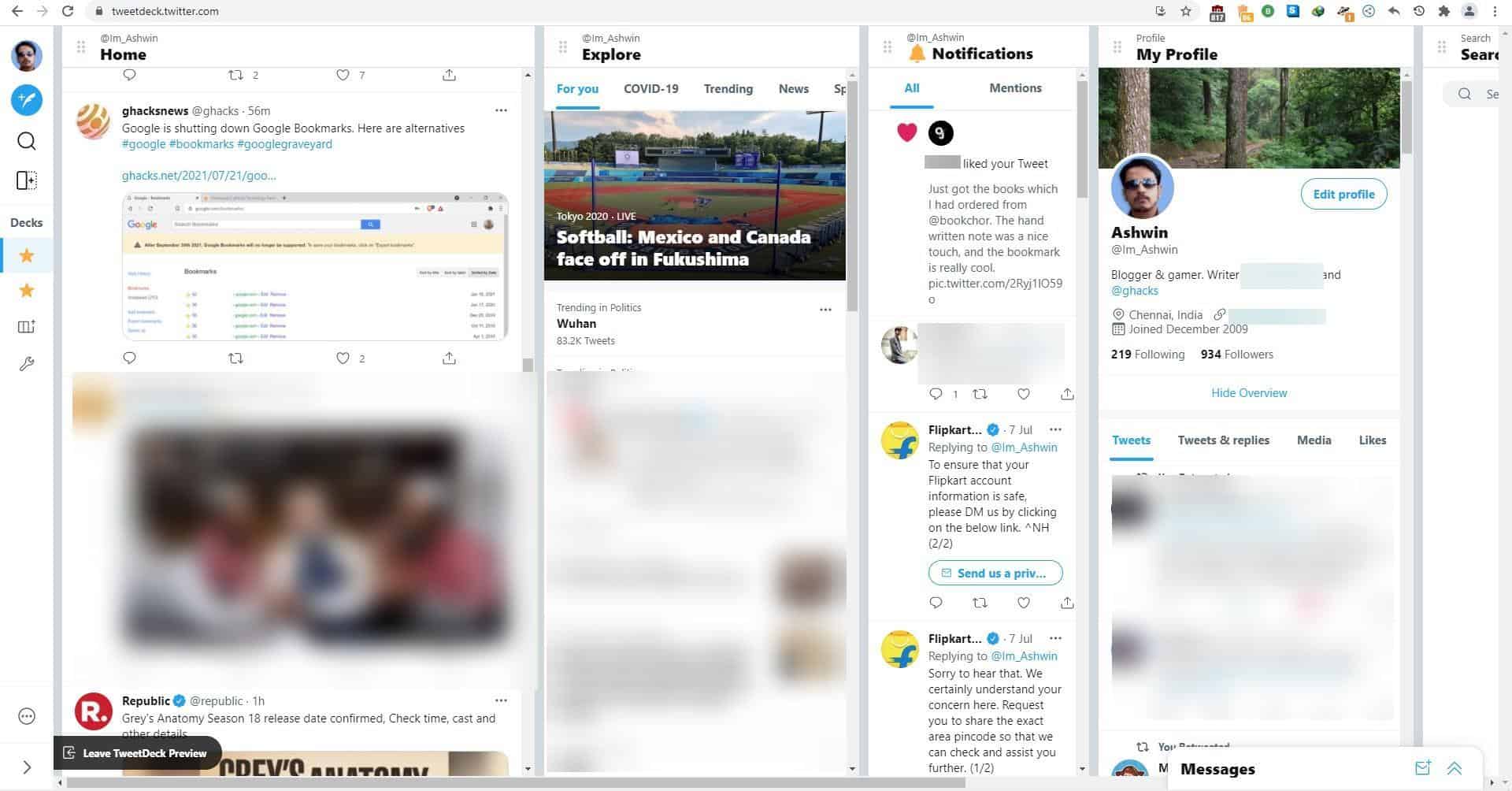
The statement mentions that users will see an invitation to opt in to the interface. But, you don't have to wait for the invite, nor do you have to be in one of the Countries where the TweetDeck Preview is being rolled out.
How to enable the new TweetDeck Preview in Firefox and Chrome
1. Login to your account at TweetDeck.Twitter.com on your desktop browser.
2. Use the hotkey Ctrl + Shift + I to open the Developer Tools pane.
3. Switch to the Console tab, and paste the following command.
document.cookie = "tweetdeck_version=beta"
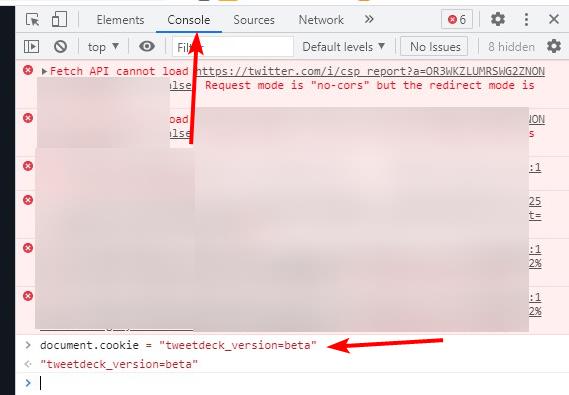
4. Hit the Enter key, and close the Developer Tools panel.
5. Reload the webpage, and you should get the new TweetDeck Preview interface.
To opt out of the new version, click the Leave TweetDeck Preview button in the bottom left corner. Or, open the browser's console and paste the following command in it.
document.cookie = "tweetdeck_version=main".
Overview of the TweetDeck Preview interface
When you opt-in to the Preview, the website will ask you if you'd like to import your old columns. You may choose to, or start fresh.
The new GUI has 5 columns enabled by default: the Home feed, Explore, Notifications, My Profile and Search. Click the dots in the top left corner of a column to move it to a different location, and rearrange your TweetDeck interface. You may delete a column by clicking the trash bin icon at the top. The Column Options button brings up a panel that has a few customization settings. It allows you to set a column to refresh automatically or manually, enabling the latter adds a refresh button to the column's toolbar.
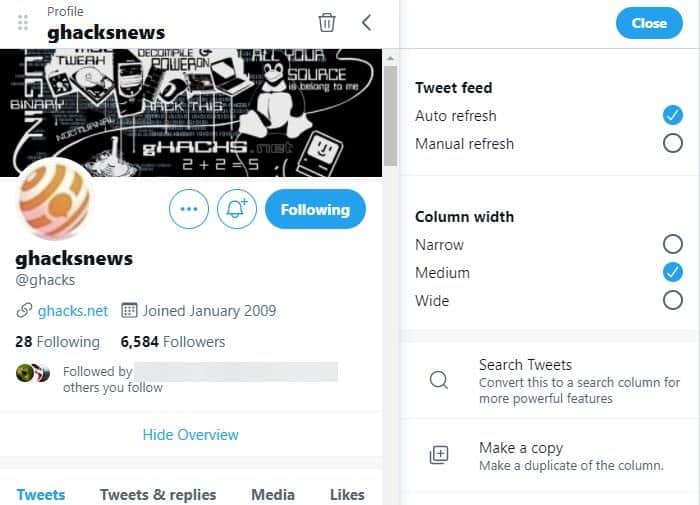
You can set the column width to narrow, medium or wide, rename a column and set custom notification. Click the plus button on the sidebar to add a column to your deck. These are the columns that you can add in the TweetDeck preview version: List, Search, Scheduled Tweets, Drafts, Bookmarks, Home Timeline, Notifications, Topic, Explore, and Profile.
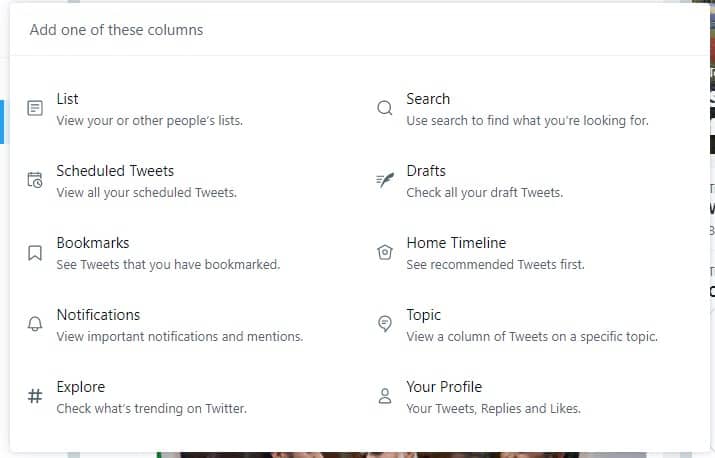
Here is a screenshot from the current TweetDeck interface, and as you can see Twitter has removed some few useful options like the Activity column.
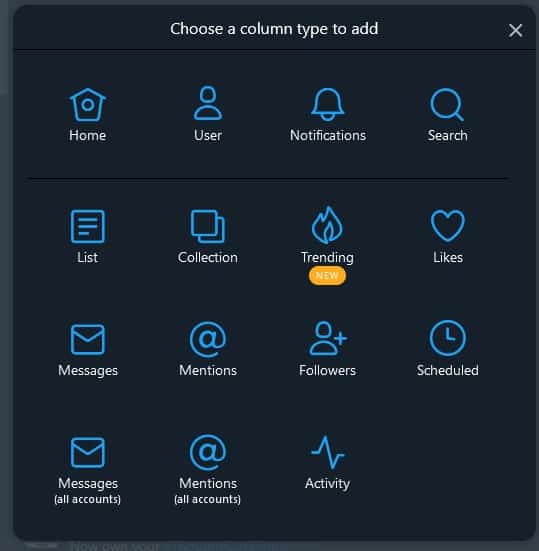
The TweetDeck preview introduces the option to create multiple decks (workspaces), which is useful if you want to add different columns per deck.
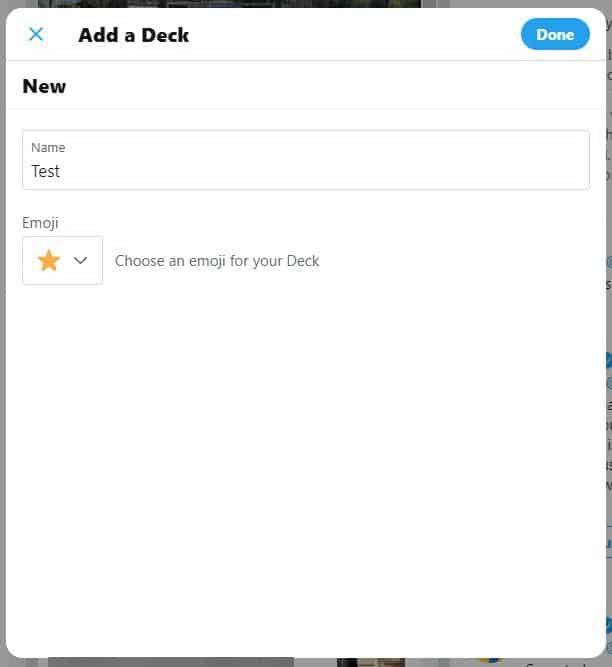
There are a lot of new keyboard shortcuts in the web-app, you can view them from the three-dot menu in the bottom left corner.
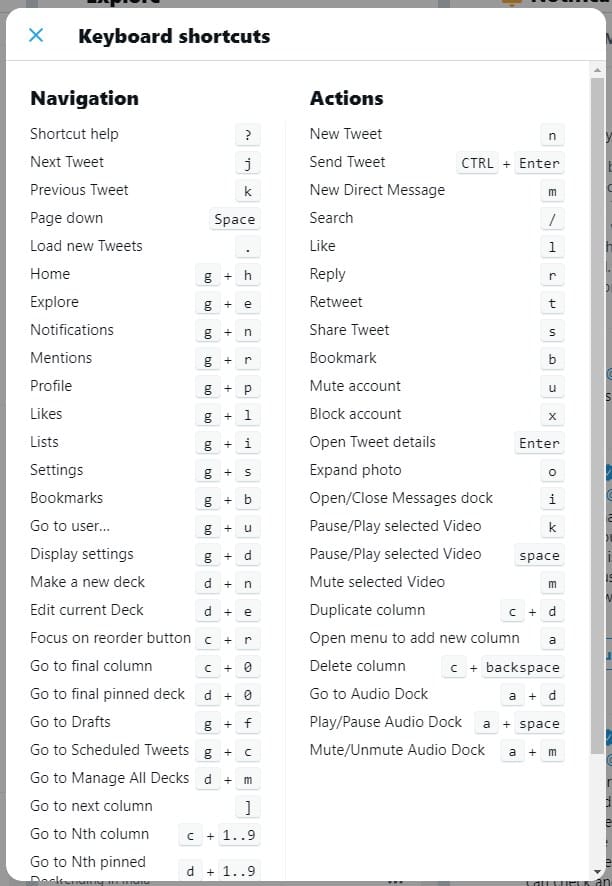
The new interface's Display settings has three themes to choose from, along with options to resize the font and the accent color.
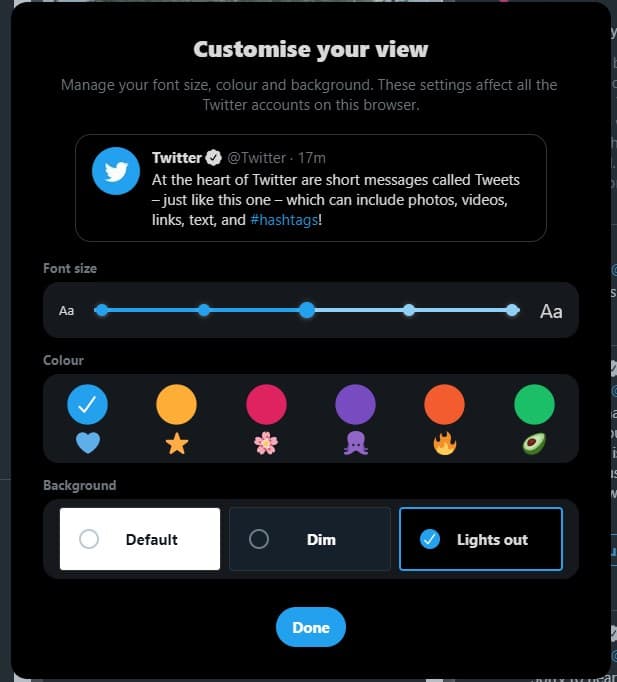
In my personal opinion, the new TweetDeck preview interface seems to waste a lot of space, the inline media viewer for images and videos appear disproportionate than normal tweets . The current version displays more tweets thanks to the compact view, and is the better option.
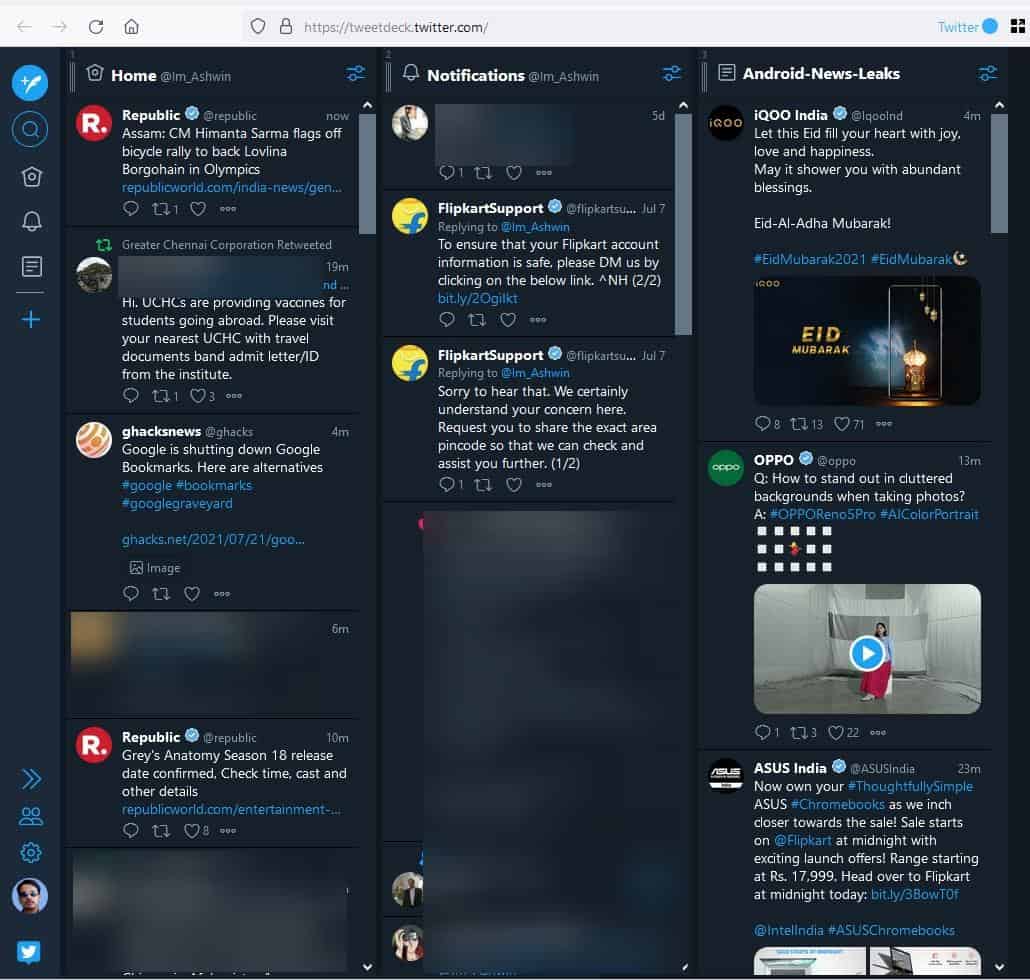
If you prefer using the regular Twitter website, but want a better interface, you may be interested in GoodTwitter 2.
Props to Twitter user @wongmjane for the trick.
Thank you for being a Ghacks reader. The post How to enable the new TweetDeck Preview interface in Firefox and Chrome appeared first on gHacks Technology News.

0 Commentaires