Every once in a while, I visit websites which are not in a language I'm familiar with. While translating the entire page is a good idea, sometimes I may only need just a sentence or two to be translated. Normally, I paste the lines into a translation extension that I use. But you know how it is, sometimes the translation makes no sense, and you may want to try a different one.
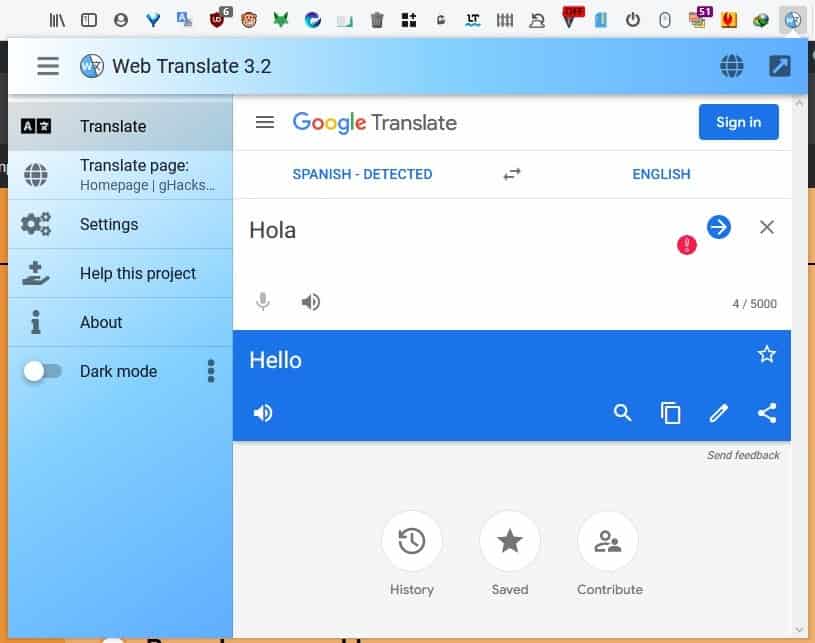
Web Translate is an extension for Firefox and Chrome, that displays the translation of the selected text in a pop-up or modal, and also lets you choose the translation service you want to use. The add-on places an icon on the toolbar, which you can use to access its interface. The UI is a pop-up window, and it may look familiar if you're using the Group Speed Dial add-on, that's because both extensions are written by the same developer.
Visit a web page that is not in your default language, and right-click anywhere to access the browser's context menu. Select the option that says Translate Page, and Web Translate will open a new tab with the Google Translated version of the page in your default language.
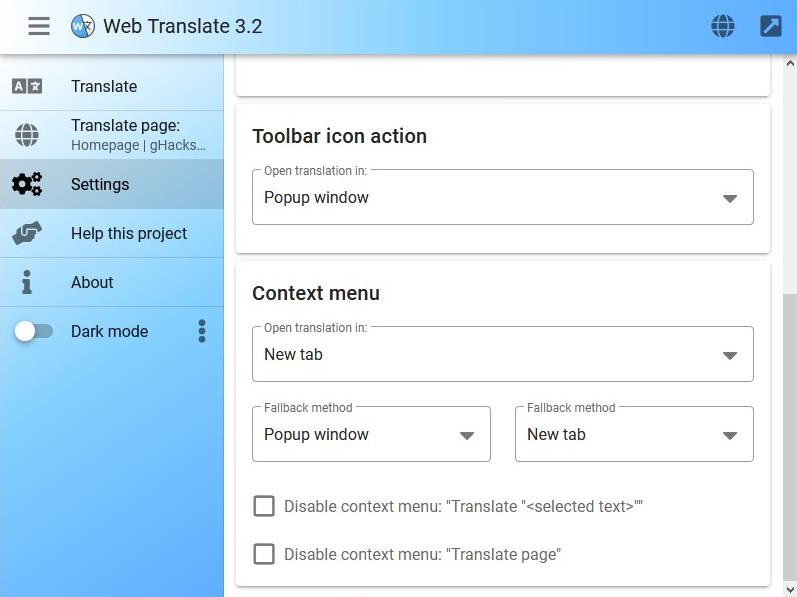
You can also click on the add-on's button, and then on the second option in the sidebar to do the same. This isn't convenient than the right-click menu, but the pop-up interface has many other options.
Do you want to translate specific text on the page? Highlight the content, access the context menu and select Translate "selected text". Doing so opens the Web Translate's interface with the first tab in focus, and the extension automatically makes a query with the selected content in the "source" pane. After a second or two, the translated version of the text is displayed on the other pane.
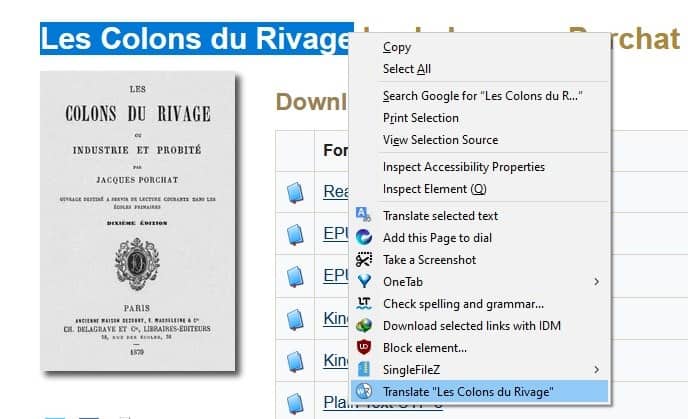
The Translate tab's interface differs based on the service that you select. For instance, if you're using Google Translate, you will see options to mark a translation as a favorite, listen to the translation using text-to-speech. The paper icon sends the translation to the clipboard. Found an incorrect translation? Edit it by clicking the pencil button. The share button lets you send the translation via Email, Twitter, etc.
Switch to the Microsoft Bing Translator, and you'll only see the original text and translation panes, and a list of commonly used phrases. DeepL Translator has options similar to Google's, but also lets you save the translation as a text document.
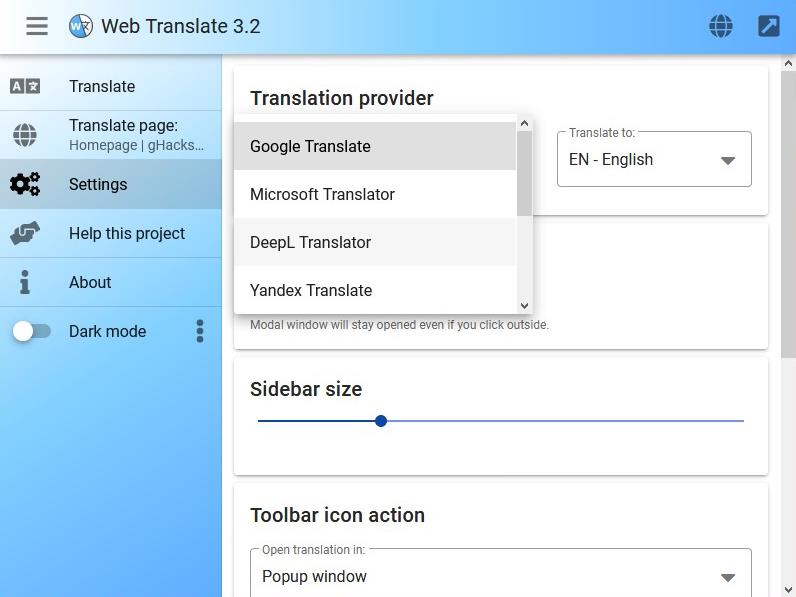
Click on the settings button and you can change the default translation service, you may choose from: Google Translate, Microsoft Bing Translator, DeepL Translator, Yandex Translate and Baidu Translator. The settings page has options to change the size of the sidebar, toggle the context menu options for translate text/page.
Dislike the pop-up interface? Web Translate can be set to open in a modal, or in a new tab or a new window. This also works for the context menu actions. You can toggle an optional Dark mode for the add-on's interface.
Download Web Translate for Firefox and Chrome. The extension is not open source. The Chrome version doesn't support Google Translate in the pop-up/modal. According to a comment from the developer, this seems to be due to a limitation in the browser. The add-on is also available for Mozilla Thunderbird.
I switched to Simple Translate last year (from "To Google Translate"), and have been quite happy with it. But, I think Web translate does an equally good job.
Thank you for being a Ghacks reader. The post Web Translate is a Firefox and Chrome extension that displays the translation of the selected text appeared first on gHacks Technology News.

0 Commentaires