We have discussed Firefox Containers and the importance of using them to protect your privacy. There are many extensions that improve the experience, including the previously reviewed Easy Container Shortcuts, Containers with Transitions, or Containers Helpers. Container Tabs Sidebar is an add-on that helps you manage your tabs more efficiently.
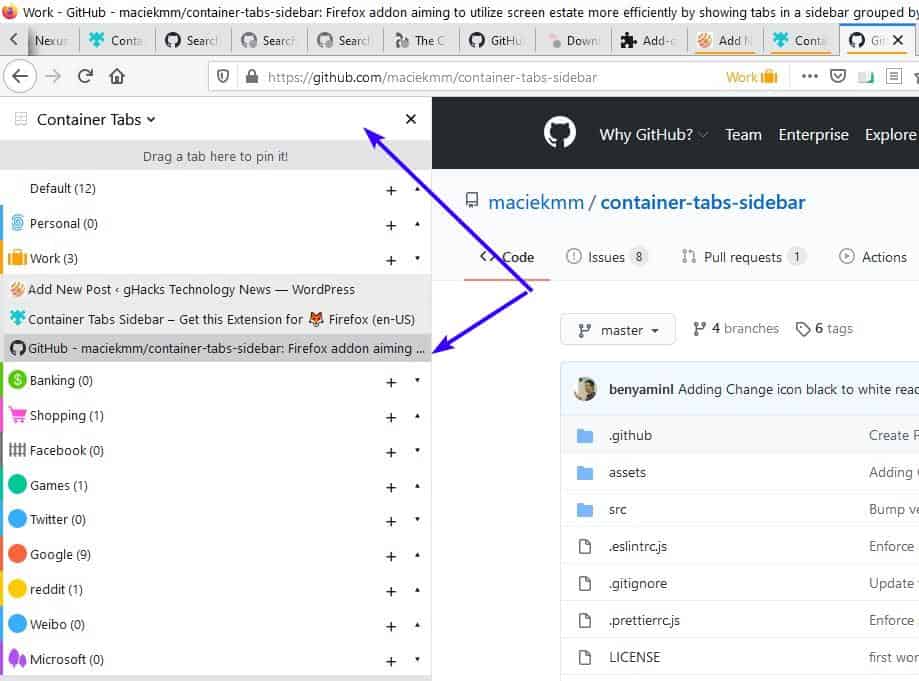
Install the extension and press the F2 key to access the Container Tabs Sidebar, hit the key again to close it. You can also click the add-on's button on the toolbar to access the side panel.
The sidebar lists each tab that is open. The tabs aren't displayed in the order that they appear on the tab bar, instead the add-on categorizes them by their container type. How can you tell which container a tab belongs to? You can identify the tabs in three ways; the name of the container is displayed at the top of each tab group, and the container's color is displayed next to its name, and on the left edge of the side panel. Non-container tabs aka normal tabs are displayed under the Default group.
Click on a tab to switch to it instantly. If you have many tabs opened in each container, the lists could become long. You can click on the name of the group to collapse its panel, you may also do this by hitting the arrow icon to the right-edge of the panel.
Open a new container tab by clicking the + symbol next to the tab group's name. You can move a tab from one group to another by dragging and dropping them, this loads the selected tab from one container to another. Remember, if the tab that you moved is some sort of online serve (mail, streaming, etc), you will need to re-login to the site, because it has been moved to a different container.
Right-click on a tab group's name to reload all tabs in the container or close them. If you right-click on a specific tab you can access Firefox's tab context menu. The options here differ slightly. It's missing the options to Select All Tabs and Send tab to device. And instead of the Close Multiple Tabs menu, the add-on displays options to Close the tab, Close other tabs, Close tabs above, and close tabs below.
Drag a tab to the top of the Container Tabs Sidebar to pin it. Pinned tabs are displayed at the top of the panel, like a mini tab-bar. This also pins the tab to the browser's tab bar.
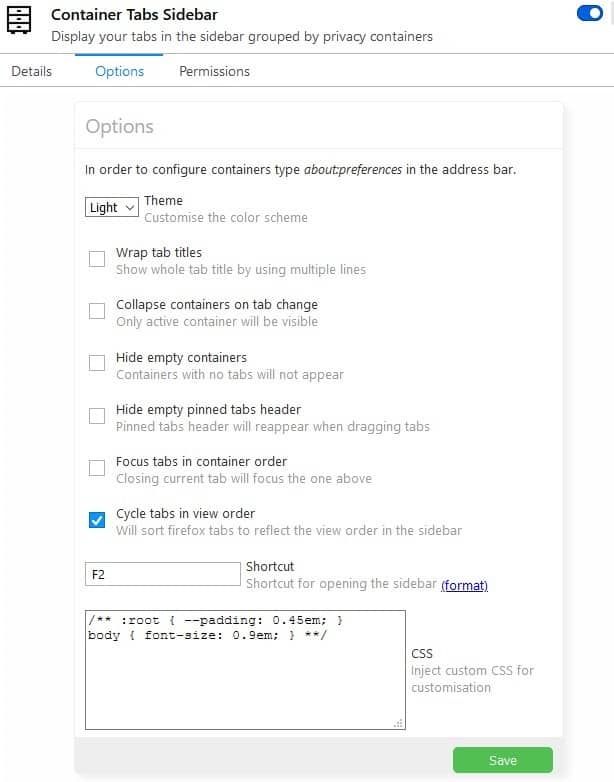
Switch between the dark and light theme from the Add-on's settings. The extension doesn't display the entire title of tabs, and the sidebar cannot be resized (beyond a certain limit), but you can toggle "Wrap tab titles", and it will show you the full title by adding additional lines if required. It's similar to how word wrap works in Notepad, Wordpad, etc.
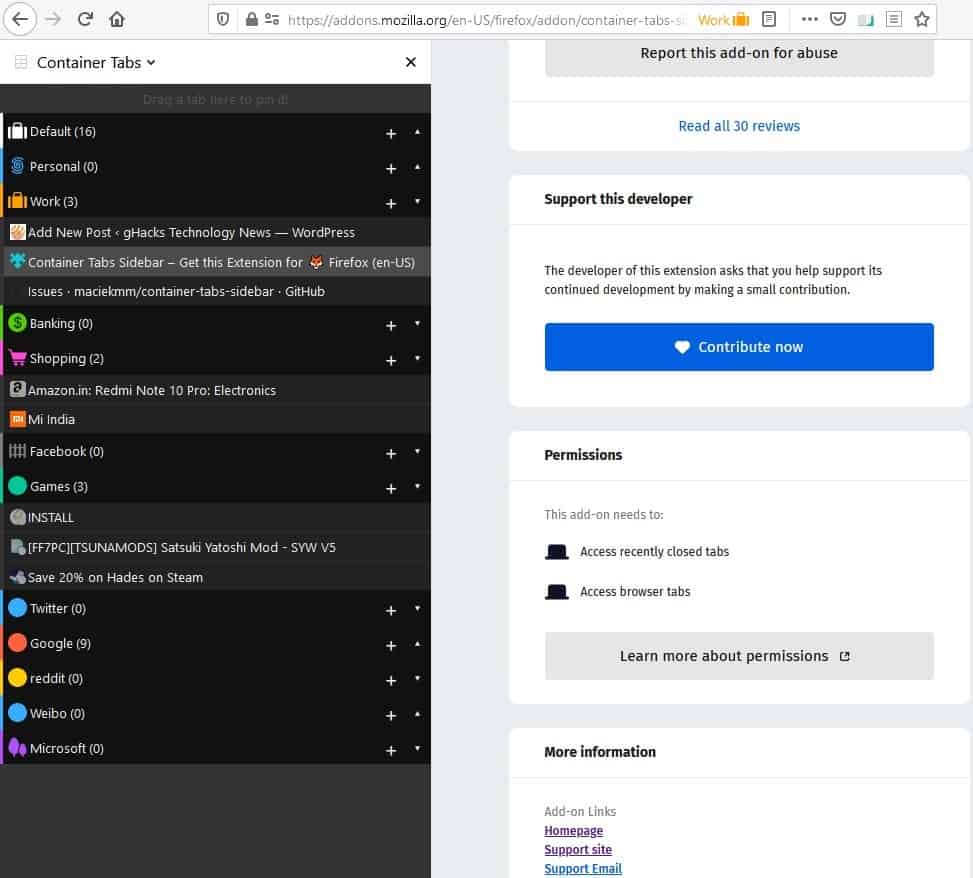
Are you switching between tabs in the same container frequently? Toggling "Collapse containers on tab change", will automatically close the tab list of other containers. If you feel that the tab list is cluttering up the panel, enable the option for hiding empty containers. So, any container that doesn't have a tab open, remains hidden, until you load one.
Container Tabs Sidebar is an open source extension. I think the add-on could use a search function to help find a tab quickly. But of course, we have other extensions which can help us with that.
Thank you for being a Ghacks reader. The post Manage container tabs efficiently from a side panel with the Container Tabs Sidebar extension for Firefox appeared first on gHacks Technology News.
0 Commentaires