One of the coolest features of the Vivaldi web browser, Quick Commands, may soon be available in Google Chrome as well. Called Commander, it is bringing a quick launch interface to Google's browser to activate browser features using nothing but the keyboard.
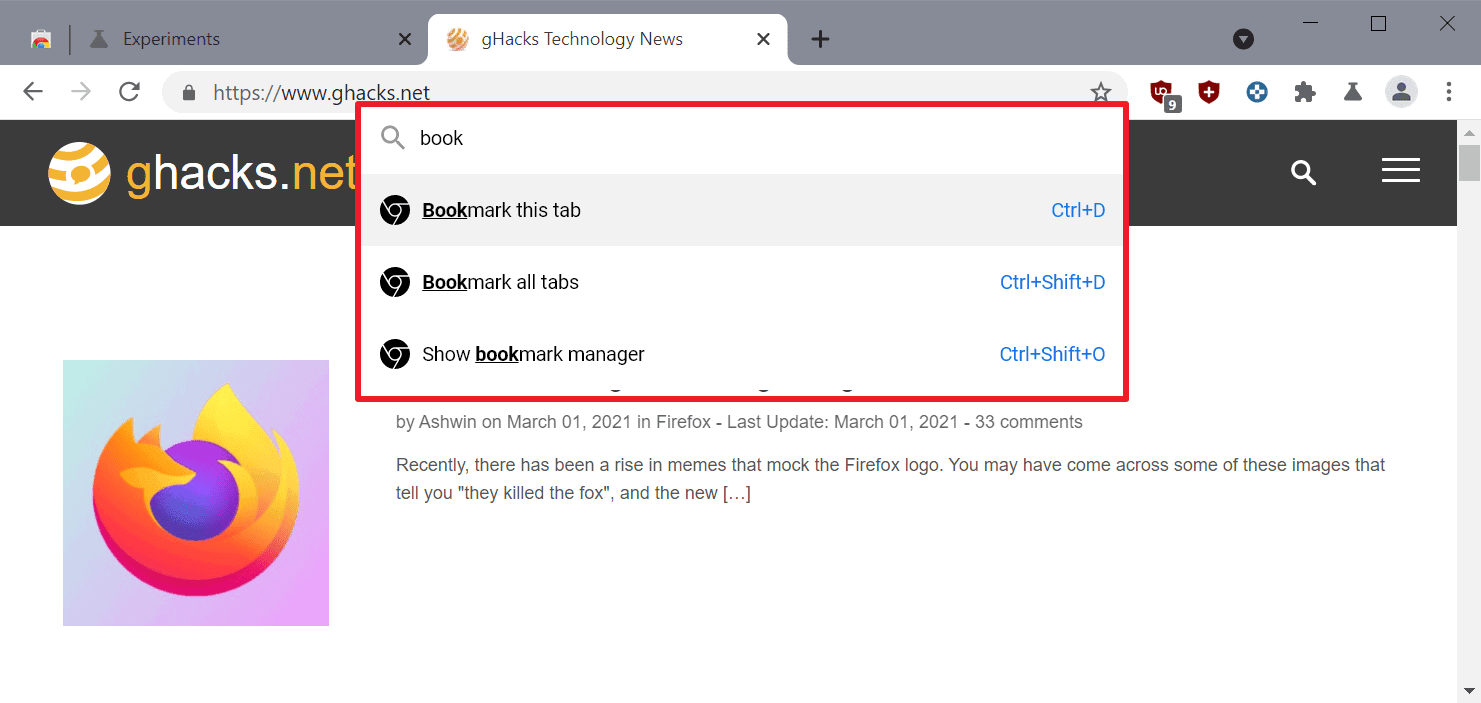
Quick Commands is a major feature of the Vivaldi web browser that sets it apart from other browsers. Tap on F2 to display the launcher and type some letters to get a list of all commands that you may execute from the menu.
The feature supports advanced commands, apart from common commands, such as opening a new tab, bookmarking the active tab, or moving a tab to a new window. You can use it to quickly paste text into a new note, turn off all images, or switch to the next theme.
Chrome's new Commander feature offers similar functionality. It is being tested in the latest Canary versions of Google Chrome.
Commander should not be confused with Chrome Actions, another feature added to Chrome recently. Chrome Actions displays browser actions when users type in the browser's address bar.
Enable Commander in Chrome
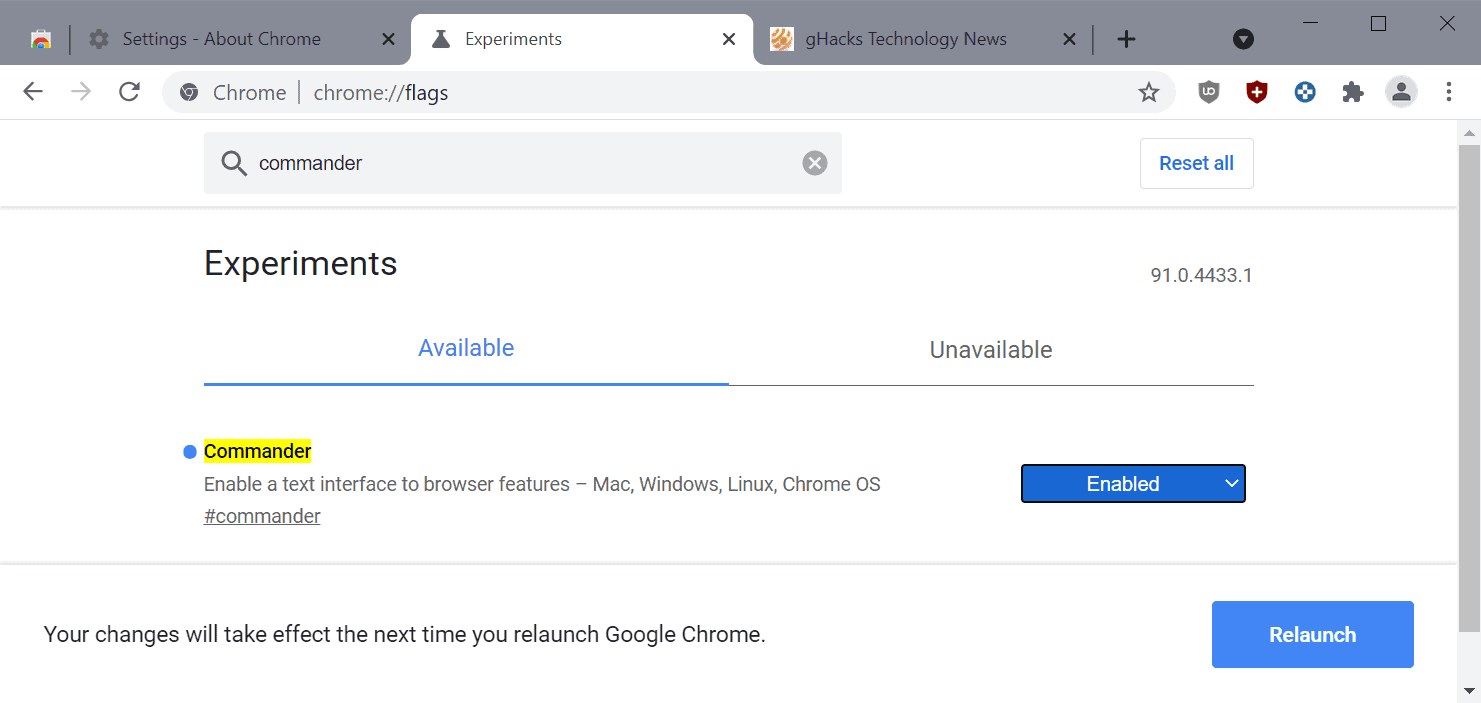
The feature is experimental at this point in time. Experimental feature may come and go at any time, and are often used when Google needs to collect more data or development is still ongoing.
Commander is available for desktop versions of Google Chrome only. I tested the feature in Chrome 91.0.4433.1.
To enable Commander, do the following:
- Verify the Chrome version by selecting Menu > Help > About Google Chrome
- Load chrome://flags/#commander in the browser's address bar.
- Set the experimental flag to Enabled.
- Restart Google Chrome.
Using Commander in Google Chrome
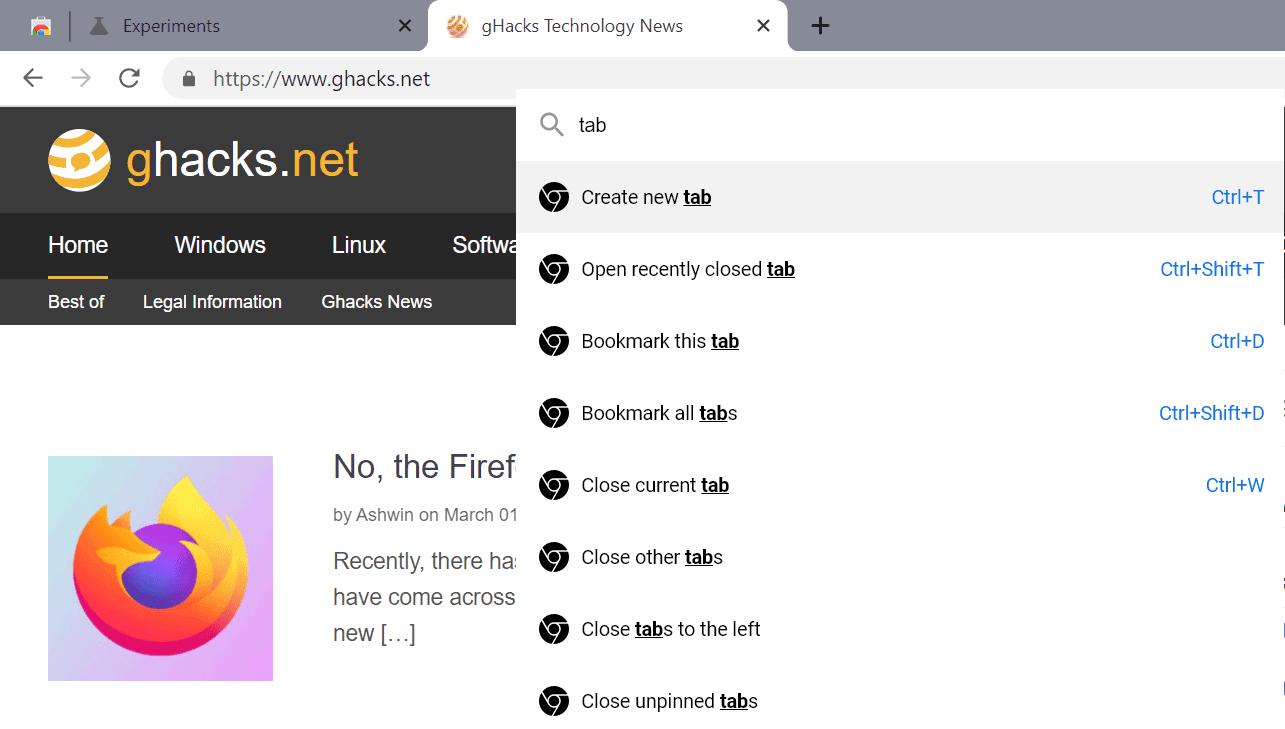
Commander is mapped to Ctrl-Space currently in Chrome, and there is no option to change that shortcut. Since it is used by many Launcher applications on Windows, it is possible that the new shortcut will interfere with those.
Use Ctrl-Space to display and hide the interface; all that is left after displaying it, is to type part of a command, e.g. book to display all bookmark related commands, or tab to display all tabs-related commands.
The list that is provided currently introduces a few commands that are not available when using the mouse, such as closing all unpinned tabs or creating a new Google Sheet.
Use the cursor keys and the Enter-key to activate a feature, or use the mouse if you prefer that.
Commander vs. Quick Commands
Chrome's Commander feature looks and feels a lot like Vivaldi's Quick Commands feature.
Quick Commands has been around for a long time and it is more mature at this point as it supports more commands and displays a list of open tabs next to that as well for easy access and filtering.
Commands is in development on the other hand and it remains to be seen how it will function if it is launched in Chrome Stable at one point in the future.
Commander, and Quick Commands, are mostly useful for executing commands that don't have a shortcut mapped to them, as you could activate the feature using the shortcut otherwise. It may be useful to users who don't known about the shortcut or cannot remember it as well.
Now You: what is your take on Commander? (via Techdows)
Thank you for being a Ghacks reader. The post Google plans to bring Vivaldi Quick Commands to Chrome, calls it Commander appeared first on gHacks Technology News.

0 Commentaires