Do you have several windows open in Firefox? Many people do, it's a good way to categorize tabs or run two Firefox instances side-by-side on a widescreen display. Having all your work related tabs in window, social stuff in another, personal interests, news, etc., does help, but it may be difficult to manage.
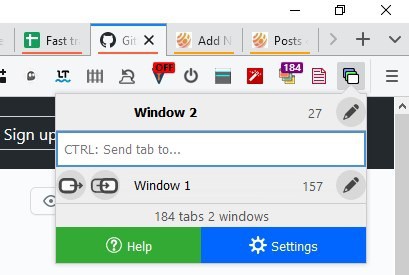
Firefox allows you to detach or move tabs to new windows, but it can't send them to a specific window. Other browsers, Chromium-based ones, support this natively. This is where you may find Winger to be useful if you are using Firefox as it introduces the functionality in the browser.
It is an open source extension that allows you to manage windows quickly. Click the add-on's button on the toolbar to view Winger's interface. The hotkey to access it is Alt + W.
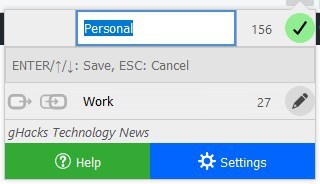
The extension lists all windows that are open, with a number next to them to indicate the number of tabs the window contains. The current window is displayed at the top of the panel above the search box, while the other windows are listed below it. You can rename a window, but this is just for your reference. Use the search box (called Omnibox) to quickly find a specific window, this is the reason why you may want to name your windows.
Select a window from the pop-up panel to switch to it. Right-click on a tab in the tab bar and you'll see an option that says "Send tab to Window", you can use this to move tabs between windows.
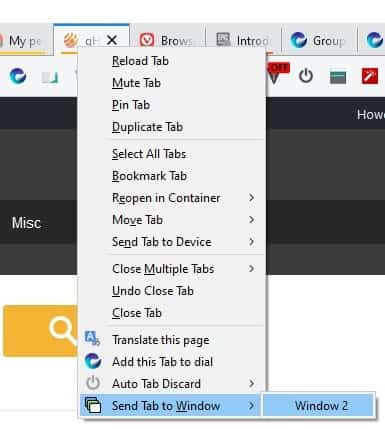
Winger's pop-up panel has two ways to manage tabs. You may have noticed the two icons to the left of each window's name. The button with a single window is the "Send Tab" (to Window) option. The other button, with two windows, is the Bring Tab button.
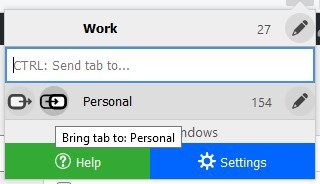
It might sound confusing, but it's simple, if you want to move a tab from Window 1 to 2, without switching to the 2nd window, use the Send button. To send a tab and jump to the window in a single-click, use Bring option. Not sure which button does what? Ctrl + click to send or Shift + click to bring, and select a window's row in the pop-up, this is somewhat easier than aiming for the buttons too.
Winger supports moving pinned tabs, though you'll need to enable the option for this from the extension's settings. You can enable the add-on to run in private windows, but technically there is no way to move tabs from Private to regular windows, so the private tabs will be reloaded in the normal window that you select.
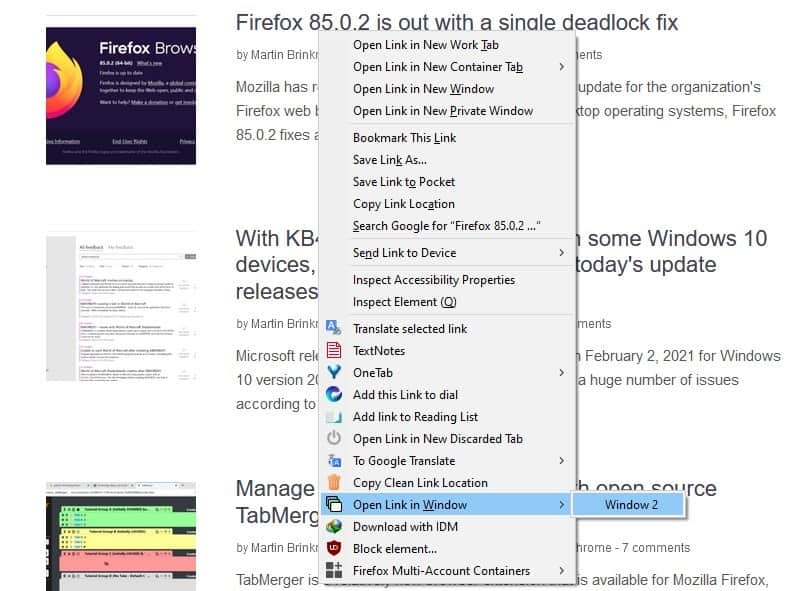
The add-on can be used to open links in specific windows, right-click on a URL and select the context menu option "Open Link in Window". But sadly, Winger doesn't have an option to move tabs from the page menu, i.e. when you're viewing a web page and want to send it to a window, you can't do this from the right-click menu, you've to use the tab menu.
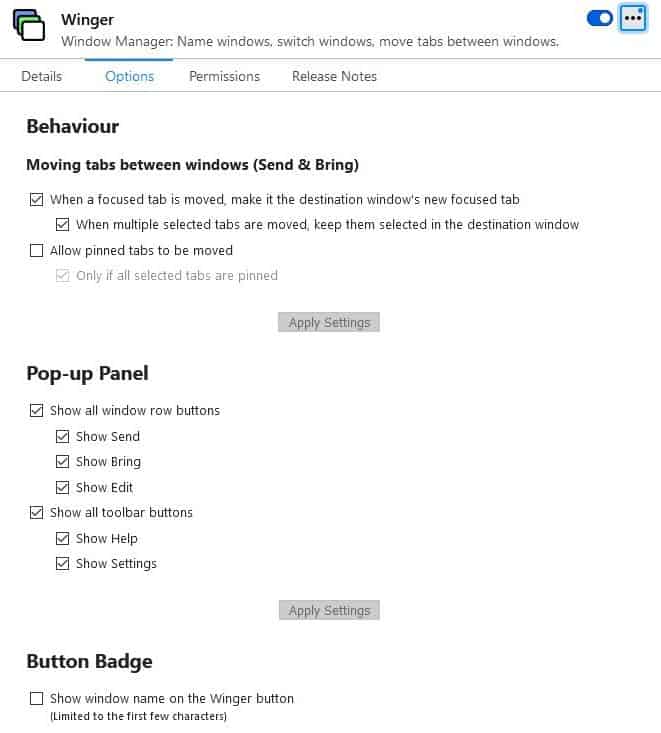
Winger has some keyboard commands called Slash commands, which you can type in the Omnibox. The command has to start with a forward slash /. These are the ones that are available right now: /h opens the help page, /e to use the edit mode for renaming windows, /s to access the extension's settings.
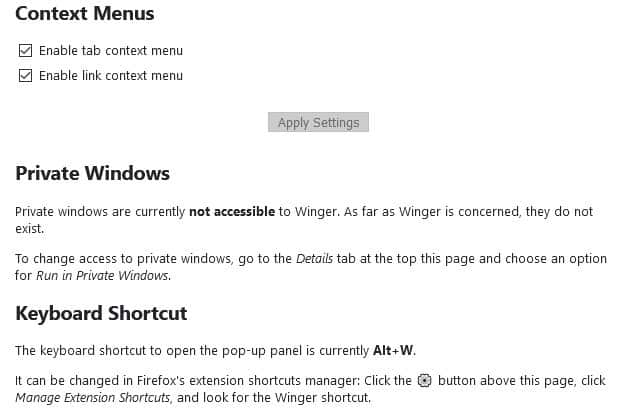
I came across Winger about 6 months ago, when it was called WinMan (short for Window Manager). I'm not sure why the add-on's name was changed. The add-on is pretty useful, but I think it could be better with a context menu to move tabs and switch windows, it just might be even faster.
Thank you for being a Ghacks reader. The post Manage windows, and move tabs between them quickly with the Winger extension for Firefox appeared first on gHacks Technology News.
0 Commentaires