Netflix offers a vast library of movies, TV shows, and documentaries at our fingertips. With its personalized profiles, Netflix allows multiple users to enjoy their own unique viewing experiences, even though the way it does has changed a little bit recently, tailored to their individual tastes and preferences.
However, life circumstances often lead to changes in household dynamics, requiring the transfer of profiles to maintain seamless access to personalized content. Therefore we thought that users of the popular streaming platform could use a how to transfer Netflix profile guide!
Let us explain how you can change the account and profile settings on Netflix.
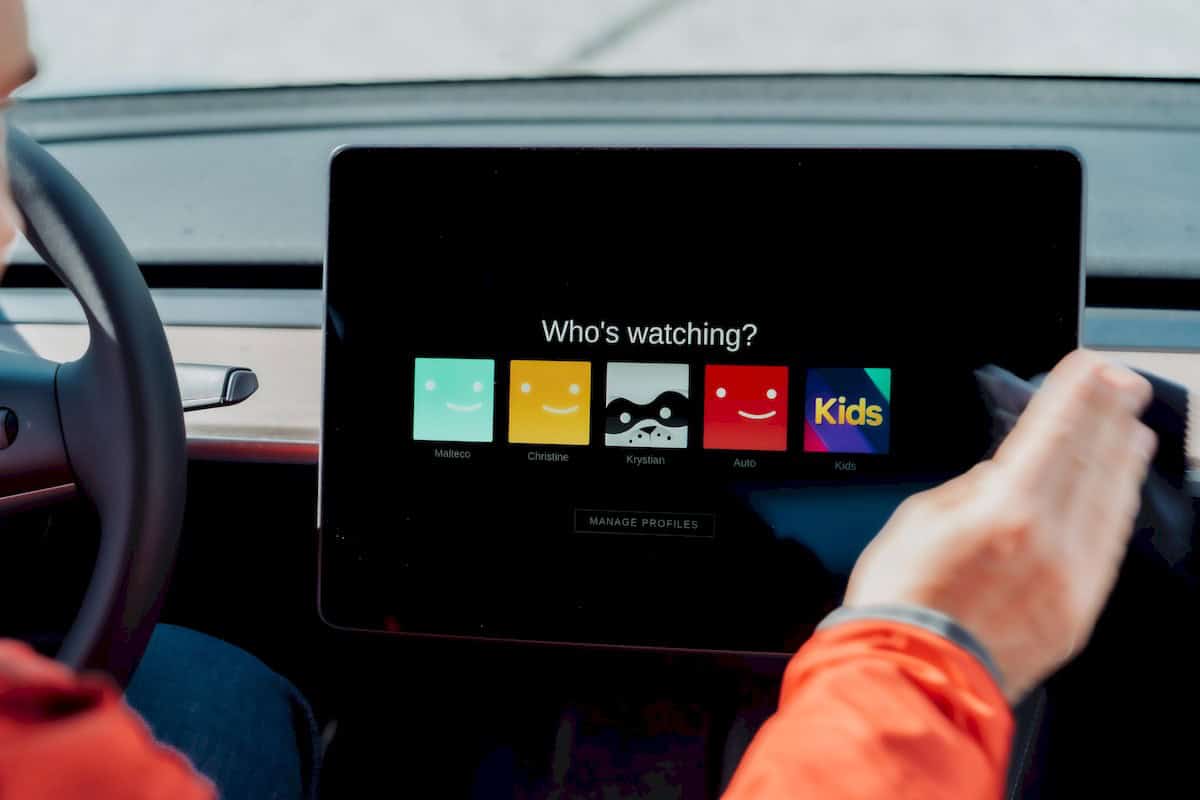
How to transfer Netflix profile
Before diving into how to transfer Netflix profile, it's essential to grasp the underlying reasons behind this feature. Profile transfers become particularly relevant when individuals move out of shared households or when families undergo changes in their composition.
For instance, a college student leaving for dorm life or a young adult starting their own independent life may need to transfer their profile to their own account to maintain their viewing history, recommendations, and saved shows.
Last stop before we explain how to transfer Netflix profile, let us give you the steps for turning on profile transfers:
- Sign in to your Netflix account
- Go to your Account page
- In the Settings section, choose Turn on profile transfers
- Choose Allow
- Wait for the confirmation email and choose Enable Instantly
- If you don't choose Enable Instantly, profile transfer will be available automatically two days after you do step 4
The process of transferring a Netflix profile is straightforward and can be accomplished in a few simple steps. Here is how to transfer Netflix profile:
- Enable profile transfers in your existing account in ''Manage Profiles'' section
- Select the profile you want to transfer and choose "Transfer"
- Enter the email address and password for the account you want to transfer the profile to

In situations where the profile owner wishes to create a new Netflix account, the transfer process remains equally simple. So here is how to transfer Netflix profile to a new account:
- Initiate the profile transfer
- Choose "Start a new account"
- Create a new Netflix account and complete the payment process
- The profile will be transferred to the new account
Keep in mind that even if you know how to transfer Netflix profile, a Netflix profile can be transferred as long as it:
- An active account
- Isn't a Kids profile
- Isn't PIN protected (if it has a PIN, remove it and then transfer)
- Doesn't have a profile email address attached to it
What carries over?
Once you have completed the steps outlined in our how to transfer Netflix profile guide, the following will be copied to the new account:
- Profile name and icon
- Recommendations
- Viewing history (ratings, duration, device information, country, “continue watching” information)
- My List titles (watch list of titles)
- Game saves and game handle
- Miscellaneous items (test participation selection/history (see Settings>Test Participation), stream quality, Netflix-generated in-app notifications sent to profile)

Note: Payment information will not be transferred if you decide to transfer a Netflix account.
Beware of the new Netflix pricing
Now that you know how to transfer Netflix profile, let's get to the annoying part. The new Netflix pricing and how much you have to pay on your own account.
Netflix offers three plans:
- Standard with ads ($6.99/month)
- Standard ($15.49/month)
- Premium ($22.99/month)
Note: The pricing information is according to Netflix's prices in the United States.
All plans include unlimited ad-free movies, TV shows, and mobile games. The higher-tier plans offer additional features like Ultra HD streaming, more device compatibility, and the ability to download content for offline viewing.
Thank you for being a Ghacks reader. The post Moving out? Pack your Netflix account appeared first on gHacks Technology News.

0 Commentaires