With this article, you can learn how to fix the iPhone camera blinking issue.
As smartphones have become an integral part of our daily lives, the camera feature has become one of the most widely used functions. The iPhone's camera, known for its impressive capabilities, can sometimes encounter issues, with one common problem being the camera blinking.
If you're facing this vexing problem and wondering how to fix it, fret not! In this blog post, we'll walk you through some easy and effective solutions to resolve iPhone camera blinking issues.

How to tix the iPhone camera blinking issue
Here are easy solutions that you can use right now:
Restart your iPhone
Sometimes, a simple restart can work wonders. Press and hold the power button until the "slide to power off" slider appears. Slide it to shut down your iPhone, and then turn it back on after a few seconds. This basic troubleshooting step can often resolve minor software glitches, including camera blinking problems.
Check for software updates
Apple frequently releases software updates to address bugs and improve the performance of their devices. To check for updates, go to Settings > General > Software Update. If a new update is available, download and install it. These updates often include camera-related improvements that might resolve the blinking issue.
Close camera app and other background apps
Conflicts between the camera app and other background applications might cause blinking issues. Close all the apps running in the background, including the camera app. Double-tap the home button (or swipe up from the bottom on newer iPhones) to access the app switcher, and then swipe up on each app to close them.
Disable Macro mode
When an object is too close, the iPhone 13 Pro and iPhone 14 Pro automatically switch to Macro mode. This lets you take clearer photos with more details. But sometimes your iPhone has trouble focusing and keeps switching back and forth between its Wide and Ultra Wide lenses, which makes the camera flicker.
To stop your iPhone camera from blinking, just turn off the Macro Mode:
- Visit Settings and find Camera.
- Toggle off Macro Control.

Balance the exposure
It's also possible that the flickering or blinking isn't caused by your iPhone camera but by the lights in the room. The shutter rate could be getting messed up by the LED or fluorescent light. When there isn't much light, your iPhone camera tries to keep automatic exposure and find the right balance. So, you might see blinking or flashing.
Turn off Live Photos
With Live Photos, your iPhone records what happens 1.5 seconds before and after you take a picture. This feature can sometimes mess up your photos.
- Open camera.
- Switch Photo mode.
- Click the Live Photos button (circle icon at the top right corner) and turn it off.
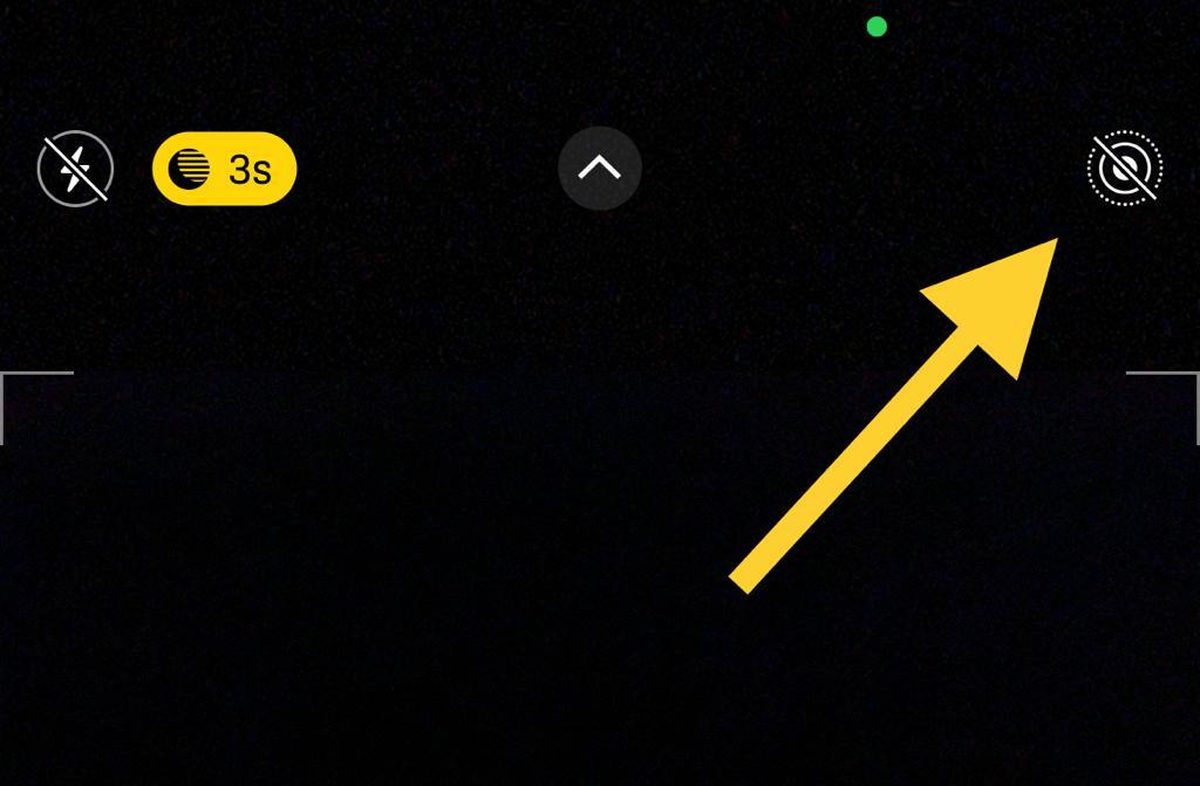
If you permanently disable it:
- Go to Settings.
- Choose Camera.
- Click Preserve Setting.
- Turn off Live Photos.
Check for third-party app conflicts
If the blinking issue persists, consider whether any recently installed third-party camera or photo editing apps could be causing the problem. Delete these apps one by one and test the default camera app after each uninstallation to identify the culprit.
Factory Reset (Last Resort)
If none of the above solutions work, a factory reset might be your last option. Before proceeding, back up your important data to iCloud or iTunes. To perform a factory reset, go to Settings > General >Transfer or Reset iPhone > Reset. This will erase everything from your iPhone and set it up as if it were brand new. Afterward, restore your data from the backup.
Conclusion
Dealing with an iPhone camera that blinks can be frustrating, but with these troubleshooting steps, you can potentially resolve the issue and get back to capturing those perfect moments effortlessly. Always remember to back up your data before attempting any major reset.
If the problem persists even after trying all the solutions, it might be time to seek assistance from Apple Support or visit an authorized service center. Remember, most camera issues can be resolved with software solutions, so stay patient and keep your iPhone up to date to enjoy its camera's full potential. Happy snapping!
Thank you for being a Ghacks reader. The post Is your iPhone camera blinking? Here is what to do appeared first on gHacks Technology News.
0 Commentaires