You might need to switch your nation or region in the App Store if you've ever relocated to a new area or if you want to access apps that aren't available where you are right now. There are a few phases to this straightforward process, but there are also a few things you should know before you begin. Today, we will show you how to change country in App Store!
Although changing your iTunes or App Store nation is an option, doing so has a number of disadvantages, including losing access to all of your prior purchases.

Different ways to change country in App Store
There are two different ways to change country in App Store and iTunes. First, you can make a fresh start and open up a new account and start using it from scratch.
Secondly, you can change your existing account's country to continue using the same one, even if you won't have your subscriptions and extras. Let's take a look at how to change country in App Store:
Open your iPhone or iPad.
- Go to Settings.
- Tap your name in the screen's header.
- Click on Purchases & Media.
- Click View Account.
- Select Country or Region.
- Press the Change Country or Region button.
- Select the new nation or region from the drop-down menu, then click Next.
- Select Next after agreeing to the terms and conditions.
- Type your credit card number and billing address, then press Next.
Your region or nation in the App Store has now been changed. You can begin looking through and downloading applications that are offered in your new location.
Related: Apple refund request guide for iTunes and App Store
However, keep in mind that some apps might not function correctly or could need extra procedures to set up in other nations or regions.
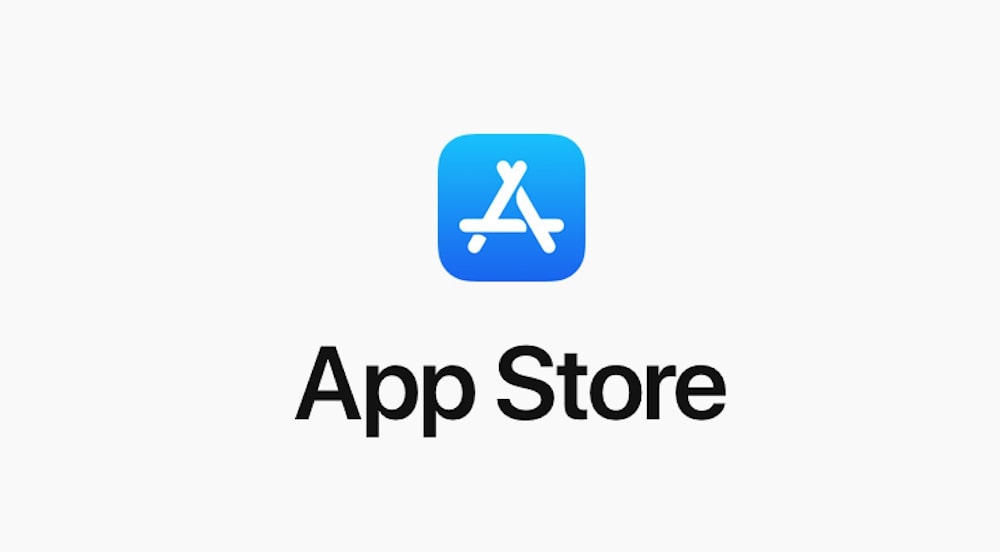
As mentioned, you can also set up a new account to change country in App Store. Here is how:
- Sign out by going to Settings > [Your Name].
- Tap Sign Out after selecting which iCloud data to save on your device.
- Tap the Account icon in the top-right corner of the App Store, then select Create New Apple ID.
- Below the email address and password sections, choose your new country.
- Enter a password and email address to use with your new account. An email address linked to another Apple ID account cannot be used.
- After completing each required Apple ID field, tap Next. Select None if you don't have a payment method for this nation. You need to locate a billing address you can use in this nation even without a payment method.
- When done, click Done to establish your new account.
Related: App Store's anti-fraud measures halt more than $2 billion in 2022
If you wish to access other content or services that are not offered where you are right now, changing your nation or region in the App Store may be helpful. You should be conscious of any potential disadvantages and restrictions, though.
You should always cancel any subscriptions or pre-orders that are only available in your current location and use a payment method and billing address that are valid for the nation or region you are relocating to.
Thank you for being a Ghacks reader. The post How to change country in App Store appeared first on gHacks Technology News.


0 Commentaires