With this article, you can learn how to Indent on Google Docs in four different ways, such as:
- Using the Tab key
- Using the Ruler
- Using the Indentation options dialog box
- Using keyboard shortcuts
Keep reading and learn everything you need to know about it!
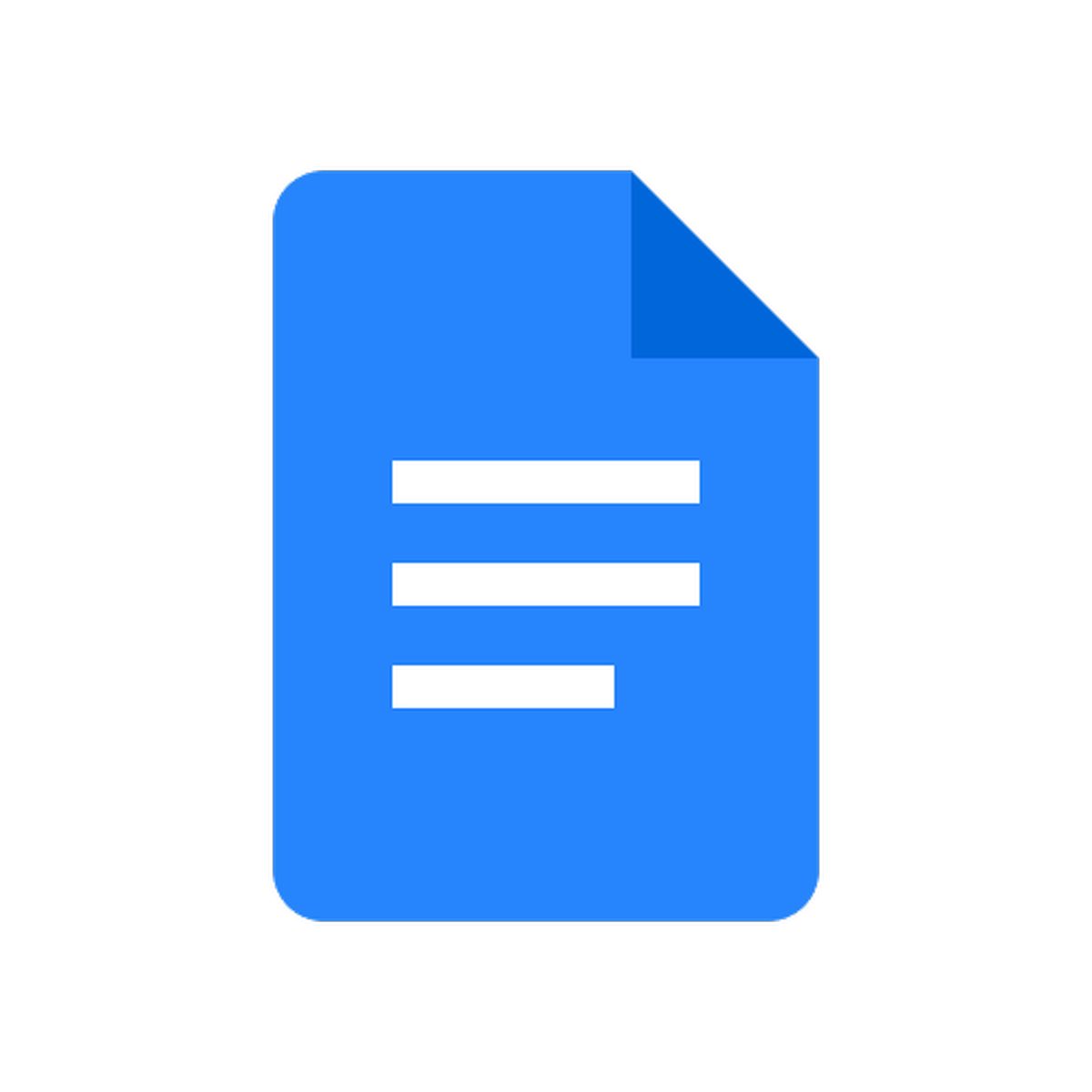
How to indent on Google Docs
Indenting text in Google Docs is a great way to make your document more readable and organized. There are a few different ways to indent text in Google Docs, and the best method for you will depend on your specific needs.
Using the Tab key
One of the simplest ways to indent text in Google Docs is to use the Tab key. To do this, simply place your cursor at the beginning of the paragraph you want to indent, and then press the Tab key. This will indent the first line of the paragraph by half an inch.
Using the Ruler
If you want more precise control over the amount of indentation, you can use the Ruler. To do this, click on the "View" menu and select "Show ruler." This will display a ruler at the top of your document. To indent text using the Ruler, simply click and drag the indent marker to the desired position.

Using the Indentation options dialog box
If you need to indent multiple paragraphs, or if you want to set a default indentation for all new paragraphs, you can use the Indentation options dialog box. To do this, click on the "Format" menu and select "Align & indent." This will open the Indentation options dialog box. In the Indentation options dialog box, you can specify the amount of indentation for the first line, the hanging indent, and the left margin.
Using keyboard shortcuts
There are also a few keyboard shortcuts that you can use to indent text in Google Docs. To indent the first line of a paragraph, press Ctrl+Tab. To indent the entire paragraph, press Ctrl+Shift+Tab.
Indent on Google Docs: Use cases
Indents can be used for a variety of purposes, including:
- To create bulleted lists
- To create numbered lists
- To indent paragraphs in a document
- To indent code blocks
- To indent citations in a research paper
By using indents, you can make your documents more readable and organized.
Here are some additional tips for using indents in Google Docs:
- Use indents consistently throughout your document.
- Use indents to create a hierarchy of information.
- Use indents to separate different sections of your document visually.
- Use indents to make your document easier to scan.
By following these tips, you can use indents to create documents that are both visually appealing and easy to read.
Thank you for being a Ghacks reader. The post How to indent on Google Docs appeared first on gHacks Technology News.


0 Commentaires