The emergency SOS feature from Apple is meant to save time when trying to reach emergency contacts and services.
The iPhone 14 lineup can send alerts using satellite coverage. However, for some users, this feature is being triggered accidentally by children or if the phone is in their pocket. Users can now disable this feature with a few simple steps.
Turning Off Emergency SOS
While no universal switch exists, you can toggle off the features you don’t need within settings. For this, you need to go to settings and select Emergency SOS. To disable manual triggers, you need to switch off ‘call with hold and release’ and the ‘call with five button presses’ options. If you also want to disable the automatic crash detection, you need to turn off the ‘call after severe crash’ option. This option is only available from the iPhone 14 series.
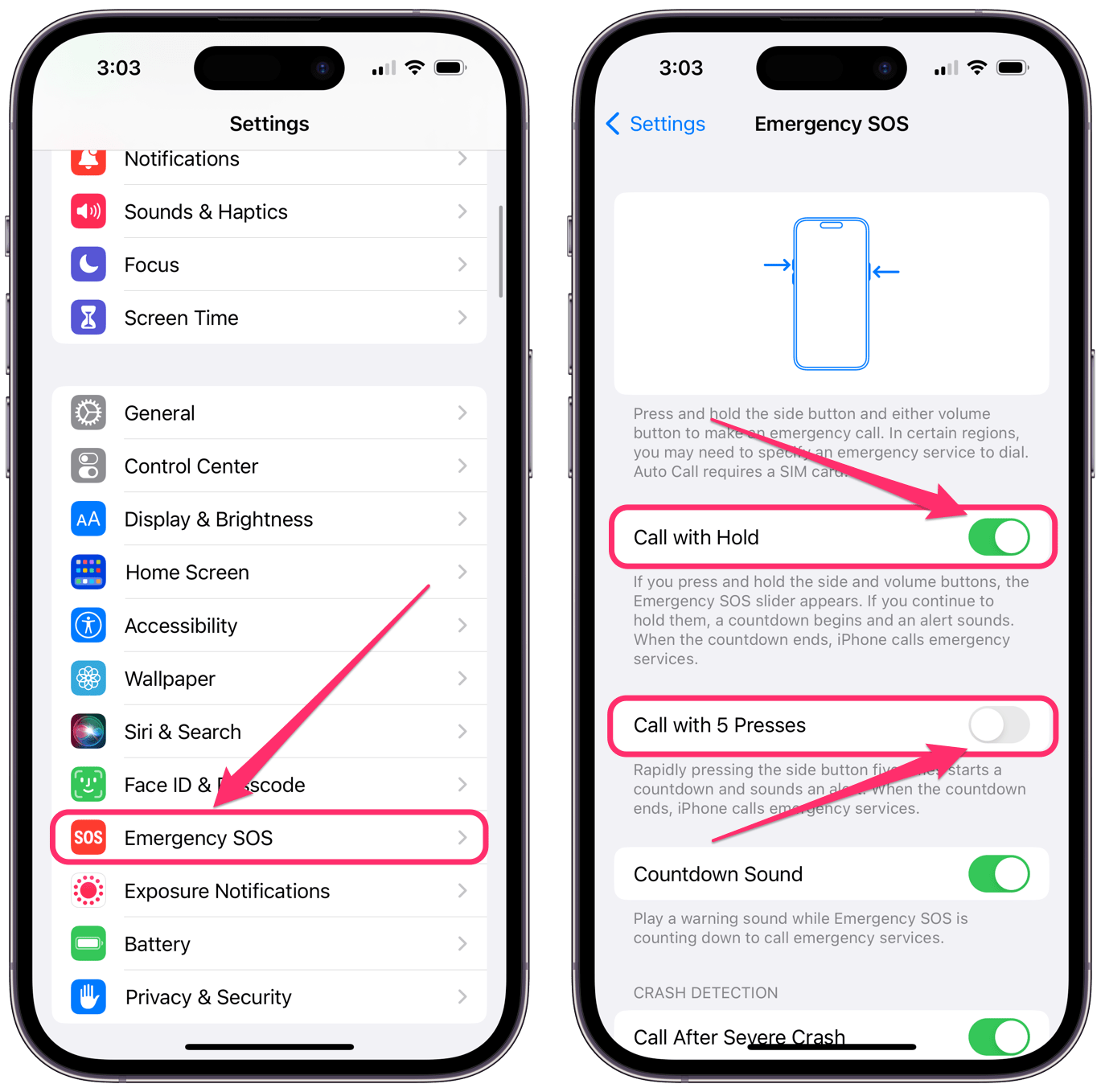
SOS Only
What happens if you see SOS only or SOS on your status bar? This means regular service on your iPhone is unavailable. You can still make calls to emergency services such as 911 and if you’re an iPhone 14 user, you can connect via satellite. If you have Wi-Fi coverage, you can use that as well.
The best way to fix this problem is by moving into an area with better coverage. If others around you have a signal and you’re still seeing the SOS error, you can do a few things. Go to settings and click on cellular. Once there, toggle off cellular data for about 10 seconds and then switch it on again. If you’re traveling, make sure the data roaming option is enabled. If your phone has a regular SIM instead of an eSIM, you can remove it and check for damage and put it back if it is fine. The last option is to restart your iPhone.
Thank you for being a Ghacks reader. The post How to Turn Off Emergency SOS on an iPhone appeared first on gHacks Technology News.

0 Commentaires