If you are using Microsoft's Windows 11 operating system, you may have received Create Event popups when copying content to the Clipboard. I recently noticed the behavior while copying content in WordPress, the content management system that this blog uses.
When I copied the description of an article, Windows 11 would display the Create event popup on the screen. Leaving aside that the suggestion made no sense in the context, it is probably something that many Windows 11 users may not need and may want to turn off.
This guide offers step-by-step instructions that explain how to disable the create event popups on Windows 11 operating systems.
Create Event in Windows 11
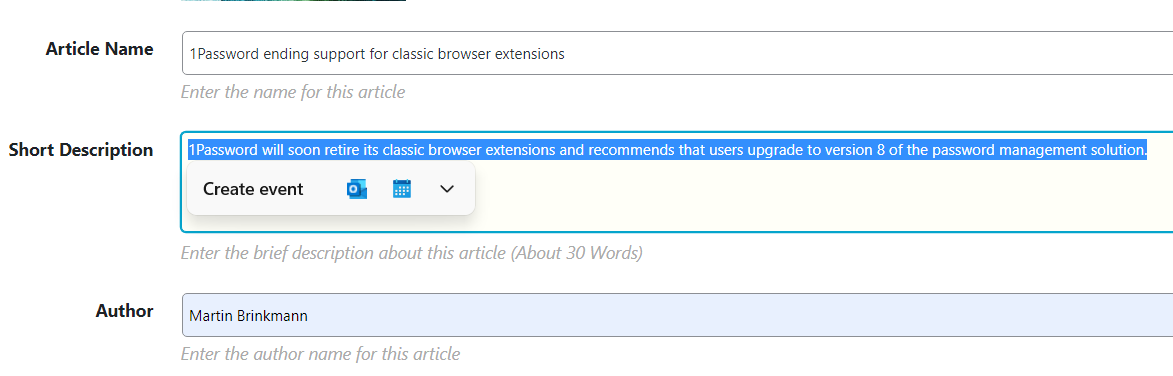
The feature is powered by Windows 11's Suggested Actions feature. We reviewed it back in May 2022 when it first appeared in Developer Builds of the operating system.
The main idea behind Suggested Actions is to give users options when they copy certain content to the Windows Clipboard. The current iteration of the feature in stable builds of Windows 11 reacts to date, time and phone number copies.
To find out if the feature is enabled, type a date or phone number in a plain text editor and copy it. If it is enabled, you should get a Create Event or Call prompt by Windows.
The prompt displays icons of programs that may be used to create the event or make the call. Microsoft's own tools are highlighted, but third-party apps installed on the device may also be listed, albeit only after activation of the down arrow icon in the interface.
How to disable Create Event prompts in Windows 11
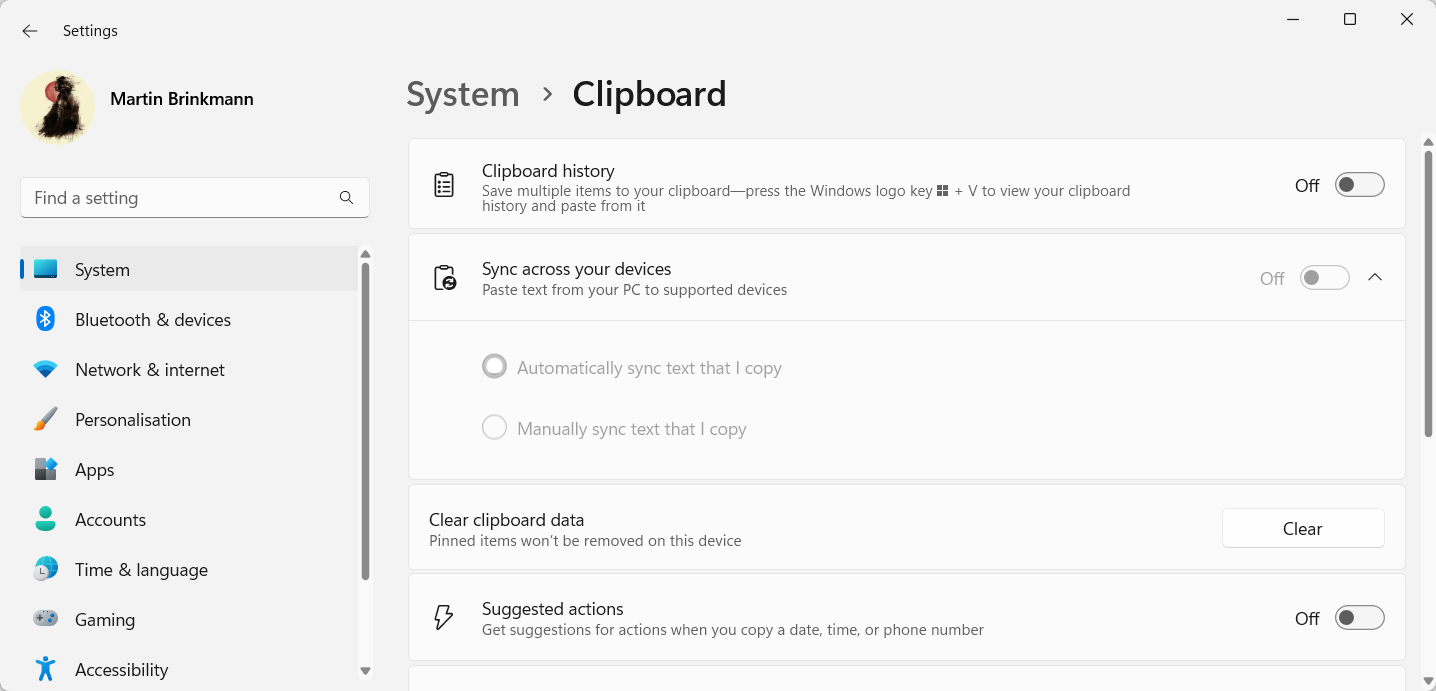
Windows 11's Suggested Actions feature is enabled by default. Windows 11 admins and users may turn it off, however. Here is how that is done:
- Open the Windows 11 Settings app, either by selecting Start > Settings, or through the keyboard shortcut Windows-I.
- Navigate to System > Clipboard in the Settings app.
- Suggested Actions is listed as an option on the page. Toggle it to Off to disable it.
- Tip: you may also disable Clipboard history and syncing, if you do not need these features.
The feature is turned off immediately. You may undo the change at any time by toggling the preference to On again.
Thank you for being a Ghacks reader. The post How to disable "Create Event" popups in Windows 11 appeared first on gHacks Technology News.
0 Commentaires