Apple has made significant advancements to its Find My service since merging Find My iPhone and Find My Friends into a single app in 2019. Among these improvements is the new feature that enables users to locate their iPhone even when it is powered off, which was introduced with the release of iOS 15 in September.
To help you make the most of Apple's Find My app, we've compiled a comprehensive guide with everything you need to know.
Related: Apple TV app for macOS could get a sidebar
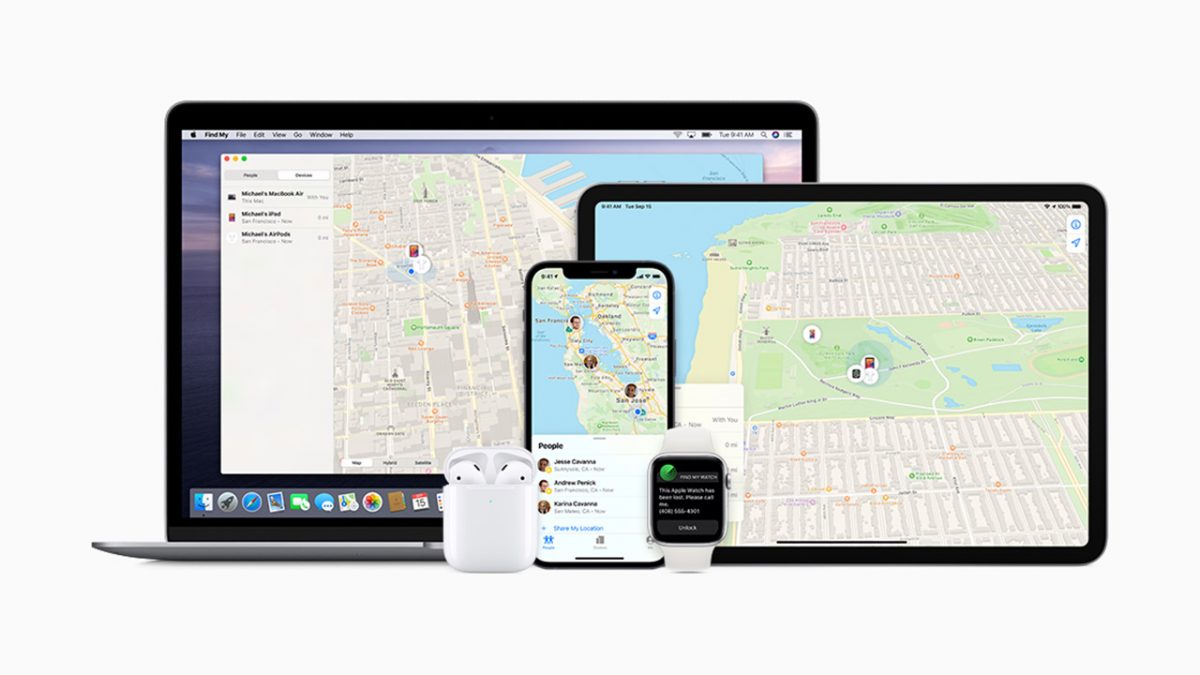
Before we start
However, before getting started, it's essential to ensure that you have set up a passcode. This simple step will prevent unauthorized access to your device and safeguard your personal information in the event of theft or loss. It's also important to verify that the Find My service is activated to maximize your chances of recovering your device. By taking these steps, you'll be well-equipped to navigate the app's features and locate your lost or stolen iPhone with ease.
Set a secure passcode
Some iPhone users view Face ID or Touch ID as an unnecessary extra step in accessing their devices. However, this viewpoint is misguided. Setting up a passcode and utilizing biometric authentication, such as facial recognition or fingerprint scanning, are crucial in safeguarding the sensitive information stored on your phone. Just consider the plethora of personal data your iPhone contains, from banking apps to private conversations, the locations of your home and office, contacts, emails, and photos.
To protect your device, navigate to Settings > Face ID (or Touch ID) & Passcode and follow the prompts to secure your phone. While scanning your fingerprint or using Face ID may initially seem like a minor inconvenience, it is a small price to pay for the added security and peace of mind it provides. After a few days, the extra step will become second nature, and you won't even notice it.
Related: Apple chatbot ambitions halted by major obstacle
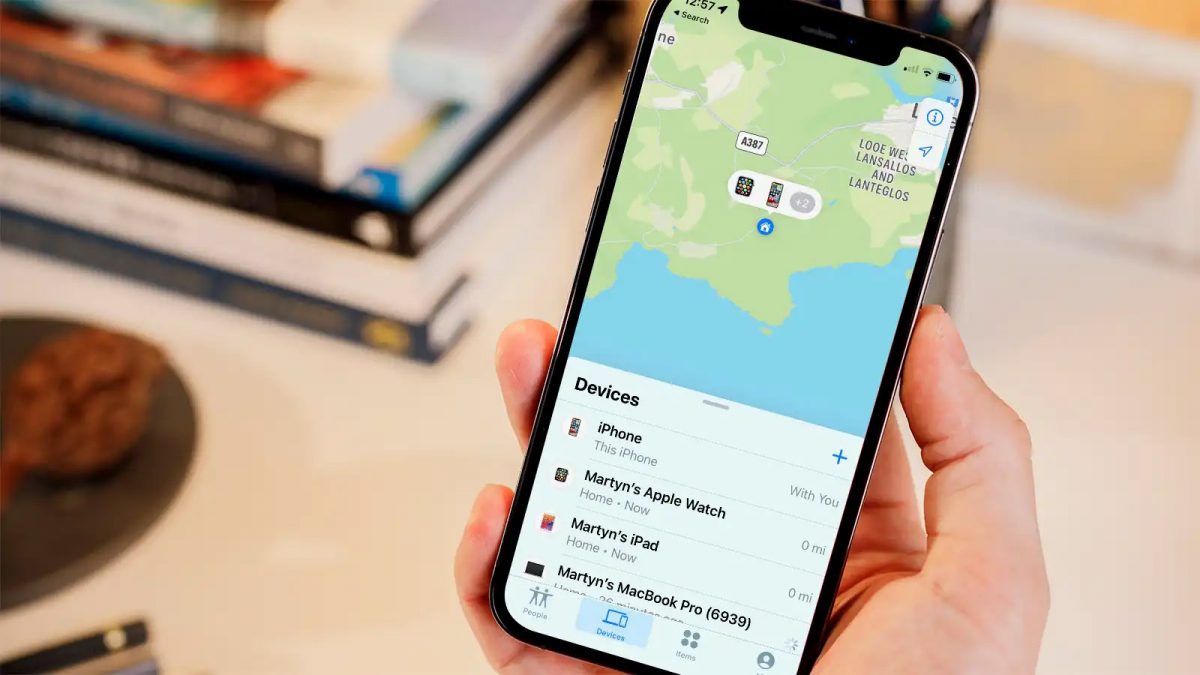
How to make the most of Find My iPhone
Enable Find My iPhone
Once you have set up a passcode on your iPhone, it is essential to ensure that the Find My service is activated to maximize your chances of recovering your device in the event of loss or theft. By default, this feature is enabled on most iPhones, but it's always a good idea to double-check.
To check if Find My is activated on your device, open the Settings app and tap on your name at the top of the screen. From there, navigate to Find My > Find My iPhone and confirm that the switch next to Find My iPhone is on. Additionally, ensure that the switches next to Find My network and Send Last Location are also enabled. As a reminder, Apple's Find My network uses crowdsourcing to locate lost devices. If you lose your iPhone and mark it as lost in the Find My app, any nearby iPad, iPhone, or Mac running the Find My service will help locate your device, even if it's not connected to the internet. The device owner won't even be aware that they are assisting you in finding your lost device. This feature is incredibly useful and should be utilized whenever possible.
As for Send Last Location, this feature sends the last known location of your device to the Find My service when the battery is running low. This information can be helpful in locating your device even after it has turned off. Please note that the ability to track your device after shutdown is only available on newer iPhone models running iOS 15.
Related: Apple releases iOS 16.4 beta 4 for all users
Leverage Family Sharing
In addition to its cost-saving benefits, Apple's Family Sharing service can also be used to enhance the Find My experience. When Family Sharing is set up, all devices linked to a family member's Apple ID can be viewed from one central location, enabling family members to monitor each other's device locations.
This feature can be incredibly helpful in the event of a lost or stolen iPhone. By quickly checking the location of your family member's devices, you can ask for their immediate assistance in searching for your lost phone. With their help, you can increase your chances of locating your device quickly and easily.
Forge better habits
Keeping your phone secure is crucial, especially when you're traveling or in unfamiliar surroundings. To minimize the risk of theft or loss, it's essential to remain vigilant and cautious at all times. Avoid leaving your phone in plain sight where it could be easily snatched by a passerby. Instead, keep your phone close to your body or securely stowed away in a bag or pocket.
If you do happen to lose your phone, try not to panic. Take a moment to compose yourself and remember that you can use Find My iPhone to track its location. By accessing this feature through another Apple device or the iCloud website, you can remotely locate your lost device and take steps to recover it. With the help of Find My iPhone and a cool head, you can increase your chances of finding your phone and preventing any unauthorized access to your personal information.
How to find your iPhone
Use the Find My service app
Apple's Find My service, formerly known as Find My iPhone, is a built-in feature on every iOS device. This app is linked to and managed by your Apple ID, making it easy to track and locate your lost or stolen phone.
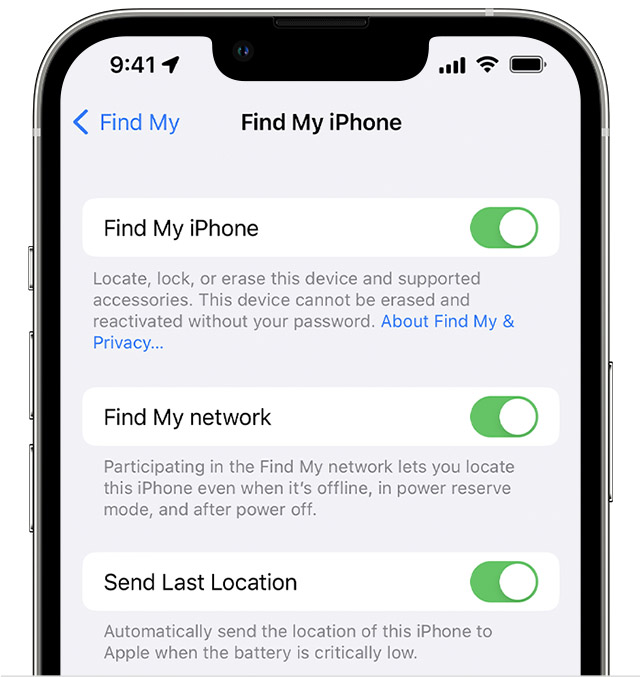
To access Find My, visit icloud.com/find on a computer or open the Find My app on another Apple device. Alternatively, a family member in your Family Sharing group can also use the Find My app on one of their Apple devices. When accessing Find My on a different device, make sure to sign in using the same iCloud account linked to your lost iPhone. Once you're logged in, click on the "All Devices" option at the top of the screen and select your phone from the list. The map will then refresh and display your phone's current location. If your device has been turned off, the last known location will be displayed instead.
When viewing your phone's location, you can use the card in the top-right corner of the screen to play a sound, turn on Lost Mode, or remotely erase your phone. Alternatively, if you're using the Find My app, you can scroll down to find the same options, as well as the ability to turn on notifications for whenever the device is found or goes offline. By utilizing these features, you can increase your chances of finding and recovering your lost phone.
Related: Apple’s future looks brighter with new displays
Turn on Lost Mode
If you've tried playing a sound on your iPhone and still can't locate it, the next step is to enable Lost Mode. If you have a passcode set up, you'll need to enter it to unlock your device and turn off Lost Mode. If you haven't set up a passcode, you'll need to create one. Additionally, you'll be prompted to enter a phone number and message that will display on the lock screen, asking whoever finds your device to return it to you.
When enabled, Lost Mode will lock your device, disable notifications and messages on the lock screen, and continue to track its location. However, the phone will still ring for incoming calls and FaceTime calls, which may aid in locating the device if it's nearby. If the person who has your phone answers a call, you may be able to retrieve it through their assistance.
Note that any credit or debit cards, student IDs, or transit cards stored in the Wallet app will be disabled until you regain access to your phone and log in to your iCloud account.
If your phone is turned off while Lost Mode is active, you'll receive an alert when it's turned back on, including its current location. When you retrieve your phone, you'll need to enter your passcode, or the one you created when enabling Lost Mode, to regain access to all of your Apple services, including Apple Pay.
Find your iPhone when it’s off
The iOS 15 update from Apple includes a major improvement to the Find My service, allowing you to locate your lost iPhone even if the device is turned off or the battery has died. This functionality is automatically enabled if you have the Find My network activated on your iPhone, meaning that the phone's location will still be visible in Find My on your other devices or to members of your Family Sharing group, even if the phone is not turned on.
It's worth noting that this feature is only available on iPhone 11, 12, and 13 models.
To turn on the Find My network, open your iPhone's Settings menu, tap on the box with your name and photo, then select Find My and choose Find My iPhone. Ensure that the toggle switch for Find My network is turned on.
Once this capability is activated, you'll receive an alert when powering off your iPhone, stating "iPhone Findable After Power Off." Tapping on this notification will bring up an information box with further details.
Find your iPhone with ease
losing your iPhone can be a stressful experience, but with the Find My service from Apple, you have a good chance of locating and retrieving your device. By setting up a passcode, enabling Find My, and activating Lost Mode if necessary, you can take important steps to protect your personal information and track down your lost phone. Additionally, with the new capability in iOS 15 to locate your phone even when it's turned off, you have even greater chances of finding your device.
Remember to take precautions when traveling or in unfamiliar areas, and always be cautious about keeping your phone secure. By following these tips and utilizing the features of Find My, you can have peace of mind knowing that your device is protected and can be easily located if lost or stolen.

Thank you for being a Ghacks reader. The post How to Use Apple's Find My Service to Locate Your Lost iPhone appeared first on gHacks Technology News.
0 Commentaires