The privacy-friendly search engine, DuckDuckGo is finally bringing its browser to PCs. The DuckDuckGo Windows browser is now available in private beta.
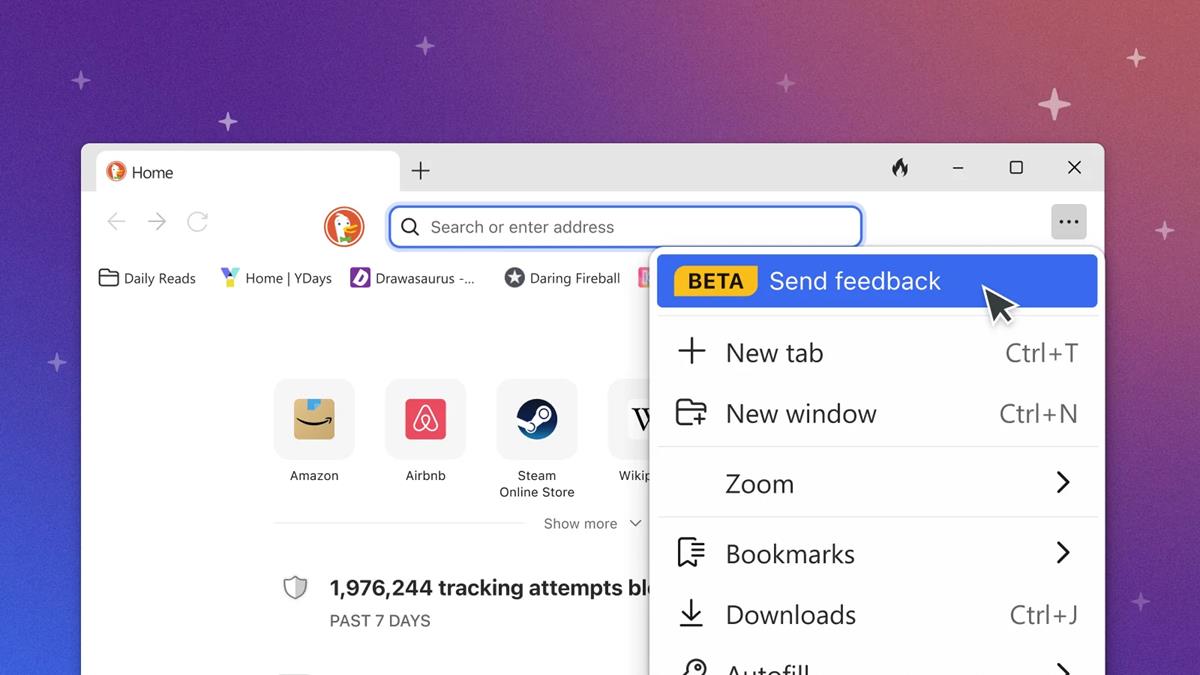
You may recall that I reviewed the DuckDuckGo Mac Browser when it was announced in April last year. I've been using it on my MacBook as a secondary browser, it's quite decent at blocking ads on web pages, but doesn't hide the place where the banners were supposed to be, so you're left with big ugly boxes here and there. It has some built-in privacy-friendly features such as a Fire button to delete all browser cookies and tabs, an option to fireproof websites (whitelist from deletion), Email protection to mask your real email address, and more.
DuckDuckGo's browser for Mac doesn't block the ad banners that appear in YouTube's search results, but you can use the Duck Player to watch videos without ads. The browser natively supports Bitwarden for autofill, but this feature has some limitations compared to the password manager's extensions for Firefox and Chrome, and also requires the Mac app to be running in the background. That said, DuckDuckGo updates its browser regularly to fix issues, you can download the Mac version from here. It's definitely heading in the right direction, but there's still a lot of work to be done before it can graduate out of beta.
The macOS app uses Safari's WebKit engine (WKWebView). Now, coming to the PC version, DuckDuckGo for Windows is based on WebView2 which uses the Blink rendering engine, but it's not a fork of Chromium. The company says the Windows browser is good enough to be used as a daily driver, but also told users that DuckDuckGo for Windows does not have the Duck Player and Email Protection's autofill yet. These features will be rolled out in the coming weeks. So it's like the application's development is making some good progress.
The screenshot that you see above was shared by DuckDuckGo, it does look similar to the macOS version.
Image courtesy: DuckDuckGo
How to sign up for DuckDuckGo Windows browser waitlist
1. Install the DuckDuckGo app on your Android phone or iPhone.
2. Tap on the menu button, and open the Settings page.
3. Scroll down the pop-up until you see an option that says "DuckDuckGo Windows App" Beta. Tap on it.
4. On the next screen, tap the large button that is labeled "Join the Private Waitlist".
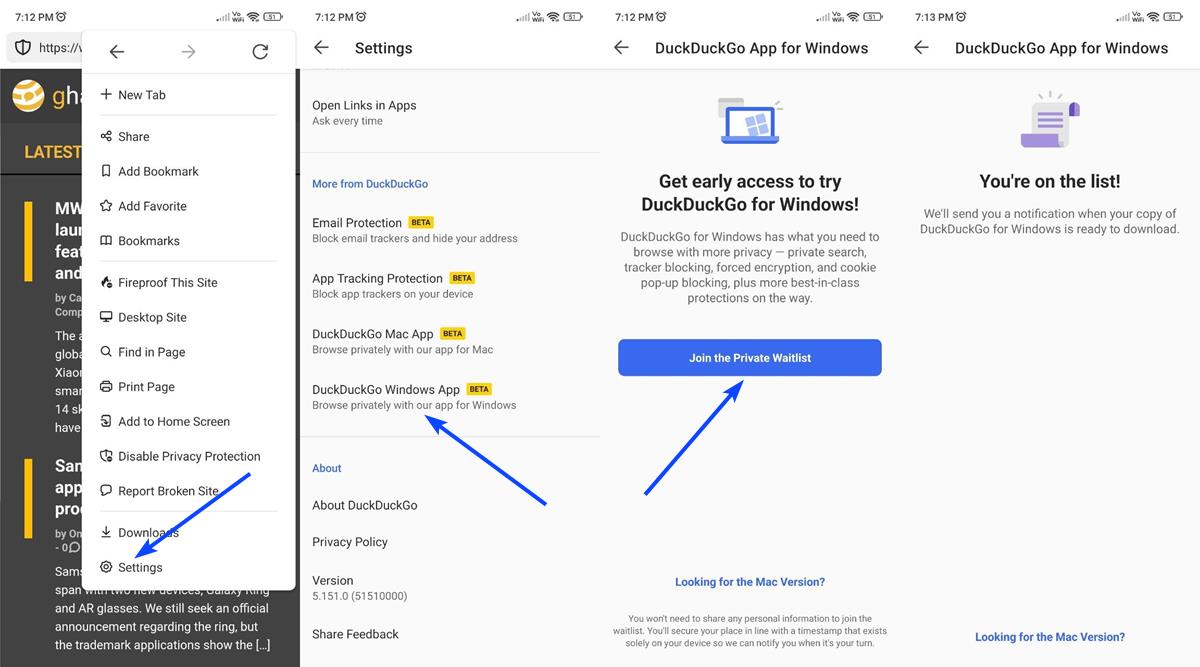
That's it. Once you are selected for the beta, the app will display a notification with a download link and a unique invite code.
I got curious, and changed the word mac in the macOS version's download URL, and managed to get the Windows app's installer, which is a ".appinstaller file". That means it is a Microsoft Store app, I installed it on Windows 11. You can download DuckDuckGo for Windows from "https://duckduckgo.com/windows". The current version of the app is 0.36.3.0.
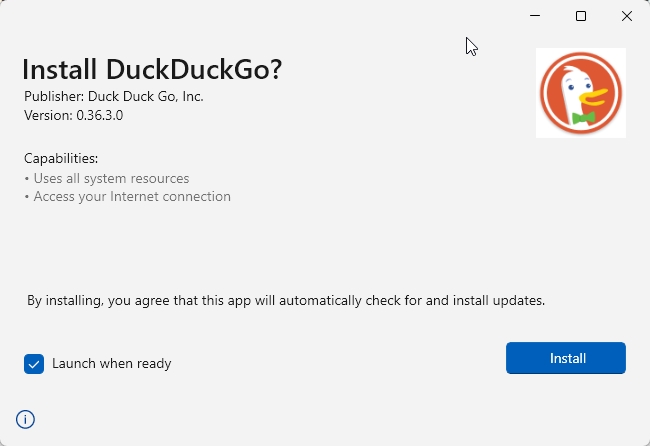
Don't get your hopes up, though. You will still need an invite code (8 characters) from the mobile app to start using the browser on your desktop.
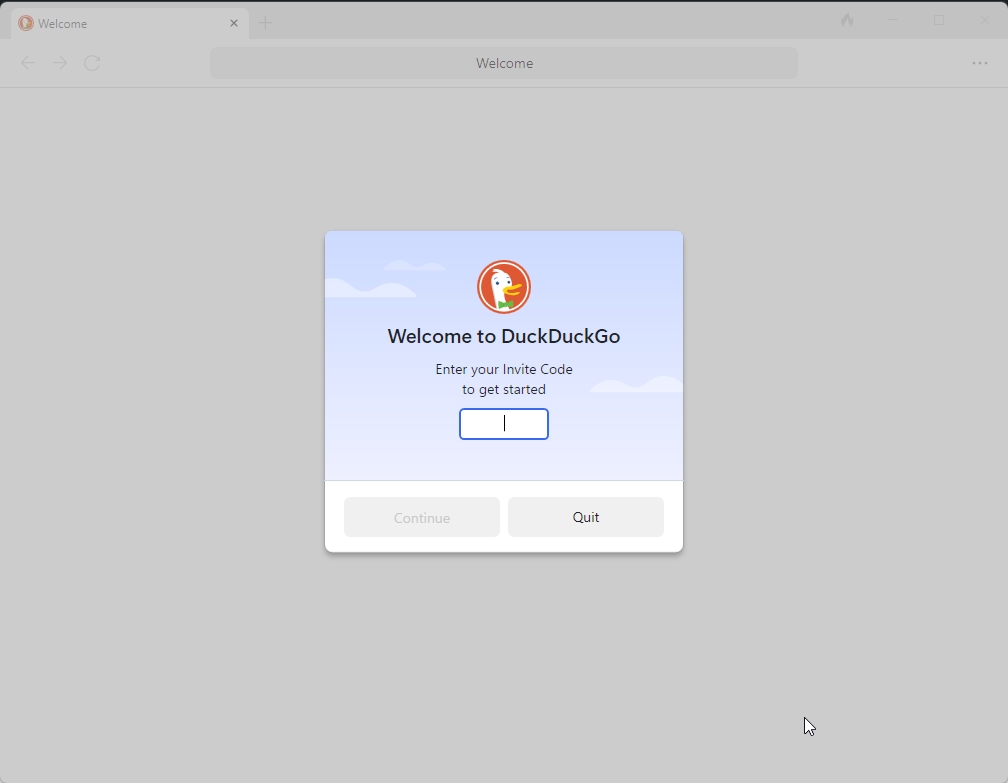
The program's web page mentions that DuckDuckGo for Windows beta is available for Windows 10 (May 2020) or later.
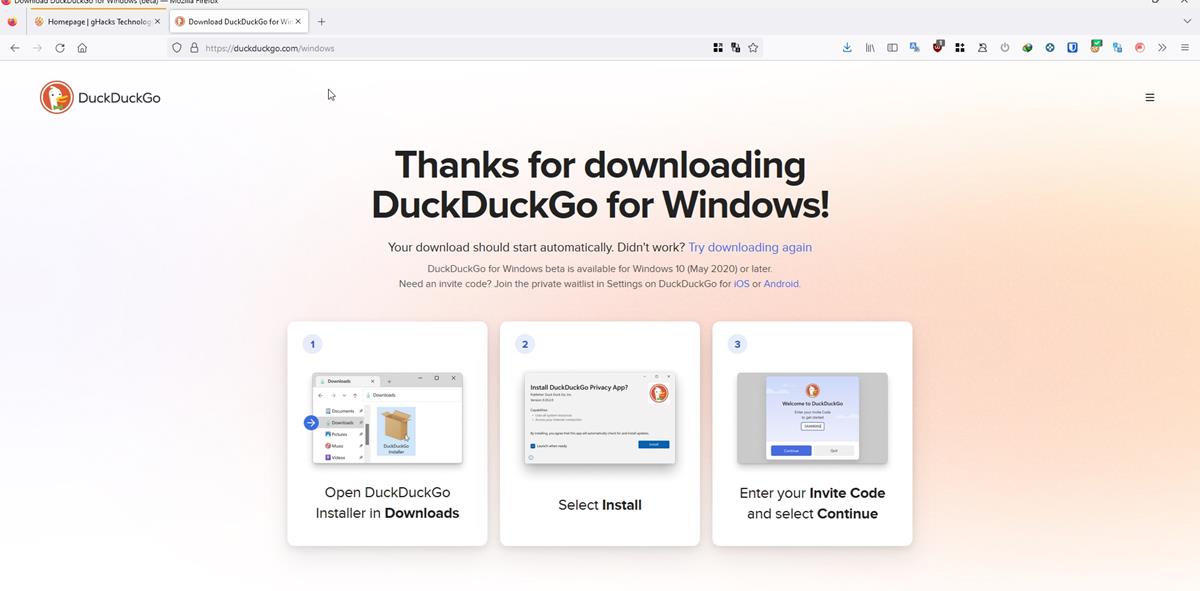
There is no word about a Linux version of the browser yet.
Have you tried the DuckDuckGo Windows browser?
Thank you for being a Ghacks reader. The post DuckDuckGo Windows browser enters beta, here's how to sign up for it appeared first on gHacks Technology News.
0 Commentaires