Microsoft has some amazing tools to help improve your productivity. Excel is one of the best when it comes to handling office work. However, there are ways to improve your work in Excel and speed up your work even more. You can use these shortcuts to do just about anything - from formulating rows and columns to organizing and formatting your work. Read on to learn more about these shortcuts and take your excel skills to the next level.
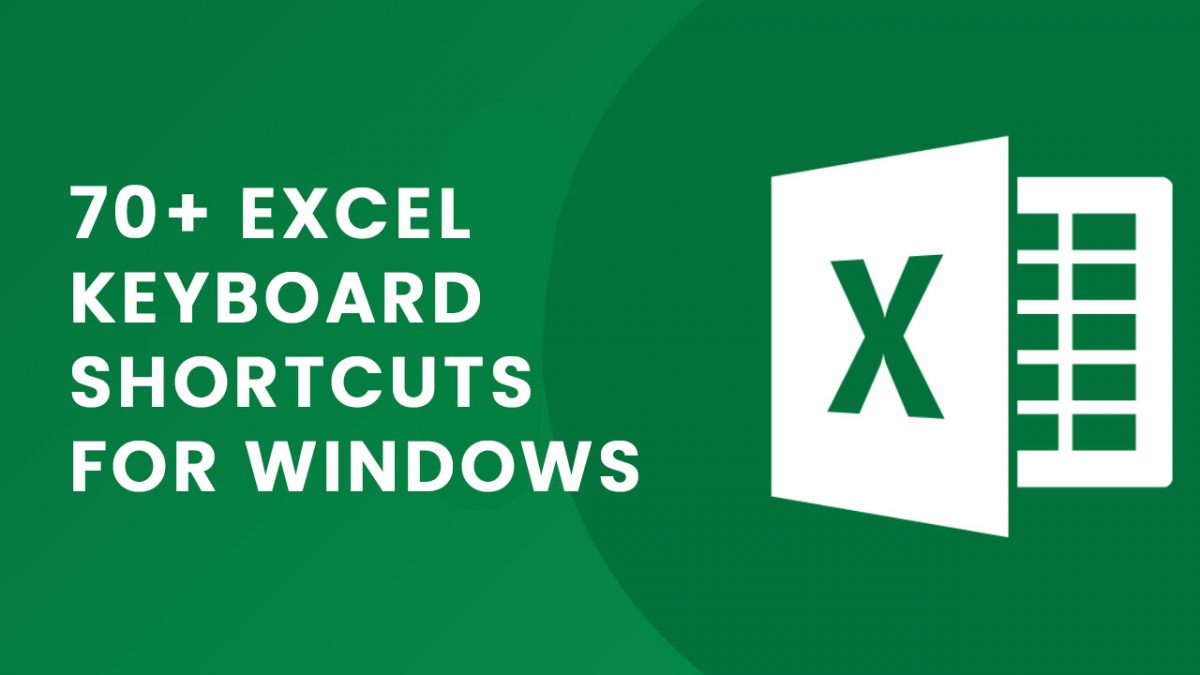
Excel Shortcuts
| Action | Shortcut |
| General | |
| Creating a brand new workbook | Ctrl + N |
| Saving an existing workbook | Ctrl + S |
| Opening the print menu | Ctrl + P |
| Opening various Excel options | Alt, F, T |
| Opening the right-click menu options | Shift + F10 |
| Protecting or unprotecting a workbook | Alt, R, P, W |
| Protecting or unprotecting a worksheet | Alt, R, P, S |
| Input and Editing | |
| Copying data | Ctrl + C |
| Cutting data | Ctrl + X |
| Pasting data | Ctrl + V |
| Opening the paste special window | Ctrl + Alt + V |
| Undoing the last few actions | Ctrl + Z |
| Redoing the last few actions | Ctrl + Y |
| Copying data and formatting from the cell above | Ctrl + D |
| Using Flash Fill | Ctrl + E |
| Inserting the current date | Ctrl + ; (Semicolon) |
| Inserting the current time | Ctrl + Shift + : (Colon) |
| Navigation and Selection | |
| Moving to a cell | Arrow key |
| Moving to the very first cell | Ctrl + Home |
| Moving to the last cell of the right column | Ctrl + End |
| Moving to the very first cell in the current row | Home |
| Moving to the edge cell within a specific region | Ctrl + Arrow key |
| Moving one screen up or down | Page up/down |
| Moving one screen right or left | Alt + Page down/up |
| Moving to the next or previous sheet | Ctrl + Page down/up |
| Selecting a cell in the chosen direction | Shift + Arrow key |
| Selecting one screen right or left | Shift + Alt + Page down/up |
| Selecting a row | Shift + Space |
| Selecting a column | Ctrl + Space |
| Selecting additional rows, columns, or cells | Ctrl + Left click |
| Selecting the entire active worksheet | Ctrl + A |
| Toggling the Ribbon shortcuts | Alt |
| Navigating the Ribbon sections | Alt, Arrow key |
| Opening the Find and Replace window | Ctrl + F |
| Zooming in | Ctrl + Alt + = (Equals) |
| Zooming out | Ctrl + Alt + - (Minus) |
| Visibility and Grouping | |
| Hiding a row | Ctrl + 9 |
| Hiding a column | Ctrl + 0 |
| Opening Group window functions | Shift + Alt + Right arrow |
| Opening Ungroup window functions | Shift + Alt + Left arrow |
| Tables and Graphs | |
| Creating a table | Ctrl + T |
| Opening the table styles window | Alt, H, T |
| Inserting a row above | Alt, H, I, R |
| Inserting a column to the left | Alt, H, I, C |
| Opening the PivotTable menu | Alt, N, V |
| Opening the PivotTable wizard | Alt, D, P |
| Formatting | |
| Opening the Format Cells window | Ctrl + 1 |
| Applying the General number format | Ctrl + Shift + ~ (Tilde) |
| Applying the Currency format | Ctrl + Shift + $ (Dollar) |
| Applying the Percentage format | Ctrl + Shift + % (Percent) |
| Applying the Scientific format | Ctrl + Shift + ^ (Caret) |
| Applying the Date format | Ctrl + Shift + # (Hash) |
| Applying the Time format | Ctrl + Shift + @ (At) |
| Applying or removing bold | Ctrl + B |
| Applying or removing italic | Ctrl + I |
| Applying the left align | Alt, H, A, L |
| Applying the center align | Alt, H, A, C |
| Applying the right align | Alt, H, A, R |
| Adjusting the row height | Alt, H, O, H |
| Adjusting the column width | Alt, H, O, W |
| Applying the bottom border | Alt, H, B, O |
| Applying the top border | Alt, H, B, P |
| Applying the left border | Alt, H, B, L |
| Applying the right border | Alt, H, B, R |
| Applying all borders | Ctrl + Shift + & (Ampersand) |
| Removing all borders on selected cells | Ctrl + Shift + _ (Underscore) |
| Opening the border menu | Alt, H, B |
| Inserting a note | Shift + F2 |
| Formulas and Macros | |
| Inserting the AutoSum formula | Alt + = (Equal) |
| Expanding or collapsing the formula bar | Ctrl + Shift + U |
| Opening the Insert function window | Shift + F3 |
| Opening the Visual Basic editor | Alt + F11 |
| Opening the Macro window | Alt + F8 |
Excel At Excel
And there you have it - excellent shortcuts to take your excel productivity to the next level. You can pair these shortcuts with other productivity tools to finish your work faster.
Thank you for being a Ghacks reader. The post 70+ Excel Keyboard Shortcuts for Windows appeared first on gHacks Technology News.
0 Commentaires