A month ago, a Microsoft employee shared a screenshot that showed Tabs in Notepad. The feature is now rolling out to users in the Windows 11 Insider Program.
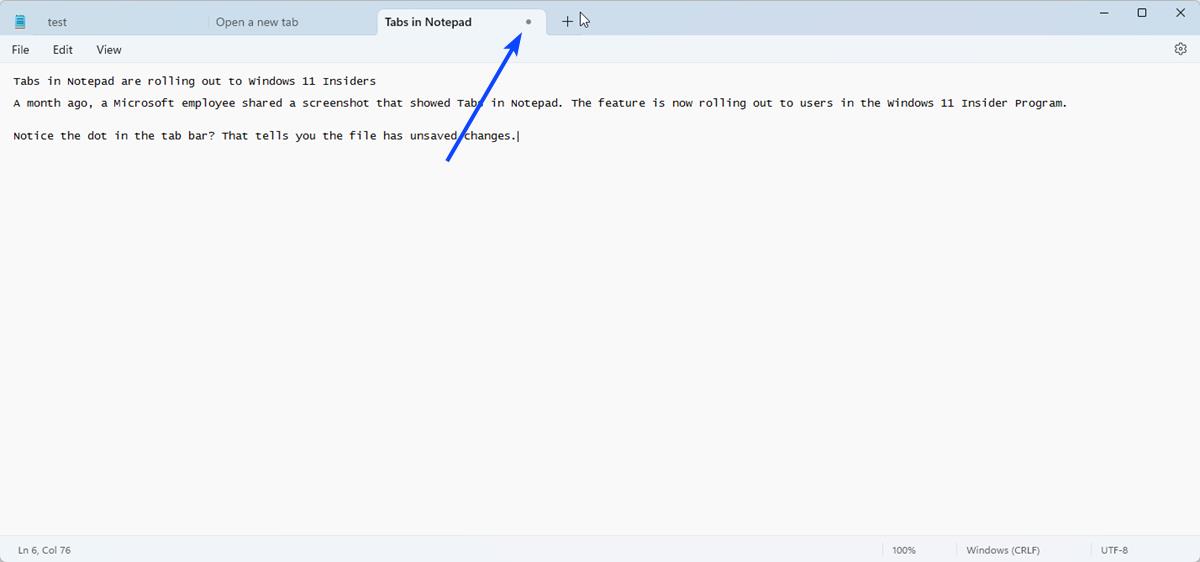
Tabs in Notepad are available for Windows Insiders
Tabs in Notepad look similar to the feature in File Explorer, the design has rounded edges. Notepad's tabs are much faster in terms of animation and performance. It works exactly like you would expect it to, click the + button to open a new Tab, just like a web browser's tab bar. One important change in Notepad is that Ctrl + N opens a new tab instead of a window. To open a new Window, you will need to use the hotkey Ctrl + Shift + N.
You can rearrange the tabs by dragging them with the mouse on the tab bar. To close a tab in Notepad, click the X button on the tab, or hit the middle mouse button when you mouse over it. Or, if you prefer keyboard shortcuts, hit Ctrl +W to discard a tab.
When you try to close a tab that has some unsaved changes (unsaved document), Notepad immediately shifts the focus to the tab, and displays the usual prompt asking if you want to save the file before closing it. This also works when you try to close an entire window with multiple unsaved files. Unsaved tabs have a dot (to the right) to indicate that it contains some changes you have not saved. There is no option to pin a tab to the bar.
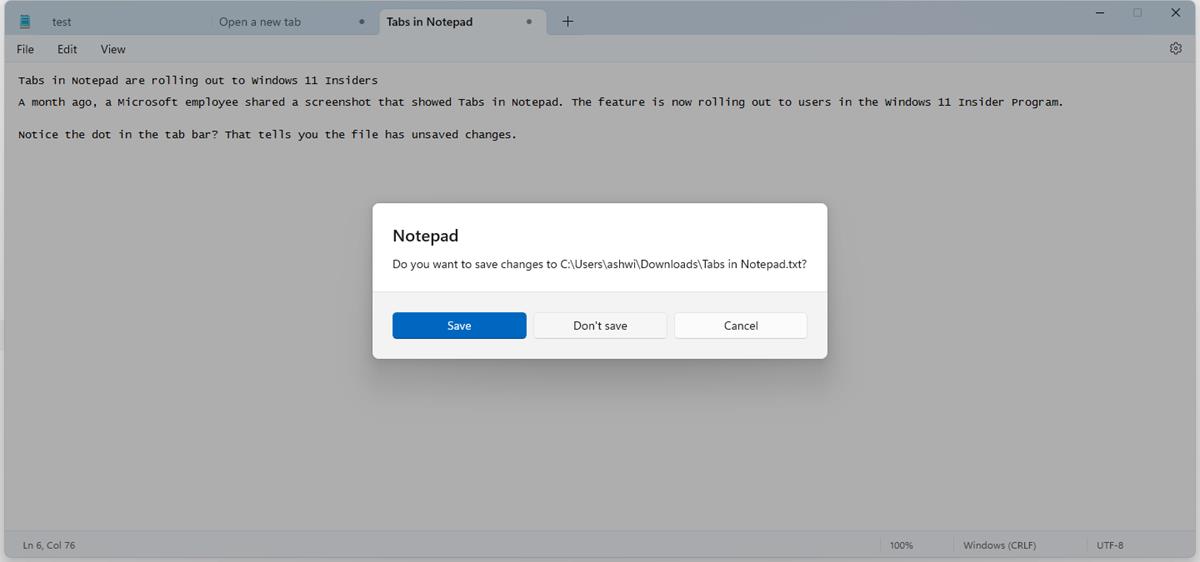
Notepad's tab bar has a right-click context menu that you may use to open a new tab, close the current tab, close other tabs, or close all tabs to the right. If you want to move a tab to its own window, just click and hold the mouse on the tab and drag it away from the border of the window. Alternatively, you may drag a Notepad window to the app's tab bar, to have it open as a tab.
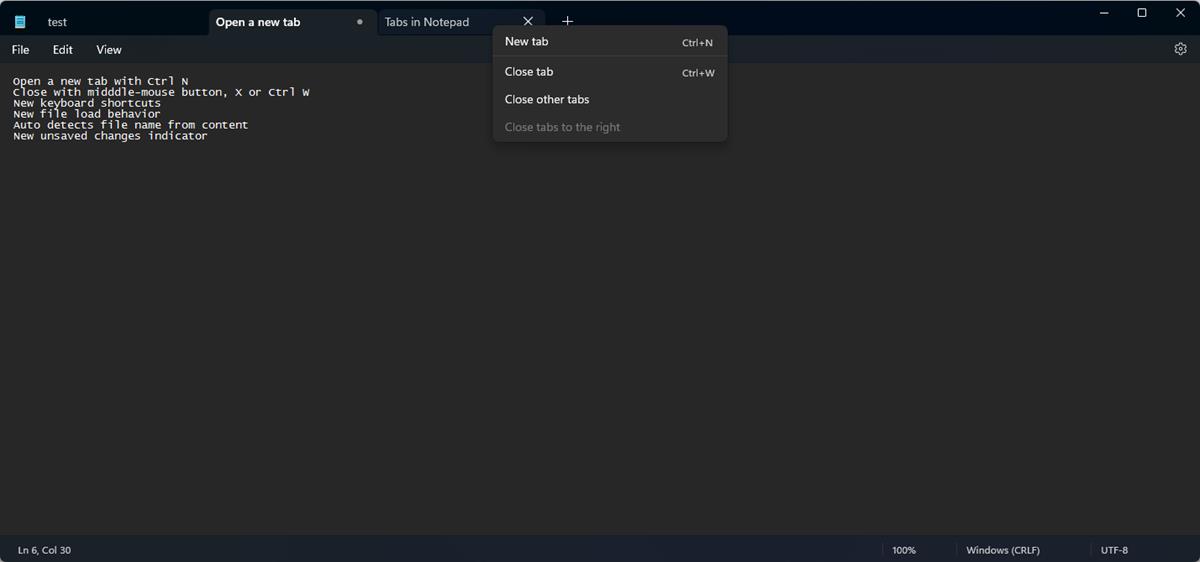
If you already have the Notepad window open, and try to open a text file in File Explorer, the document will be loaded in a new tab. This behavior is the default action, if you would rather prefer to have new files open in a new window, i.e. restore the old way, you can do so from the app's Settings page.
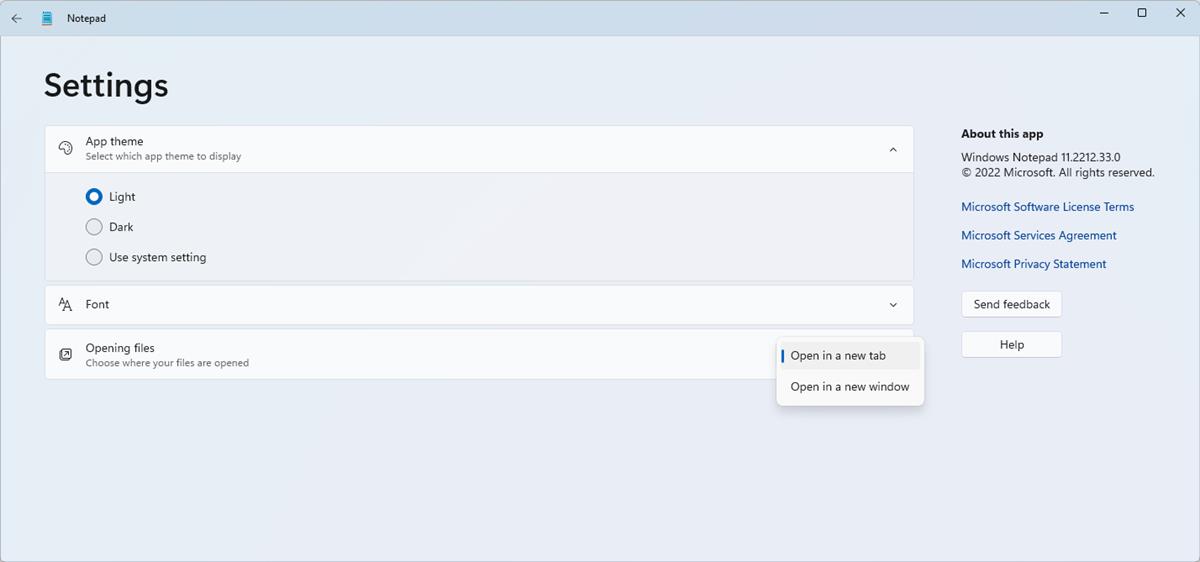
Windows 11's Notepad now uses the content of the file, to be more specific, the first sentence in the document, to automatically offer a name for the file when you select the save option. That can be quite useful, although there is no option to toggle this behavior. Tabs work in both light and dark modes, but I think the Light Theme looks better because it is easier to distinguish the borders between tabs, while the darker version just sort of blends in with the background.
Tabs in Notepad are available in version 11.2212.33.0. You can update to the latest build from the Microsoft Store app, the official announcement can be found here.
One minor issue that I noticed in the new feature is that the X button that is used to close a tab does not appear unless you move your mouse over a tab, or select it. That's not a dealbreaker, especially if you're used to the middle mouse button, but some users may prefer clicking on the X quickly. Now that the feature is available for Insiders, and in a much more polished experience than File Explorer's Tabs, I think it may not be long before Tabs in Notepad make it to the stable channel of Windows 11.
I use Notepad a lot, it has improved greatly since the introduction of the redesigned app with unlimited Undo and Redo. Hey Microsoft, how about adding an auto-save feature to Notepad, with file history? That would be sweet.
What are your thoughts about Tabs in Notepad?
Thank you for being a Ghacks reader. The post Tabs in Notepad are rolling out to Windows 11 Insiders appeared first on gHacks Technology News.
0 Commentaires