Many web browsers create desktop shortcuts and also pins on the taskbar when they are installed or updated. Some do so without prompting the user, others ask for confirmation before doing so.
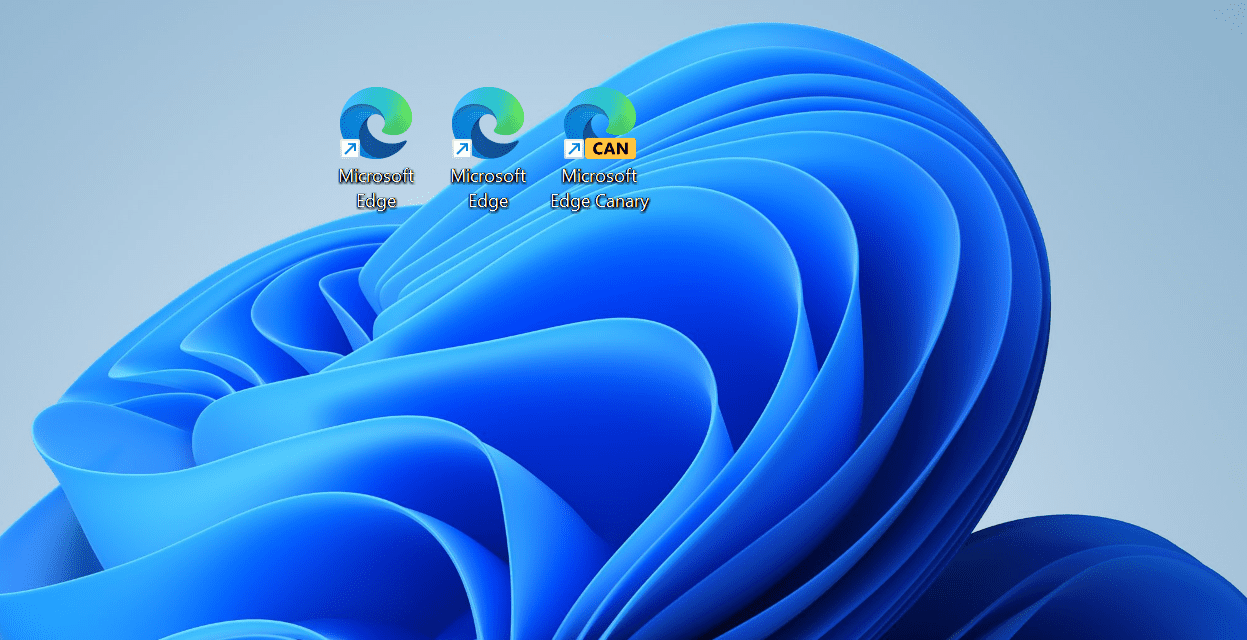
Microsoft Edge seems to create desktop shortcuts after every browser update at the moment. It is unclear if this is a bug or intentional; Microsoft has not commented on that.
All Edge channels on Windows appear to be affected by the issue. Considering that Microsoft released six Edge Stable versions in the past 10 days, it is clear that the issue can be frustrating for affected users.
Our Deskmodder colleagues have published a workaround to block Microsoft's Edge web browser from planting new icons on the desktop.
Prevent Microsoft Edge from creating Windows desktop shortcuts
The workaround requires edits of the Registry. There is a global edit that applies to all Edge channels and edits for each individual version of the web browser.
The global fix
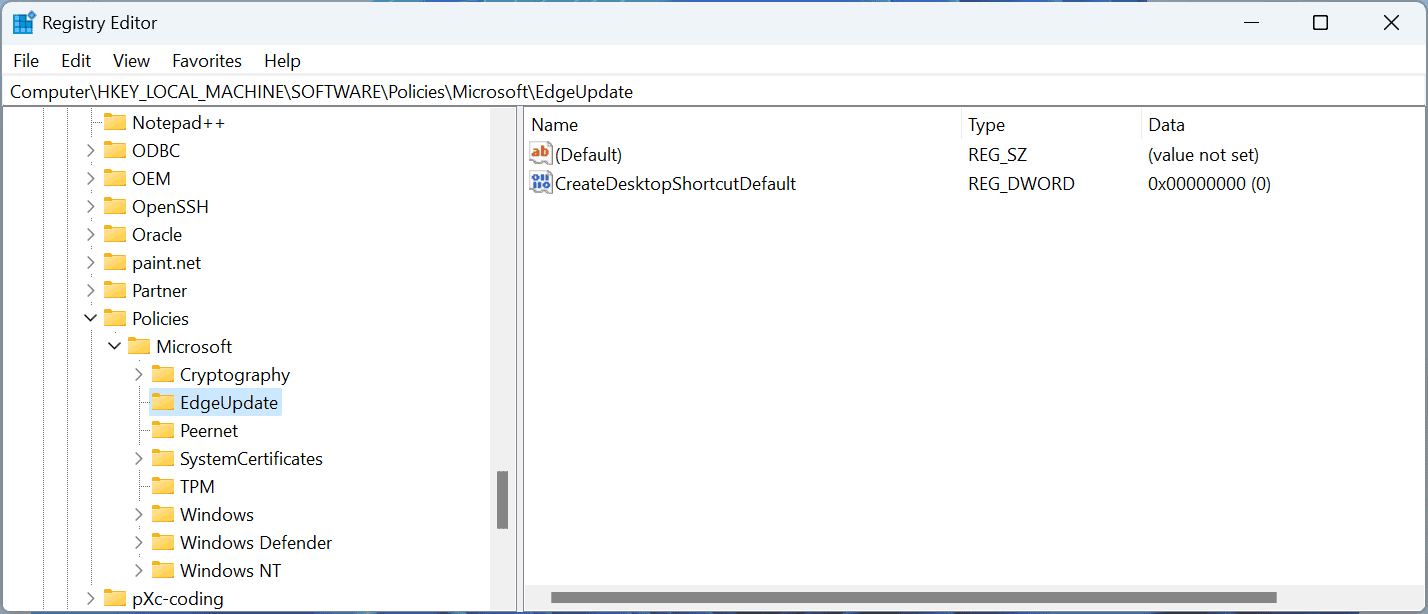
- Select Start, type regedit.exe and load the Windows Registry Editor.
- Confirm the UAC prompt.
- Go to HKEY_LOCAL_MACHINE\SOFTWARE\Policies\Microsoft\EdgeUpdate
- Note: if a key does not exist, right-click on the previous one and select New > Key. Name it accordingly and proceed.
- Right-click on EdgeUpdate and select New > Dword (32-bit) Value.
- Name it CreateDesktopShortcutDefault.
- Double-click on the new Dword and set it to 0, if that is not the case already.
You may also download the following archive. It contains a Registry file that makes the change on the system when executed: edge-block-desktop-shortcuts
Block individual Edge channels
The second option that Windows users have is to block individual channels of the Microsoft Edge browser from placing a desktop shortcut when the browser updates.
- Open the Windows Registry Editor again.
- Go to HKEY_LOCAL_MACHINE\SOFTWARE\Policies\Microsoft\EdgeUpdate
- For Microsoft Edge Stable:
- Right-click on EdgeUpdate and select New > Dword (32-bit) Value.
- Name it CreateDesktopShortcut{56EB18F8-B008-4CBD-B6D2-8C97FE7E9062}
- Make sure its value is 0.
- For Microsoft Edge Beta:
- Right-click on EdgeUpdate and select New > Dword (32-bit) Value.
- Name it CreateDesktopShortcut{2CD8A007-E189-409D-A2C8-9AF4EF3C72AA}
- Make sure its value is 0.
- For Microsoft Edge Dev:
- Right-click on EdgeUpdate and select New > Dword (32-bit) Value.
- Name it CreateDesktopShortcut{0D50BFEC-CD6A-4F9A-964C-C7416E3ACB10}
- Make sure its value is 0.
- For Microsoft Edge Canary:
- Right-click on EdgeUpdate and select New > Dword (32-bit) Value.
- Name it CreateDesktopShortcut{65C35B14-6C1D-4122-AC46-7148CC9D6497}
- Make sure its value is 0.
- Restart the PC.
Microsoft Edge should not create desktop shortcuts anymore when it updates.
Thank you for being a Ghacks reader. The post How to block Microsoft Edge from creating desktop shortcuts appeared first on gHacks Technology News.
0 Commentaires