Windows 11 version 22H2 supports a number of education themes that may be unlocked on any edition of the operating system. These six educational themes are designed for "students using devices in a school", but they are not limited to Education devices.
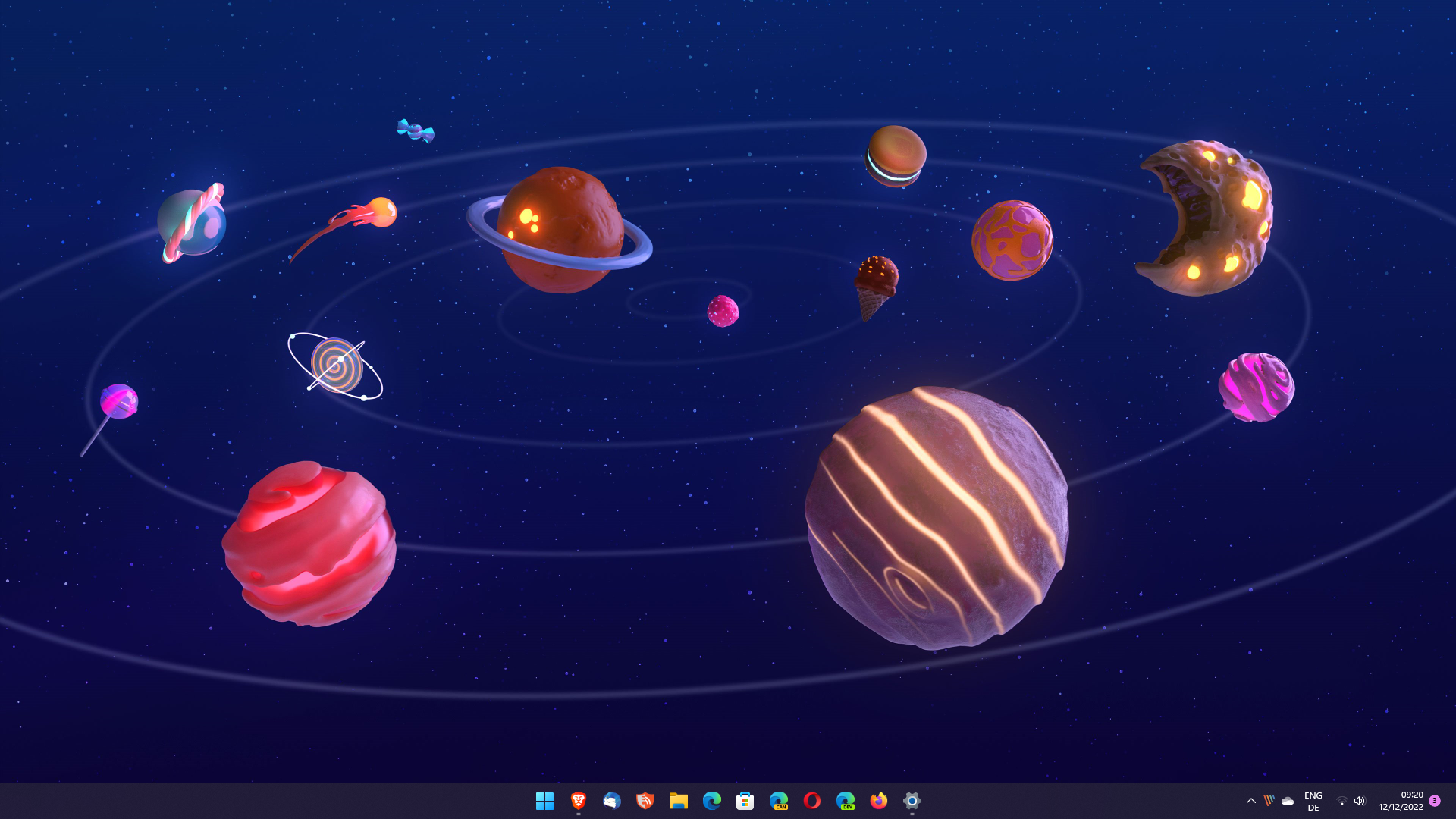
The six education themes include preset wallpapers, accent colors and related settings. Note that the six themes are not educational in nature.
Here is an image of all six desktop wallpapers that the different themes include, once enabled on the Windows 11 device.
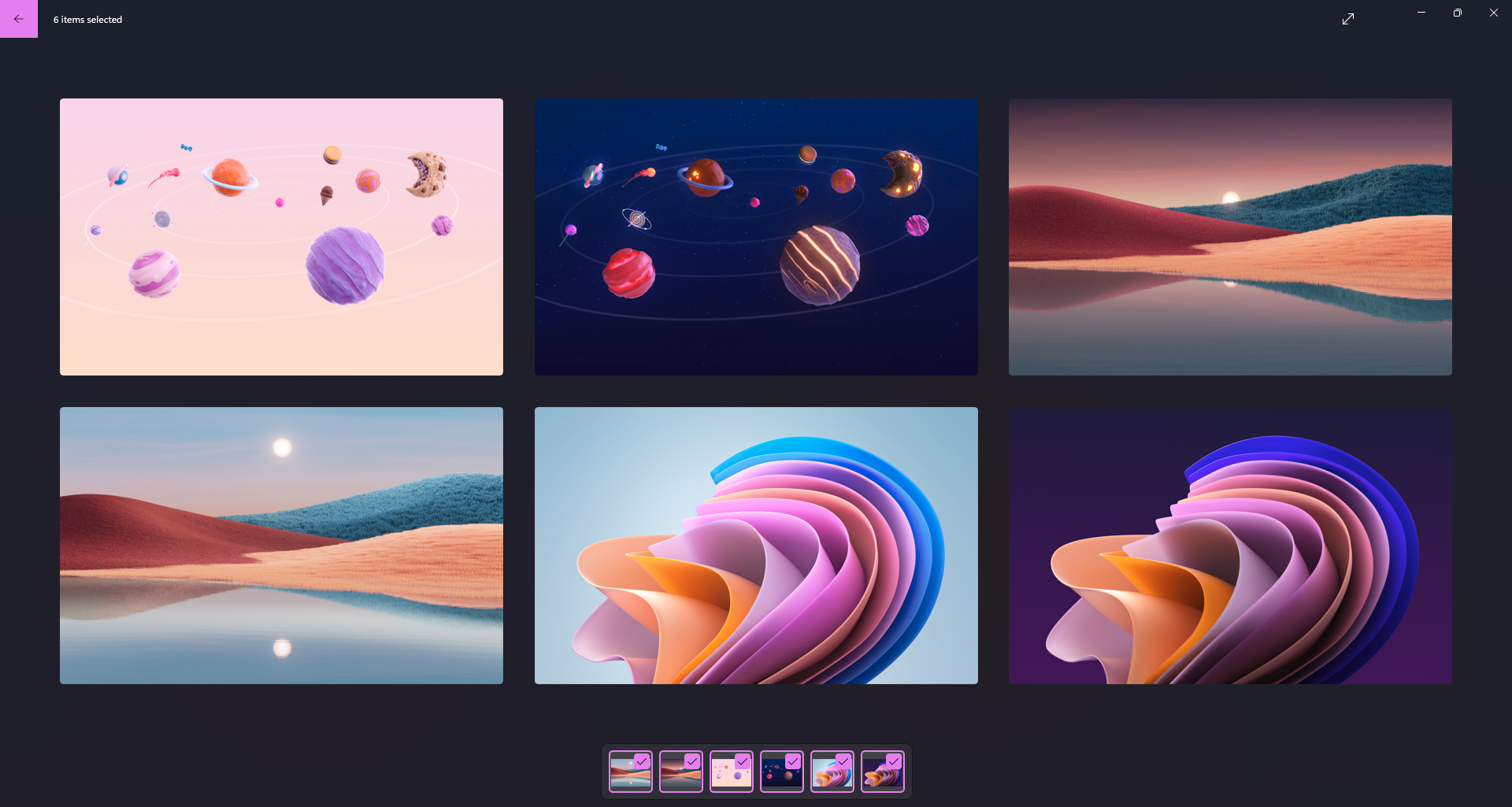
These themes do not ship with Windows 11 by default. Windows administrators may enable them using Intune, creating a provisioning package using Windows Configuration Designer, or by editing the Windows Registry directly.
Enable the Windows 11 Educational Themes
Note that Windows 11 version 22H2 or newer is required. You may check the version of the operating system by opening Start, typing winver and tapping on the Enter-key.
Here is how you enable the themes on the Windows 11 device:
- Select Start, type regedit and load the Registry Editor result.
- Paste the path HKEY_LOCAL_MACHINE\SOFTWARE\Microsoft\PolicyManager\current\device into the address at the top to jump to it right away. You may also navigate there manually using the tree structure on the left.
- Right-click on device and select New > Key.
- Name the key Education.
- Right-click on Education, the newly created key, and select New > Dword (32-bit) Value.
- Name it EnableEduThemes.
- Double-click on it and set its value to 1.
- Restart the PC.
The six Education themes are downloaded automatically on the next sign-in. Depending on the PC and its Internet connection, it may take a moment before these become available.
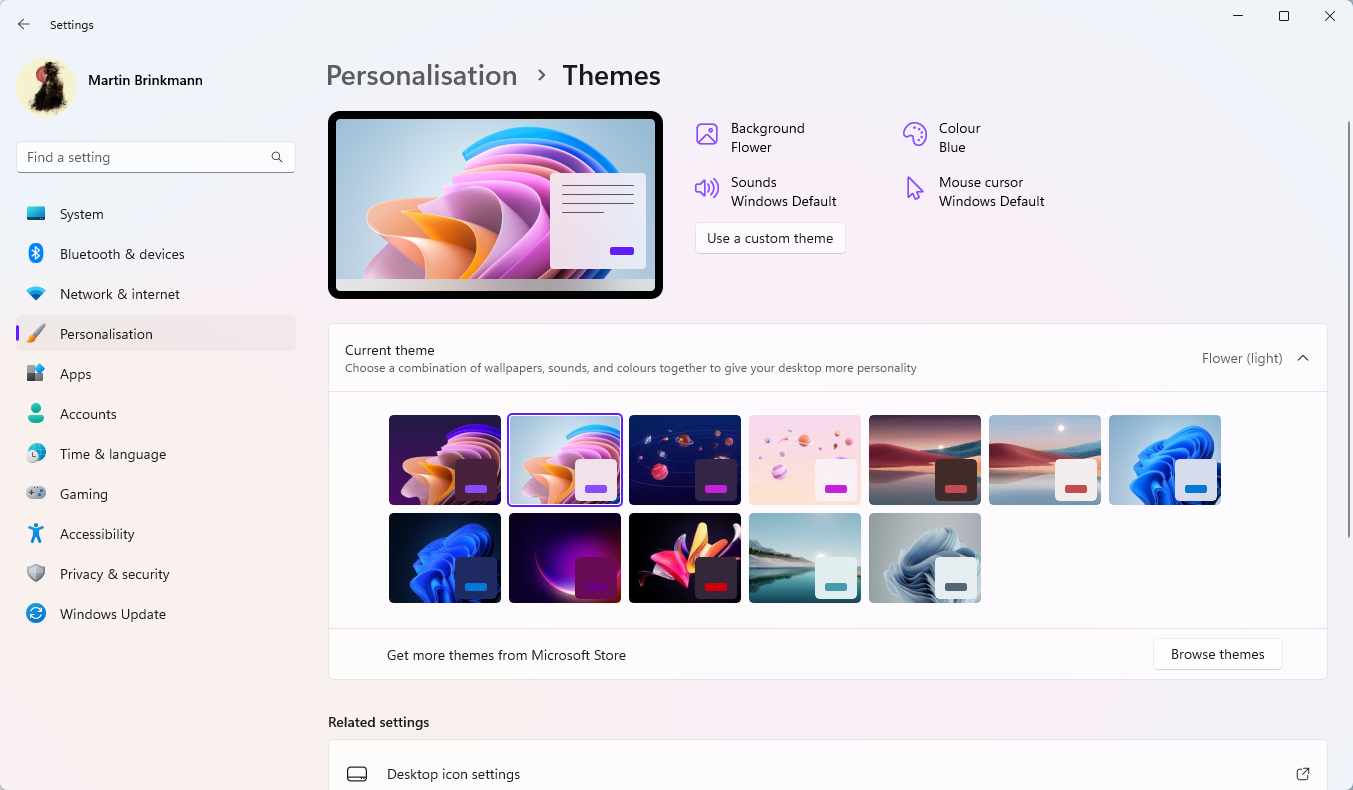
To check them out, right-click on the desktop and select Personalize. Select Themes on the Personalization Settings screen and there you will find the new themes. Themes are provided as light and dark versions, which means, that you get three themes technically.
A click on any of the themes enables it on the system right away. Each theme can be customized further, if that is desired.
Microsoft system administrators who use Intune or PPKG find instructions on this Microsoft support page.
Closing Words
It is quite easy to enable the six new themes on the Windows 11 device. Some users may want to back up the Registry before they start making edits to it.
Now You: what is your take on these themes? (via Phantom Ocean 3)
Thank you for being a Ghacks reader. The post How to unlock Education Themes on Windows 11 version 22H2 appeared first on gHacks Technology News.

0 Commentaires