Microsoft Word is the most popular word processor on the market, and many people use it to write articles, reports, and other documents. It's so popular that Microsoft Office is available as a suite of programs rather than just one.
However, with so many different options and features in Word, how do you know where to begin? That's where templates come in. Learn how to create custom templates and improve your efficiency.
How Does Creating a Template in Microsoft Word Help?
Creating a template in Microsoft Word helps you save time and avoid mistakes. You can use it to create consistent and easy-to-read documents, making it easier for your readers to understand what you're trying to say.
If you want to create a document with a consistent look, you can use templates. Templates are pre-filled text boxes that you can use to create your documents. You can choose from pre-made templates or create your own by adding text and images.
You can also use templates to reference information from previous documents so that they don't have to be created from scratch each time. This is just one of the features of Microsoft Word.
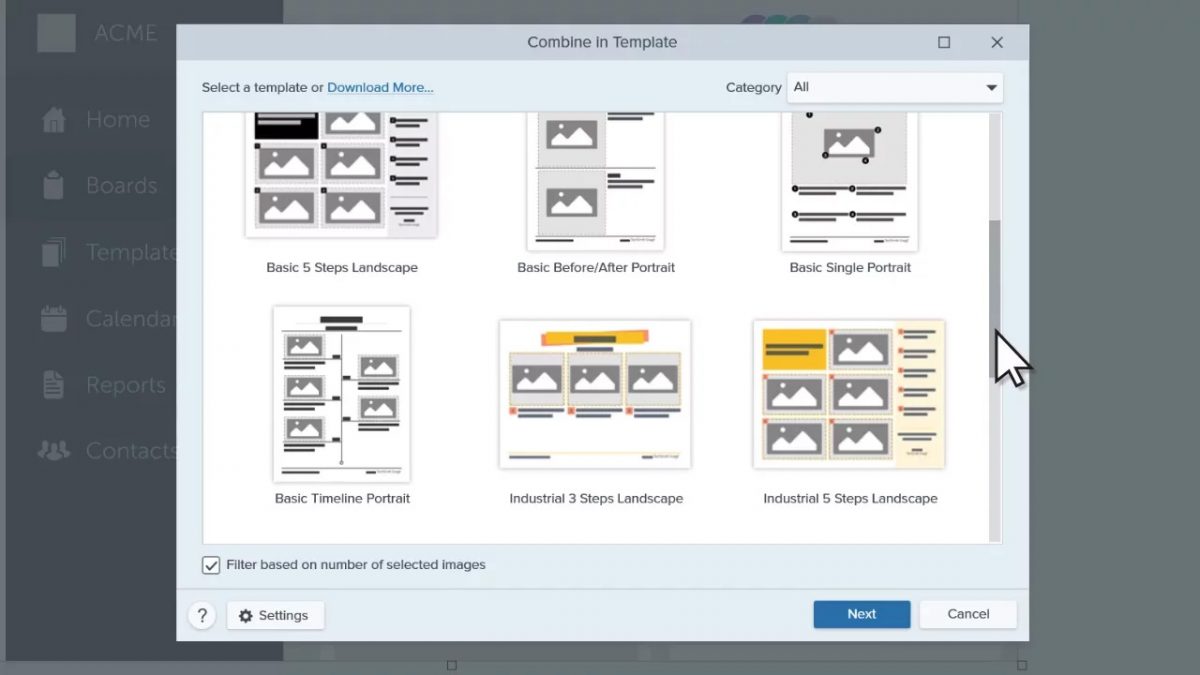
Creating Templates in Microsoft Word
Creating From a Built-in Template
When creating a template from a built-in template, click on file and then click on new. From there, you can browse for templates. You can even search for templates and browse through the various categories.
Once you like a template, click on it, and click on create in the pop-up window that opens. Your template will be downloaded, and you can create your subsequent document based on this.
Creating From Scratch
If you want to create your template, open the document that you want to use as a template. If you don't have a ready document, you can create one.
Once you've created the document, click on file from the menu. Then click on save as and pick a location for your template. You must then name your template and select 'word template' as the file type.
Once you click on save, your template will be saved with a .dotx extension. When you want to create a document using this template, you must follow the steps you followed when creating a file from a built-in template.
Save Time With Custom Templates
If you need to quickly create a multiple-page document required for your job or something that you'll use many times over, using a template can help make this process easier. We hope this article gave you an idea for creating templates and saving time in the future.
Thank you for being a Ghacks reader. The post How to Create a Template in Microsoft Word appeared first on gHacks Technology News.

0 Commentaires