Microsoft added support for iCloud Photos in the Windows 11's Photos app for some users in the Dev Channel last month. This feature is now out of beta, it is available for all users, including those on the stable version of the operating system.
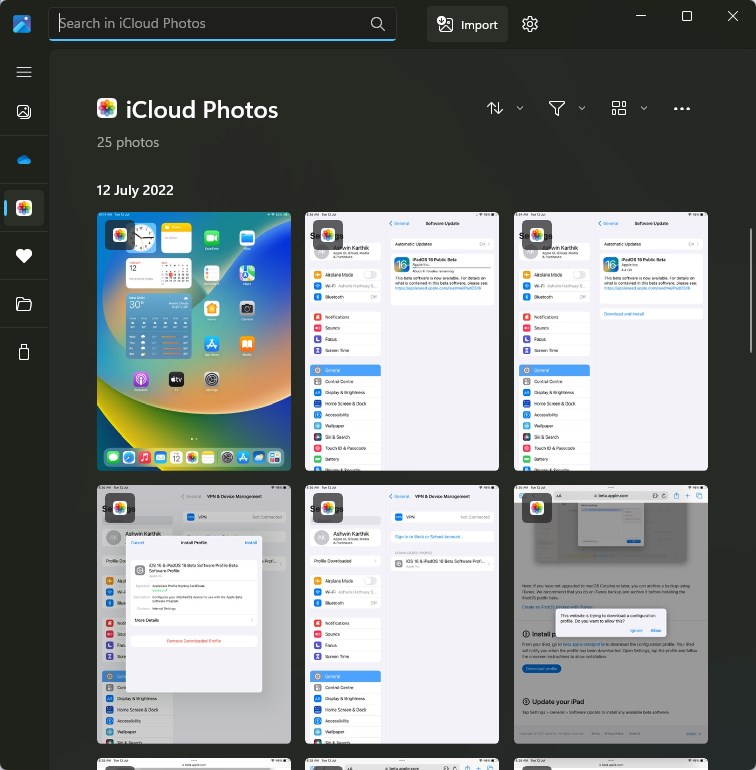
The version number of the Microsoft Photos app is 2022.31110.2008.0. When you update to it, the app points out that it can display photos from your PC, Phone, OneDrive and iCloud Photos.
The app's interface has been redesigned, so let's take a quick tour of it. The Photos app has a sidebar with various tabs, these shortcuts allow you to navigate various sections: All Photos, OneDrive, iCloud Photos, Favorites, Folders, and External Devices.
You can expand or collapse the sidebar by clicking the hamburger menu button, to show or hide the names of the tabs. The search bar at the top allows you to find photos by their name, type, date, month, etc. Click the import button to add images from other devices to your library. The Sort button lets you browse the image gallery by date and name, in ascending or descending order.
The filter button is useful if you want to view only videos or photos. The grid icon lets you select the size of the thumbnails. The Photos app's Settings page has various options from theme colors, to account management. The Photos app creates Memories and Albums by categorizing images from your OneDrive library and auto tags them with a title. The image viewer and editor in the new app are fairly identical to the old version's. However, it does not come with the old video editor, likely because Microsoft wants to push ClipChamp as the go-to editor. Please read the Microsoft Photos Legacy app section at the bottom of this article to learn how to restore it.
There are some useful additions to the app's context menu, such as the rename option that lets you rename pictures and videos directly (without opening explorer). You can backup your images to your OneDrive from the app's menu.
Now that iCloud Photos are supported in the Microsoft Photos app, let's see how we can access them.
How to view iCloud Photos in the Microsoft Photos app
1. Open the Microsoft Photos app, and click on the iCloud Photos tab on the sidebar.
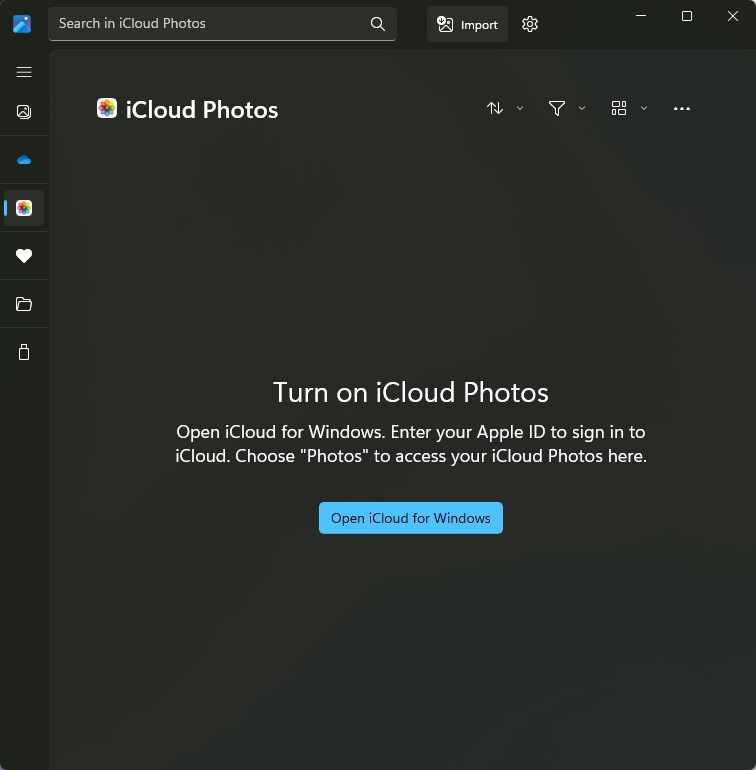
2. It will ask you to turn on iCloud Photos, which is actually a setting that needs to be enabled from the iCloud for Windows app. If you don't have it yet, you can download it from the Microsoft Store.
3. Install the iCloud app, and sign in to your Apple ID.
4. Click on the checkbox next to Photos, or the Options button next to it.
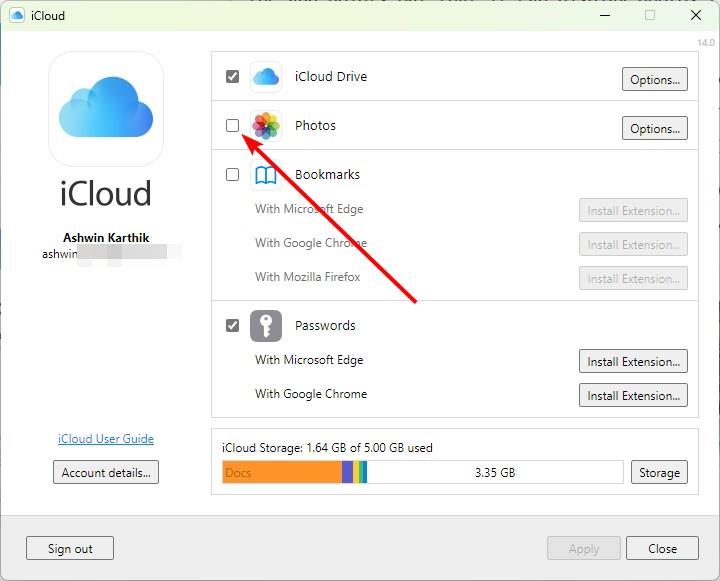
5. A small window will pop up with two options: iCloud Photos, and Shared Albums. You only need to enable the first one.
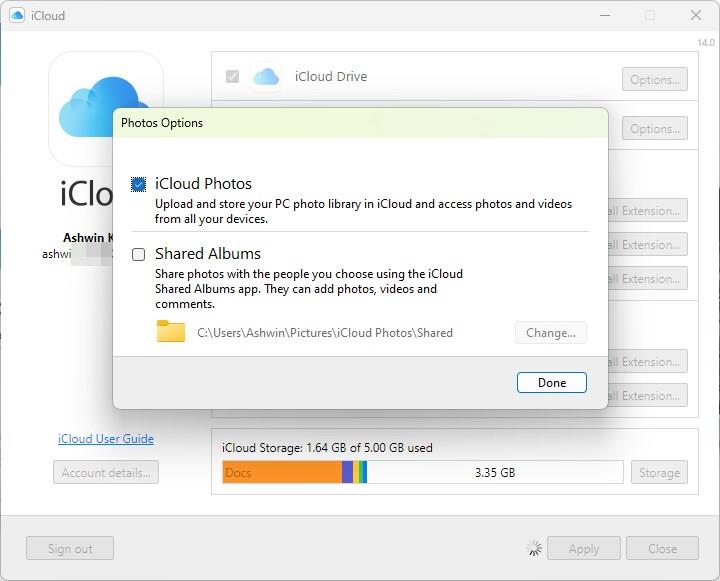
6. Click on Done, and the Apply button on the app's main page. Close the app.
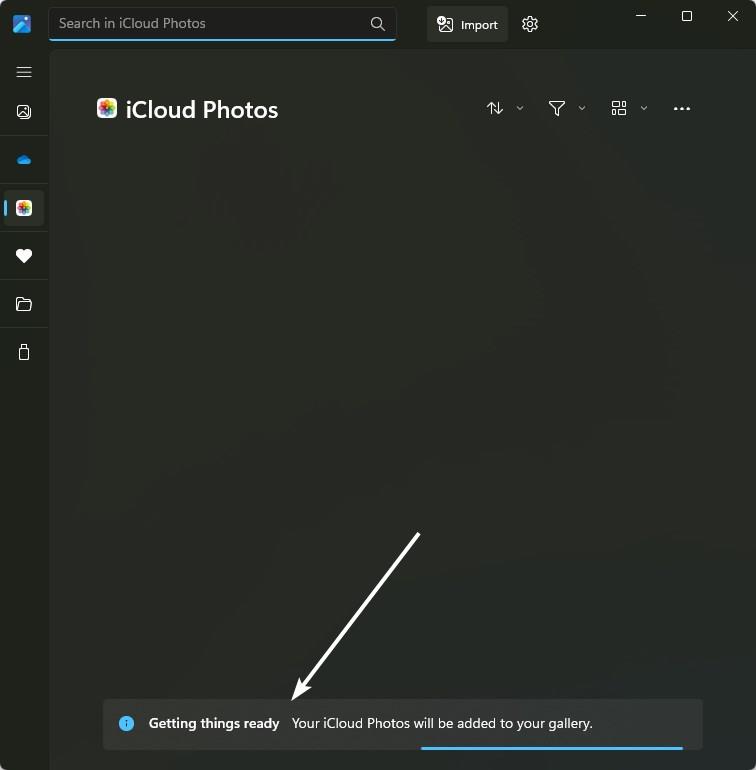
7. Switch to the Microsoft Photos app, and it'll display a progress bar on the bottom that says "Getting things ready". Wait for it to finish.
That's it, you should now be able to access your iCloud Photos on your Windows 11 PC. You can use the Photos app to search through your gallery, view images, edit them, print them, copy the picture to your clipboard, etc. When you open an image from iCloud via the Photos app, it is downloaded to your PC, but you can browse the thumbnails in the app without downloading the full resolution images. This can be a handy way to view pictures taken with your iPhone, on a bigger screen and without having to transfer the files using cables or hard drives.
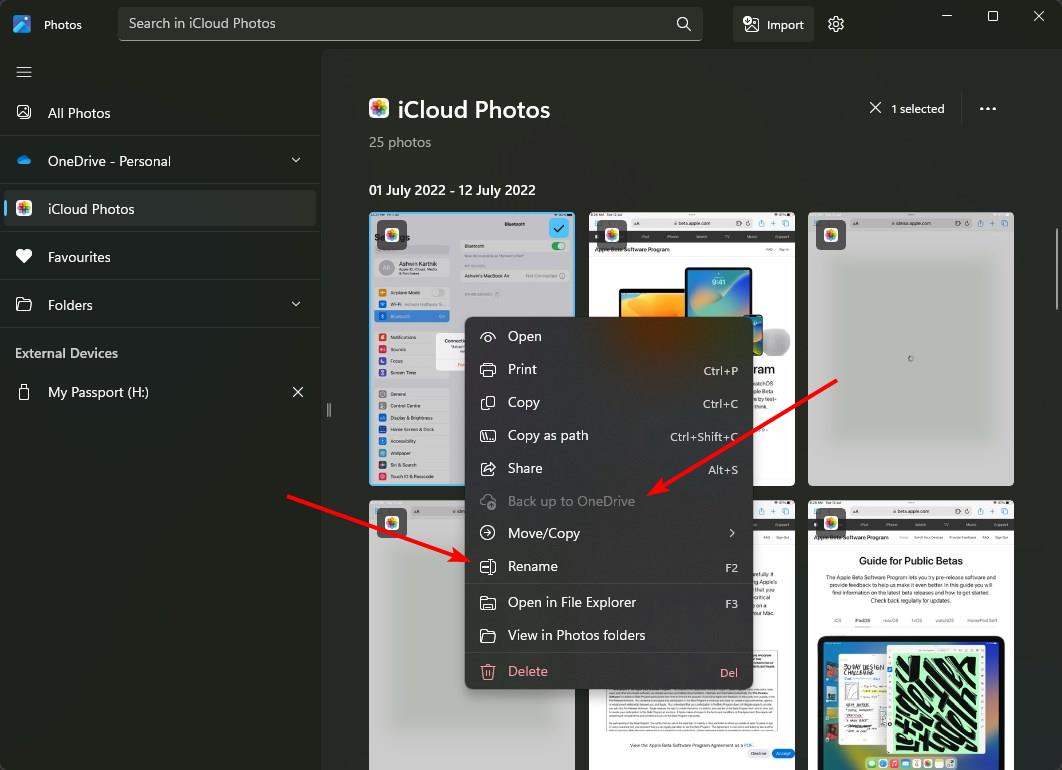
You can open the iCloud Photos folder in File Explorer, if you want to check which ones are available locally. The images with a cloud icon are stored on the server, while photos that have a checkmark next to their name have been downloaded to your PC, and can be viewed offline.
If you'd prefer not to view your iCloud media in the Photos app, go to the app's settings and disable the option that says "Show iCloud Photos". It doesn't actually remove the pictures and videos, it just hides the iCloud Photos tab from the sidebar.
Microsoft Photos Legacy app
The new Microsoft Photos app replaces the old version. But don't worry, Microsoft has provided a way to get the old app and its video editor back. When you update to the new app, you will see a message in the top right corner that tells you that you can download the Microsoft Photos Legacy app from a link in the new app's Settings page. The Legacy app is available on the Microsoft Store. You can use it alongside the new version if you want to.
The new Photos app does seem to load faster than the legacy version, which is definitely an improvement. If you want to use the good old Windows Photo Viewer, you may find our previous article helpful.
The Apple TV and Apple Music apps are also coming to Windows 11 next year.
Do you like the new Photos app?
Thank you for being a Ghacks reader. The post Microsoft Photos app with iCloud Photos integration is now available for all users appeared first on gHacks Technology News.


0 Commentaires