All web browsers support local search functionality to find content on the active webpage. Extensions, like the excellent Search Multi Tabs extension for Firefox extend the functionality by enabling searches across all tabs of the browser.
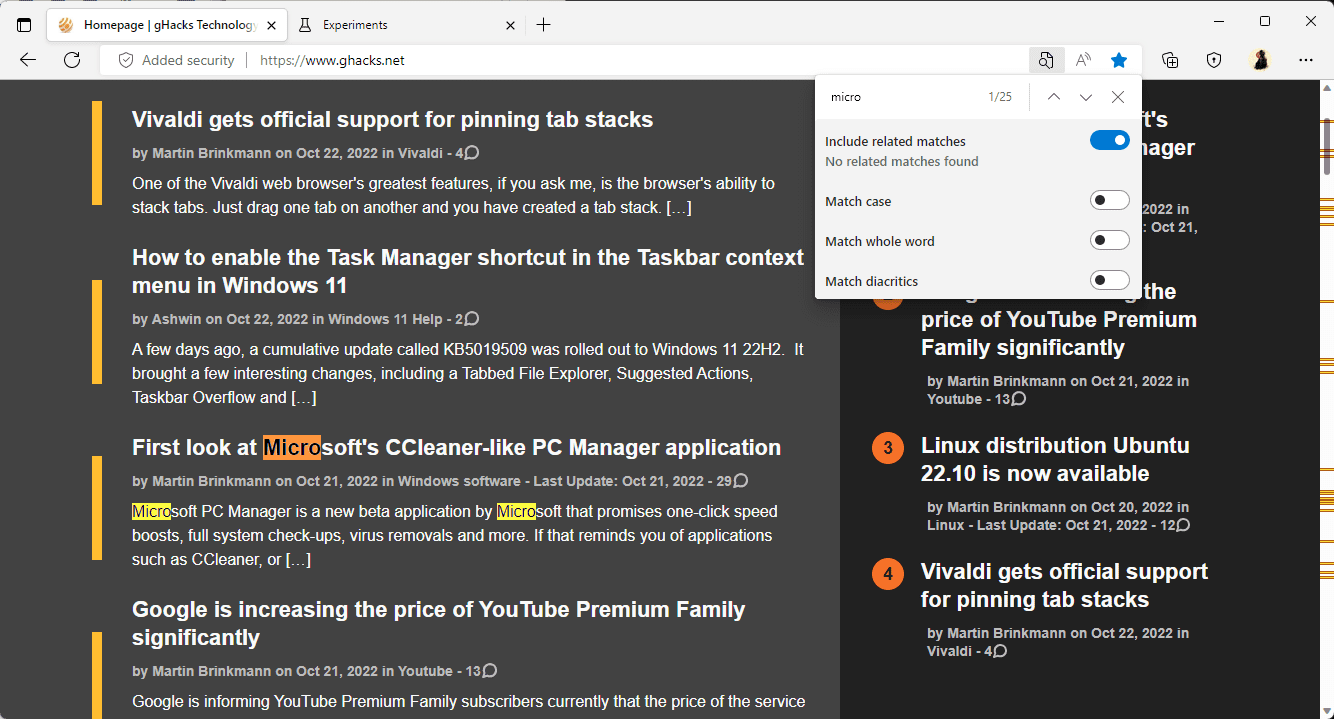
The core search functionality has seen only some light improvements in the past decade. Mozilla, for example, added a scrollbar highlighting option to Firefox to better visualize hits on the page.
Microsoft is testing an improved find on page search functionality in the company's Edge web browser currently. The functionality is locked for most users, but it can be enabled on the browser's flags page.
Microsoft Edge: improved find on page
Discovered by Reddit user Leopeva64-2 (via Neowin), the improved functionality adds four new filters to the dialog. Find on page is accessible with the shortcut Ctrl-F or by selecting Menu > Find on Page.
It lists just a search box currently on most Edge installations. If the improved functionality is enabled, users will see the following three filters:
- Related matches -- includes results that are related. A search for virus may return results like malware as well.
- Match case -- when this option is enabled, Edge will match the case in the find operation. A search for Vivaldi would return all results that include Vivaldi, but not vivaldi, or any other form that does not match the exact case of the search term.
- Match whole word -- only results that match the whole word are returned. If you search for you, only instances of you are returned. YouTube, among other results, is not returned.
- Match diacritics -- includes accented characters in the search results.
Edge users who run the latest Canary version of the browser may enable the new functionality, if it is not enabled already.
Here is how that is done:
- Load edge://flags/#edge-find-on-page-filters in the browser's address bar and change the value to "Enabled with all filters".
- Load edge://flags/#edge-related-matches-for-find-on-page in the address bar and set the value of the feature to enabled.
- Restart Microsoft Edge.
All four search filters are now available when you use the find on page functionality.
Closing Words
The extra filters are useful additions, as they help users find what they are looking for. The "whole word" filter may reduce the number of results, as it eliminates every match except those that match the full search term. Case and diacritics may also be useful, and related matches may return results that would otherwise not be returned.
Now You: what is your take on these new search filters? Do you use on page find?
Thank you for being a Ghacks reader. The post Microsoft working on improving Edge's Find On Page search feature appeared first on gHacks Technology News.
0 Commentaires