In the third part of the series, we are going to take a closer look at the changes that Microsoft makes to Windows 11's Snap Assist feature in the Windows 11 2022 update.
Microsoft did not introduce too many new features in Windows 11. Snap Assist, a feature to manage program windows more efficiently, was well received when it was unveiled.
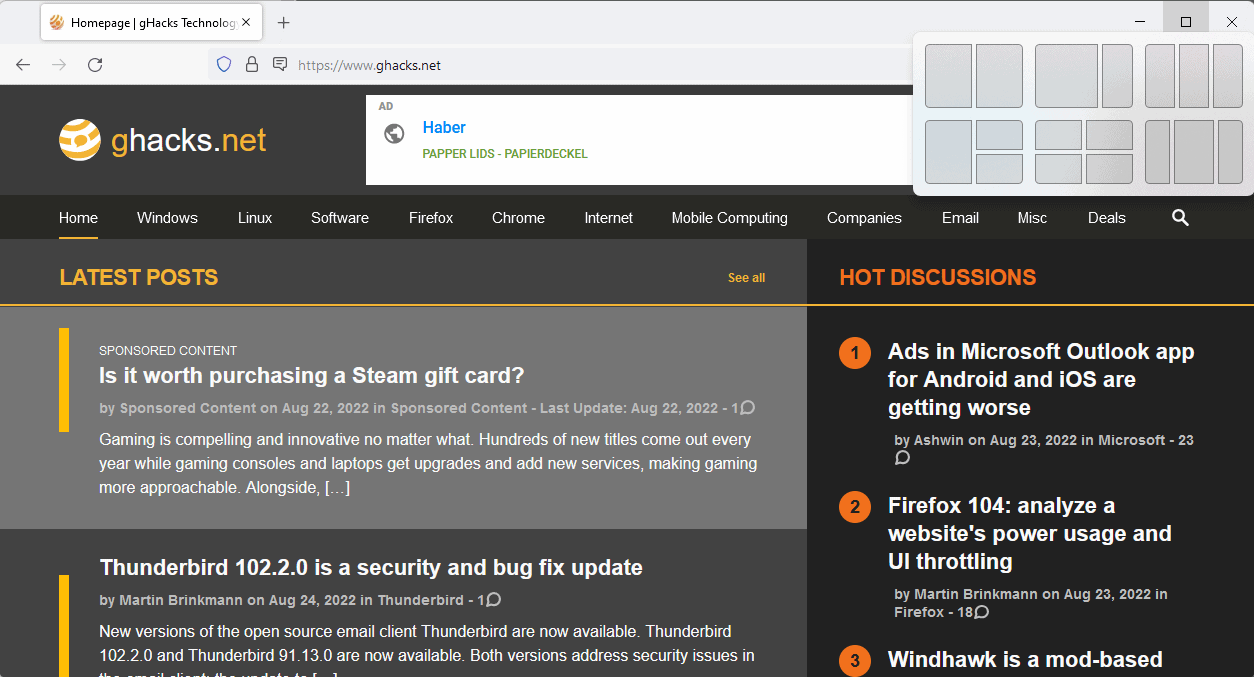
At its core, Snap Assist gives users an option at hand to align program windows on the screen based on a number of supported patterns. The layouts depend on the size of the display, but include options to align two windows side-by-side in a 50% to 50% and 75% to 25% , three windows side by side, three windows with a ratio of 25% to 50% to 25%, three windows with one occupying 50% of the screen and the other two windows split vertically, and four windows with each taking up 25% of the space.
Snap Assist is accessed by hovering the mouse cursor over the maximize button of windows. The keyboard shortcut Windows-Z may also be used to invoke the feature.
Windows 11 displays the available layouts and the selection of one of the layouts aligns the active window and other windows that are open accordingly. Users may choose the location of the active window and of other windows that they want to be visible again.
The beauty of Snap Assist is that it extends Windows' ability to display multiple windows next to each other on the screen without getting in the way. In fact, many Windows 11 users are probably unaware that Snap Assist does exist. Even those who know that it exists, may forget that it is an option at times.
Windows supports snapping two program windows next to each other on the desktop. All it takes for that is to drop a program window to the left or right side of the screen. Microsoft introduced support for snapping windows to a quarter of the screen in Windows 10. There, users had options to display one window on one side of the screen and two windows split in half vertically, or four windows on the screen, with each occupying a corner of the screen.
Snap Assist extends the availably layouts on larger displays and integrates the functionality so that it becomes accessible in the program window itself.
Snap Assist in Windows 11 2022 Update
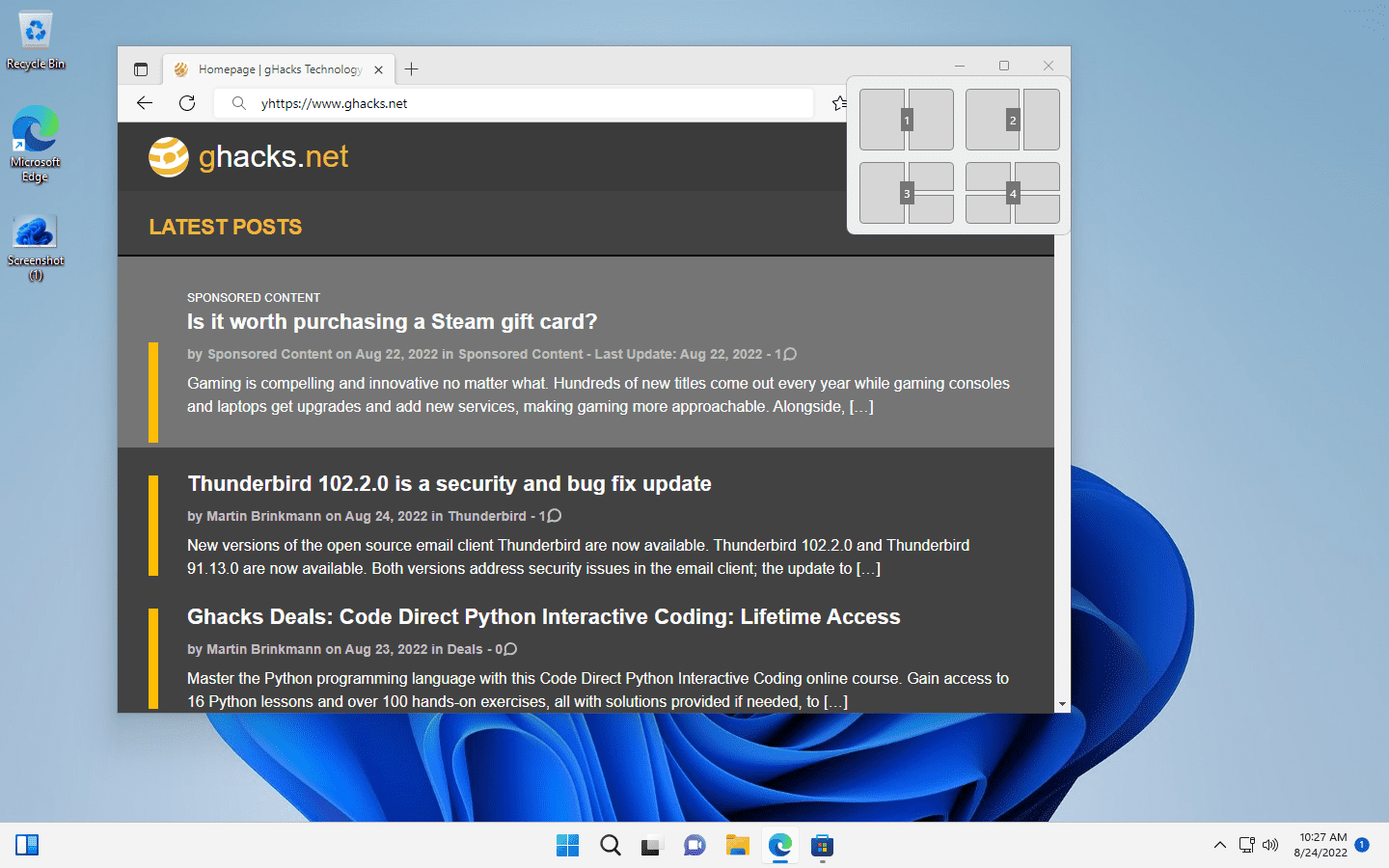
Microsoft improves Snap Assist in two meaningful ways in the upcoming feature update for Windows 11. Keyboard users who use Snap Assist with the shortcut Windows-Z will notice that numbers are now displayed for each of the available layouts.
In the release version of Windows 11, keyboard users had no option to select one of the layouts using the keyboard. With the Windows 11 2022 Update comes support for that. Just tap on one of the numbers to select that layout.
Once done, even more numbers, starting with 1, show up for each of the available sections of the selected layout. Press the number to assign the active window to the section of the layout. The remaining open windows are displayed then and may be selected using the arrow keys and the Enter-key.
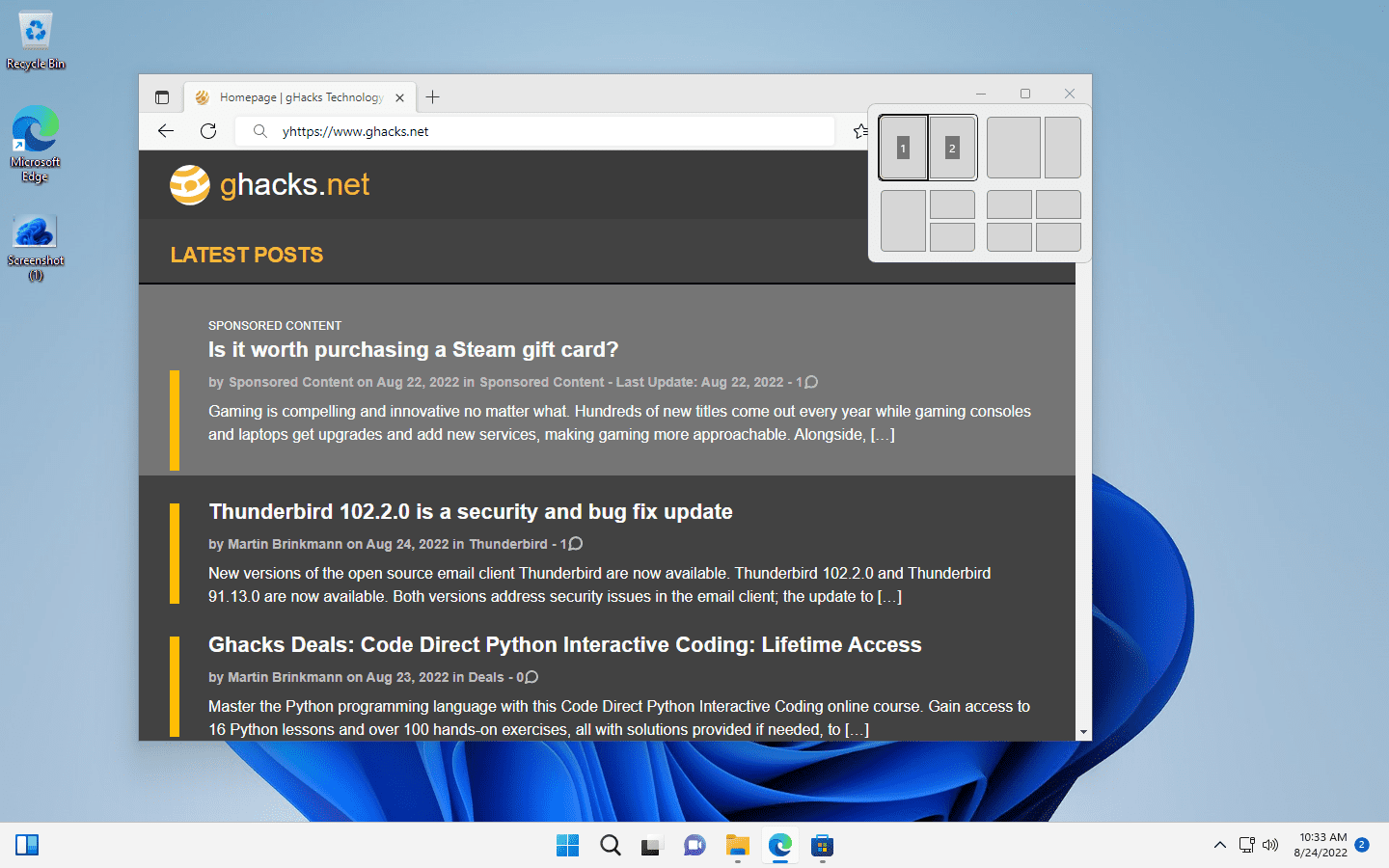
Note that the numbers are only displayed if the keyboard shortcut Windows-Z is used. Hovering over the maximize window button does not display the numbers; this means, that you can't tap on a number on the keyboard to select a layout or assign a window to a position in the layout.
The second change improves the visibility of Snap Assist and unlocks the functionality on touch-powered devices. Whenever a window is moved on the screen, Windows 11 displays a bar at the top. Once the window touches the bar, Snap Assist layouts are displayed. To maximize the windows, move it besides the Snap Assist layouts.
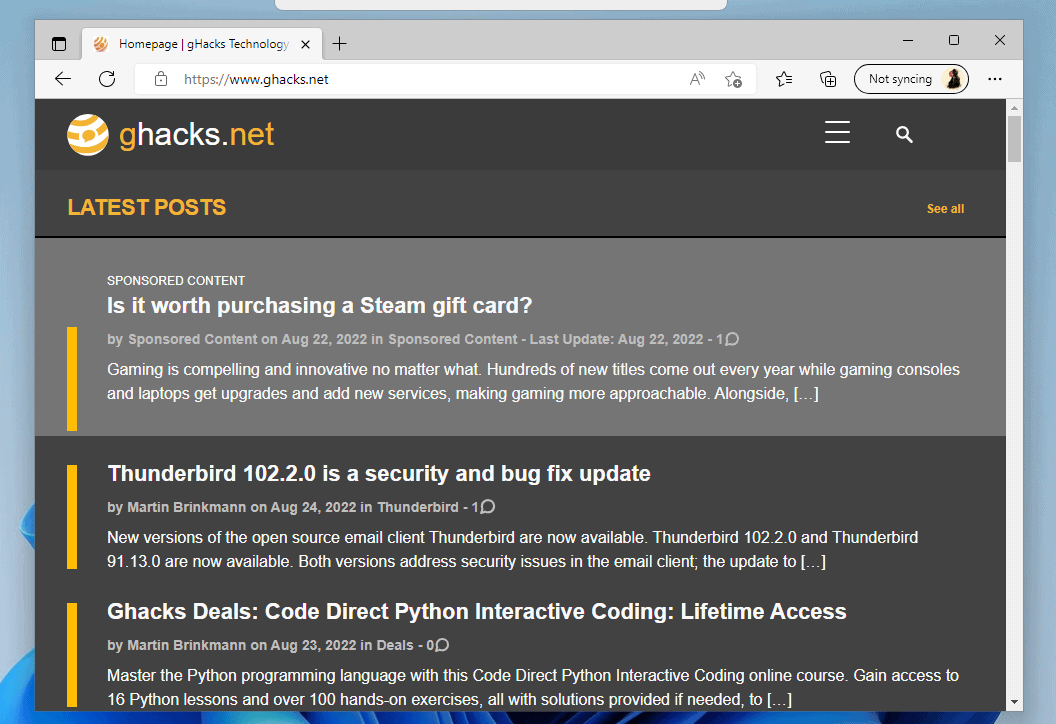
Each layout and section of the layout becomes selectable when you move the window over it. Windows 11 shows a preview of the area on the screen as well to provide better visuals. Letting go aligns the dropped window accordingly on the screen. From there, other windows may be selected to occupy the remaining slots of the layout.
The entire process is very convenient; especially for touch users as it unlocks Snap Assist functionality on their devices.
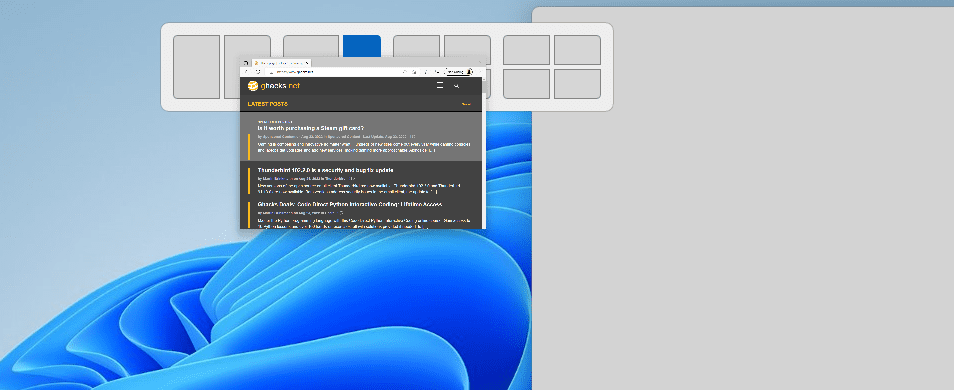
The bar that is displayed when windows are moved serves a second purpose: it brings attention to Snap Assist functionality to users.
Configuring Snap Assist
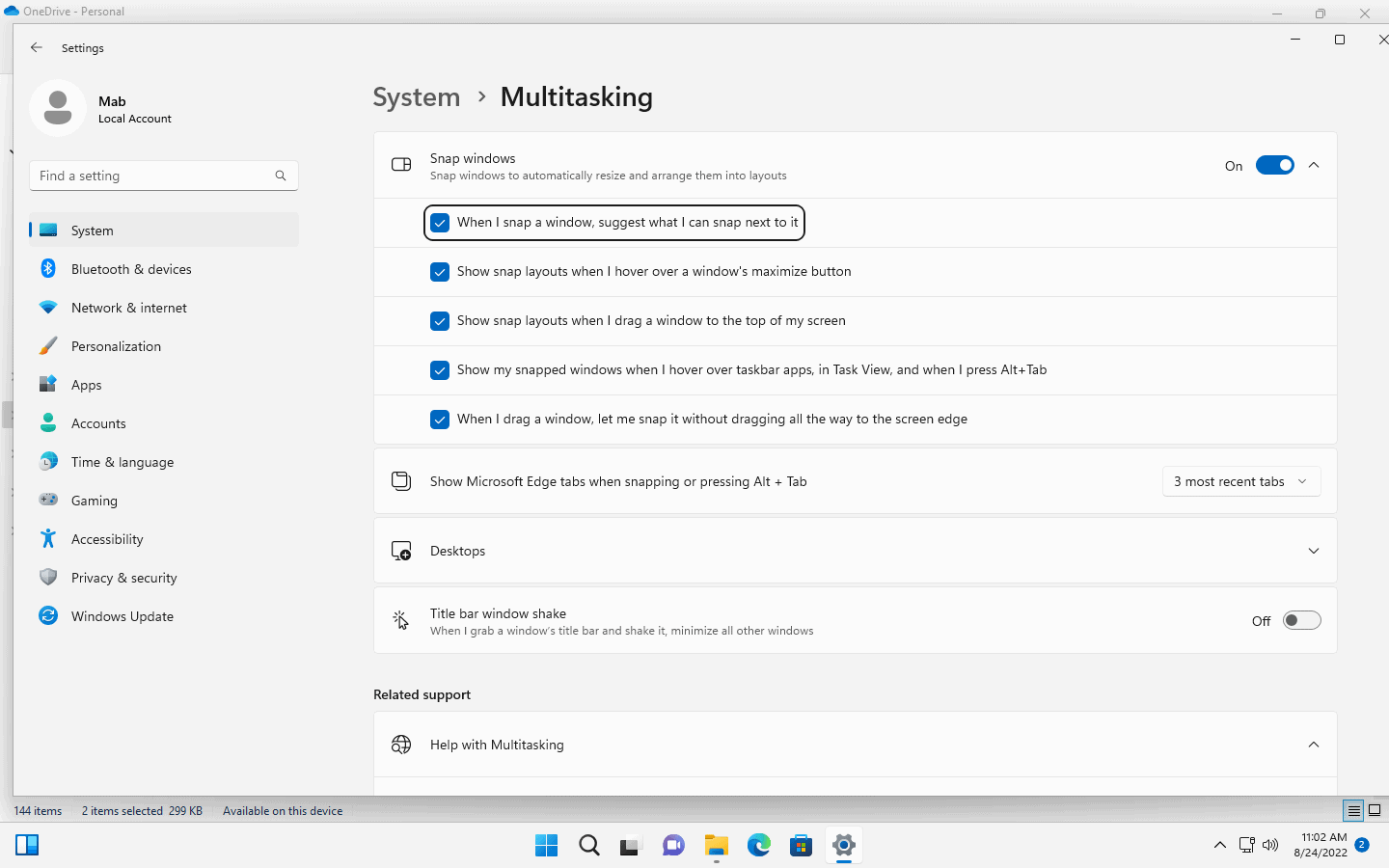
Several Snap Assist related configuration options are available in the system settings. These allow users to disable the functionality or change it.
- Select Start > Settings > System > Multitasking.
- There, the following options are provided (enabled by default, unless mentioned otherwise):
- When I snap a window, suggest what I can snap next to it.
- Show snap layouts when I drag a window to the top of my screen.
- Show my snapped windows when I hover over taskbar apps, in Task view, and when I press Alt-Tab
- When I drag a window, let me snap it without dragging all the way to the screen edge.
- Show Microsoft Edge tabs when snapping or pressing Alt-Tab.
- Select the number of recent Edge tabs to suggest (default is 3).
- Configure Title Bar window share (off by default)
An option to disable Snap Assist entirely is provided. Windows users may also disable some functionality, like the small bar that Windows 11 displays when windows are moved using the settings.
Closing Words
Snap Assist in the upcoming feature update for Windows 11 is getting several needed improvements. It improves the functionality for keyboard users, who could not control it using just the keyboard, and it unlocks it for touch-based device users, who could not use it at all until now, as it required using a keyboard shortcut or a mouse.
The default configuration improves the visibility of Snap Assist for all users, at least those who drag windows around. It is likely that some may notice it for the first time at all, even when they worked on a Windows 11 device for month or even since release.
Snap Assist is still not an all-powerful solution. FreeSnap, released in 2008 and likely not compatible with new Windows releases, offered more functionality and keyboard shortcuts. There is also AquaSnap, which gives users more control over the snapping behavior.
Now You: do you use Snap Assist or snapping functionality in previous Windows versions?
Thank you for being a Ghacks reader. The post Windows 11 version 22H2: snap assist changes appeared first on gHacks Technology News.
0 Commentaires