It is debatable whether Windows 11 is the best operating system for PC gaming. Microsoft did introduce two gaming related features in Windows 11: Auto HDR and DirectStorage.
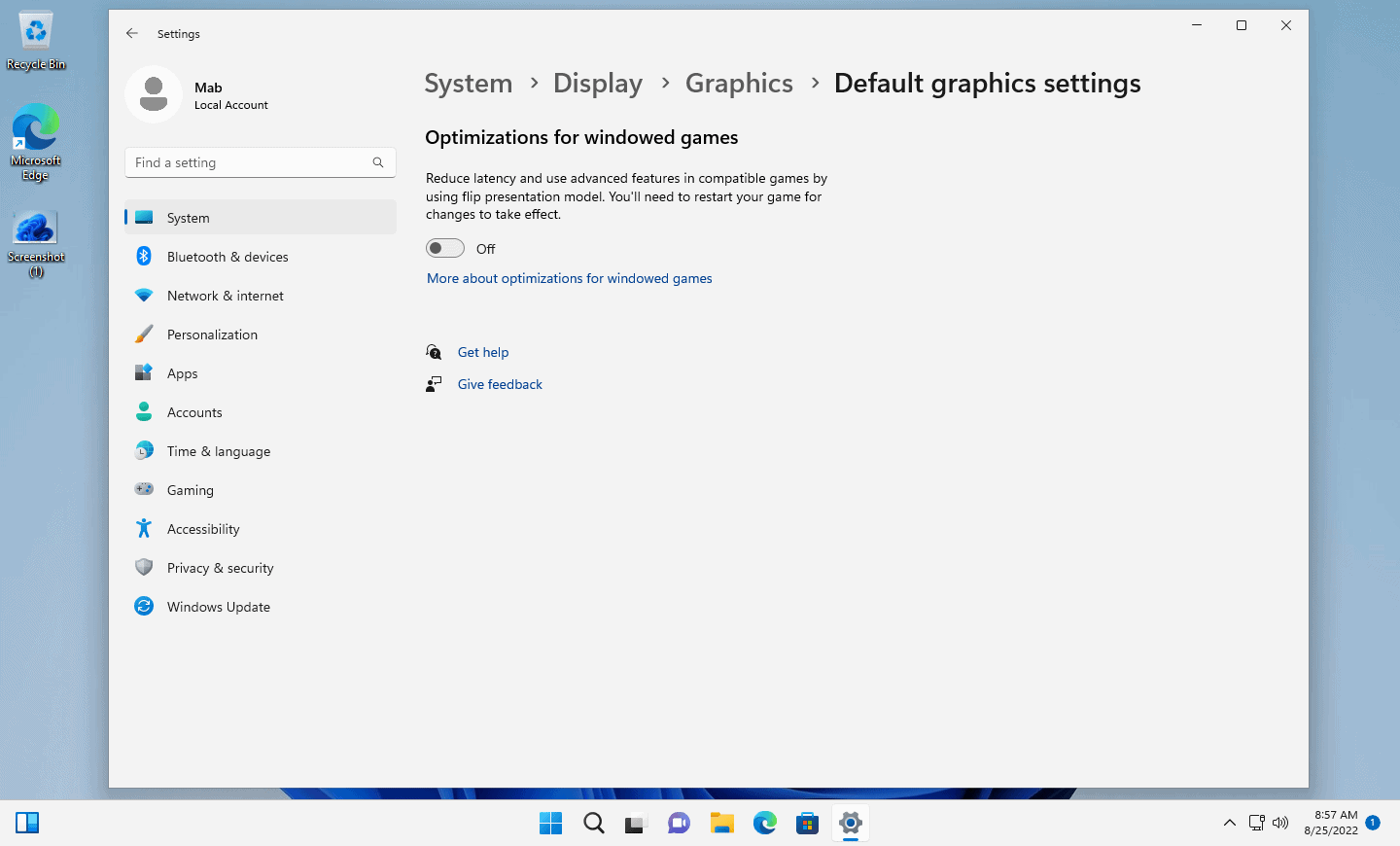
Auto HDR enables HDR functionality in games that don't support it on devices connected to a HDR-capable display. DirectStorage is designed to improve the loading performance of games. It was introduced on Xbox before it was integrated in Windows 11. DirectStorage is also supported by Windows 10.
Ashwin benchmarked some of his favorite games and concluded that the gaming performance of Windows 11 was similar to that of Windows 10.
Optimizations for windowed games
Windows 11 2022 Update, the upcoming feature update for Windows 11, includes additional optimizations for games. Announced in February 2022 by Hannah Fisher on the DirectX Developer Blog, optimizations for windowed games aims to improve the performance of DirectX 10 and DirectX 11 games that run in windowed or borderless-windowed mode.
In a nutshell, Microsoft is brining optimizations introduced in DirectX 12 to games that use DirectX 10 or 11. The optimization upgrades the legacy presentation model that DirectX 10 and 11 games use when they run in windowed or borderless-windowed mode to the new presentation mode that Microsoft introduced in DirectX 12.
Fisher explains:
More technically, we are moving apps from the legacy blt-model presentation to modern flip-model. Many games already take advantage of modern flip-model, but this new optimization will allow thousands of games to benefit as well.
The main effect that the feature has on games is that it lowers latency.
The optimizations for windowed games feature has a downside. In some games, the optimizations may lead to screen tearing. Microsoft suggests to match the game's frame rate to the monitor's display refresh rate, if possible, or to enable V-Sync, to avoid that.
Configuring Optimizations for windowed games
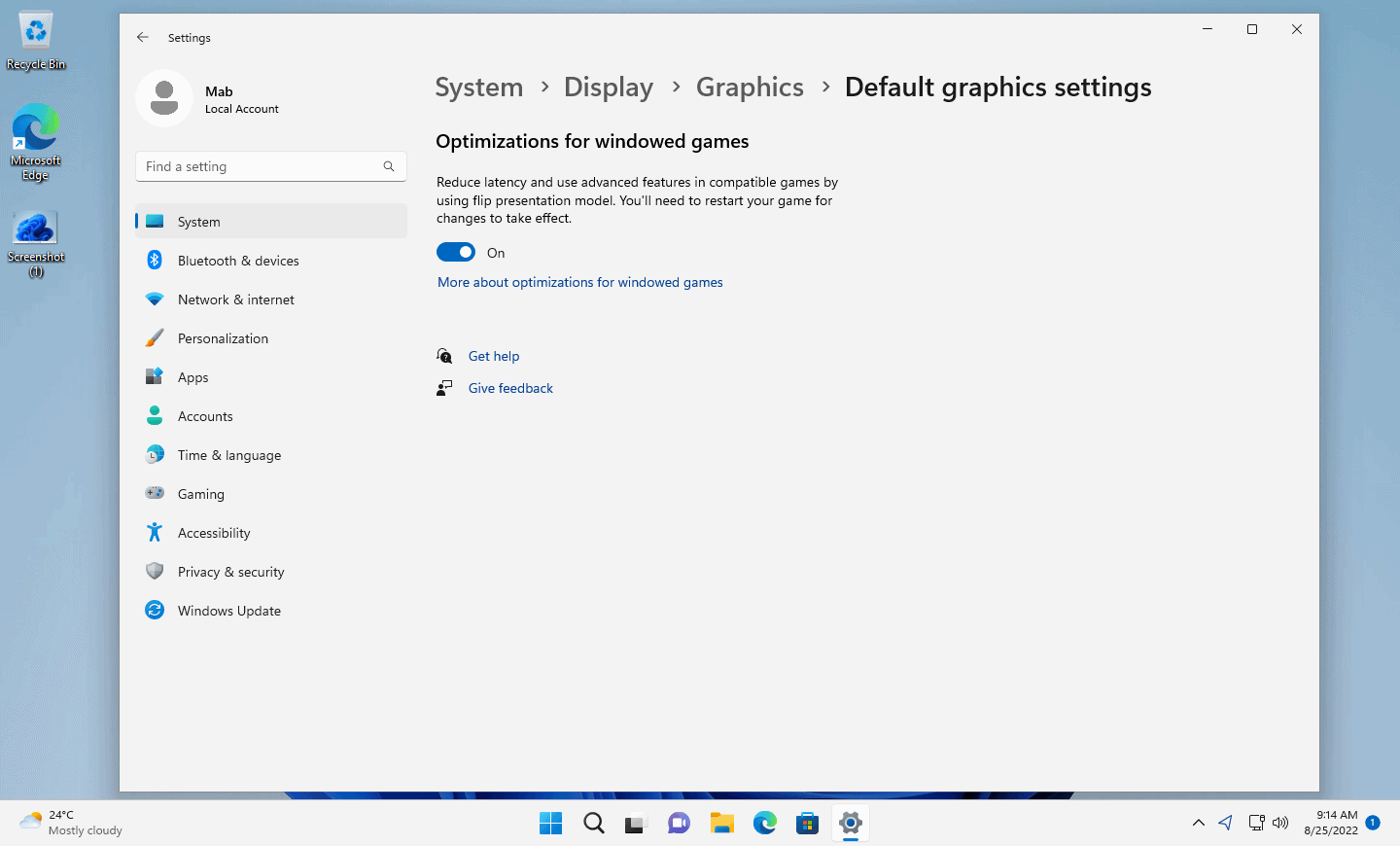
Windows 11 users who want to test the new gaming feature need to run a recent Windows 11 Insider build. The feature launches officially with the upcoming Windows 11 2022 Update.
Here is how you configure it on Windows 11:
- Select Start > Settings to open the Settings application. You may also use Windows-I to open it.
- Go to System > Display > Graphics.
- Select "Change default graphics settings".
- Toggle Optimizations for windowed games to turn the feature on or off.
When enabled, options to turn off the feature for individual games is provided. Go back to the Graphics section of the Settings application.
Select an application and activate the options button. There you find "don't use optimizations for windowed games", which you may check to disable the feature for the selected game.
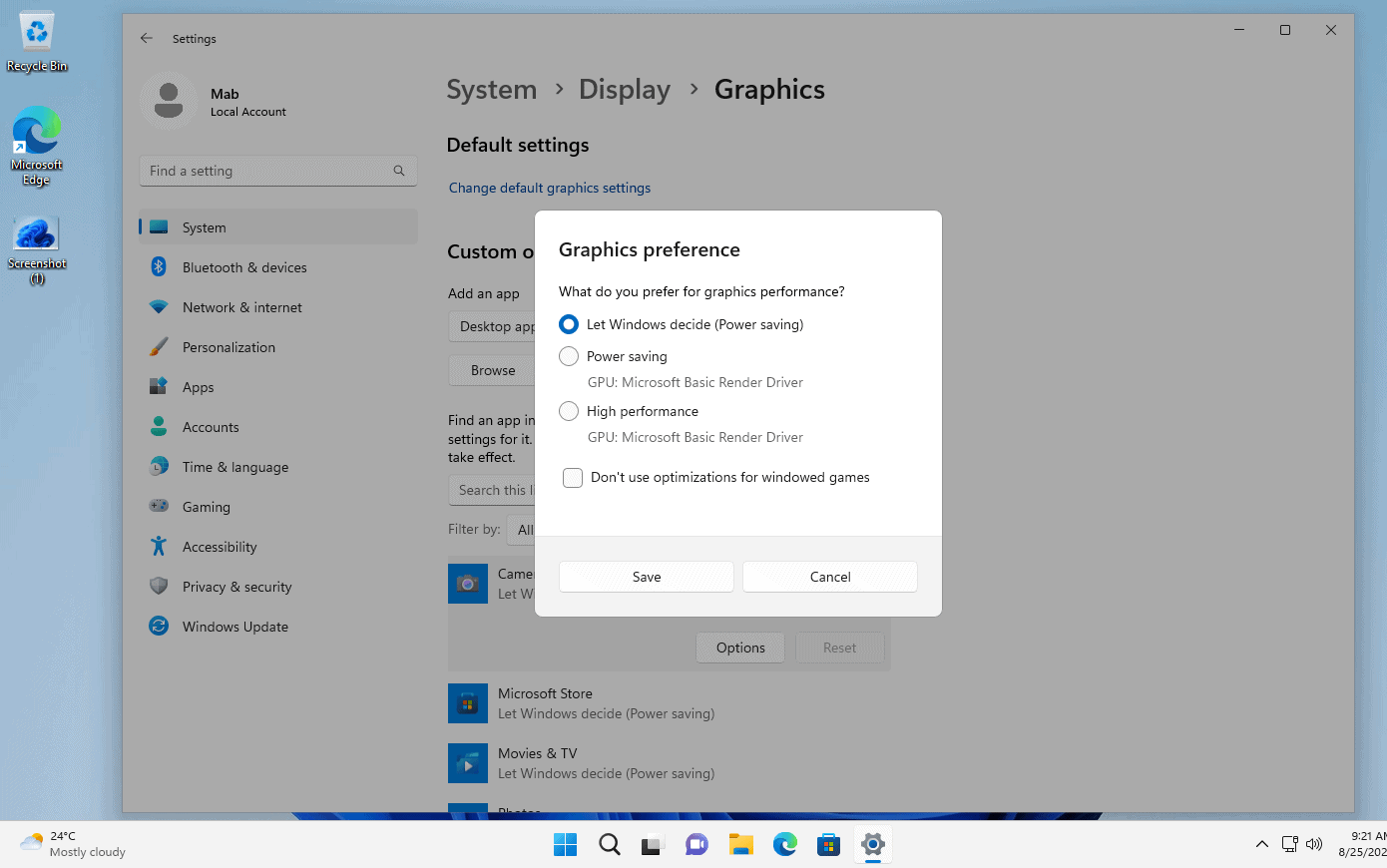
Microsoft notes that games need to be restarted if they run already.
Now You: do you play games on your PCs?
Thank you for being a Ghacks reader. The post How to optimize Windows 11 for windowed games appeared first on gHacks Technology News.
0 Commentaires