Opera browser's dev channel has a new option that allows users to force dark mode on websites that you visit. Dark mode is a fan-favorite feature among various apps and operating systems, as it's easy on the eyes in dimly lit environments, and even helps conserve the battery power on devices with an LED display.
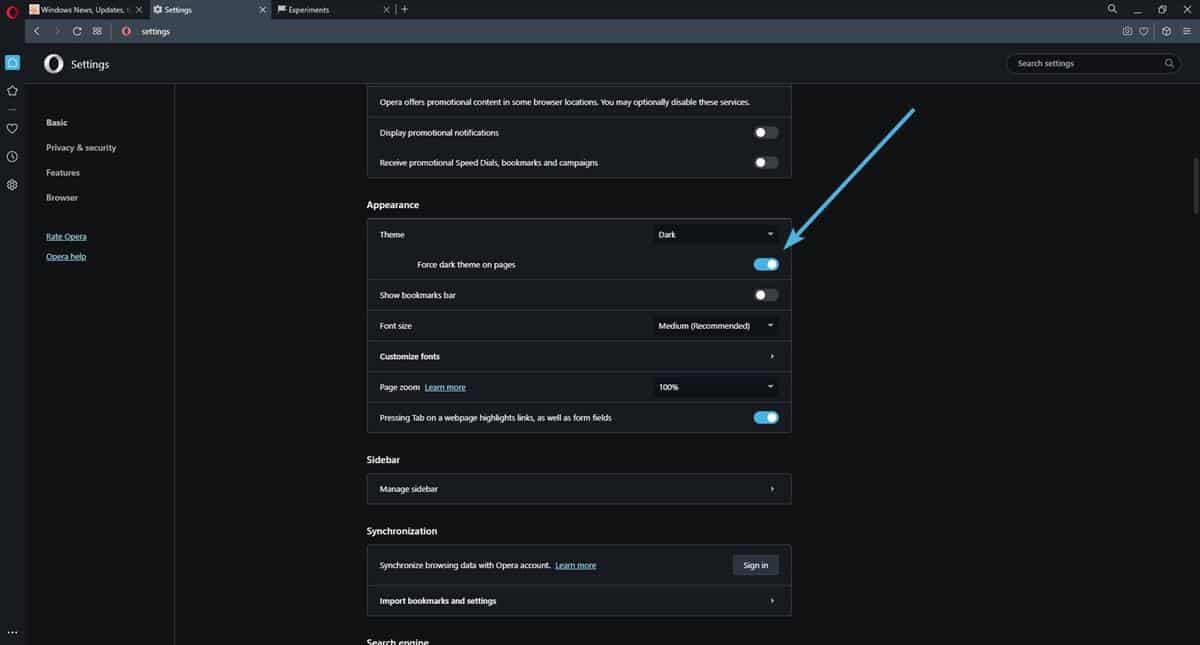
Most browsers have a setting to change the theme color to Light, Dark or Auto/System. The problem with these settings is that it only changes the appearance of the browser's interface, but doesn't really affect the web pages that you load. As a result, websites that use a light theme will still be blindingly bright even in Dark mode.
The most common solution to this problem is to use an add-on such as Dark Reader for Firefox and Chrome. The extension works pretty well for the most part. But it would be nice to have a native option in the browser, and that is precisely what Opera browser has opted to bring in the latest release that has been rolled out to the developer channel.
According to the official announcement, the new option is available when selecting Easy Setup. Interestingly, it is not visible under the settings if you're already using the browser. But don't let that deter you, it is not restricted to new installs and Easy Setup. Here's how you can toggle the option manually.
How to enable Force dark theme in Opera browser
1. Open the Opera flags page to access the experimental settings.
opera://flags
2. Click in the search box in the top right corner of the page, and type the word, Dark.
3. It will highlight a flag that is labeled "Enable Force dark theme on pages from Settings and Easy Setup". By default, this flag's value is set to D, as in it is disabled.
Note: The screenshot shows Default: Enabled, but that's because I tested it a few times before capturing the image.
4. Click the drop-down menu next to it, and set its value to enabled.
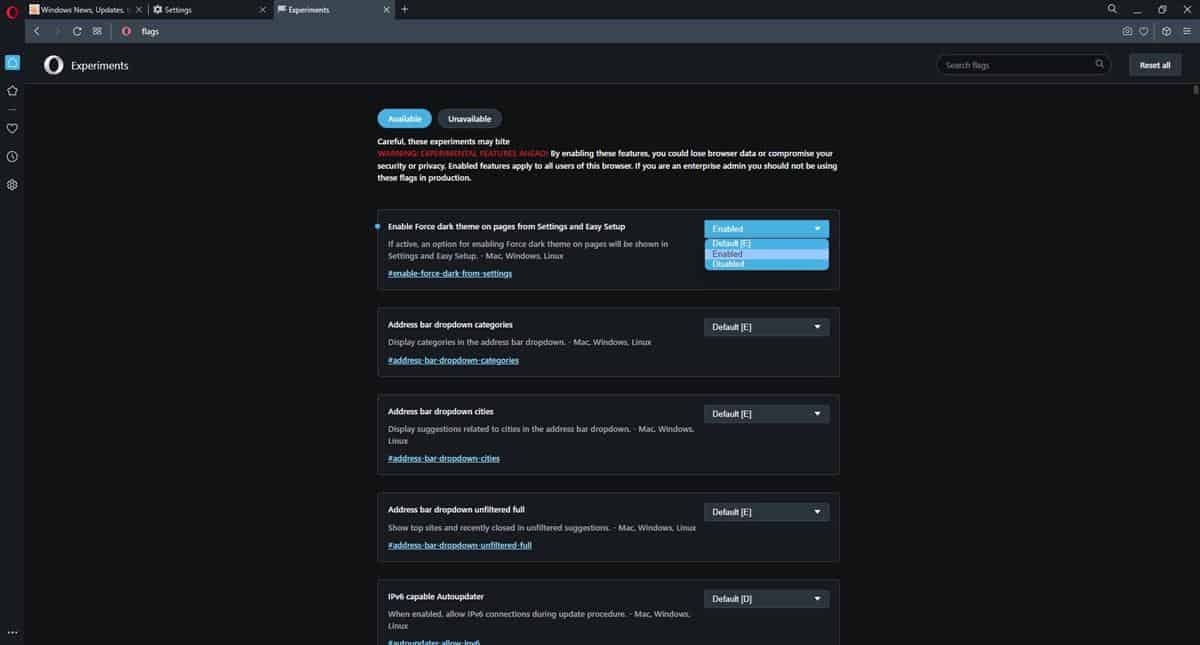
5. Restart the browser by clicking the relaunch button at the bottom of the window.
6. Open the Opera Settings page, and scroll down to the Appearance section.
7. The browser will have a new option here. Toggle the switch that says "Force dark theme on pages".
That's it. Try visiting a web page that has a light theme. It should now display the website the dark theme without any add-ons.
Here's a demo showing you the new feature in action right here on Ghacks.
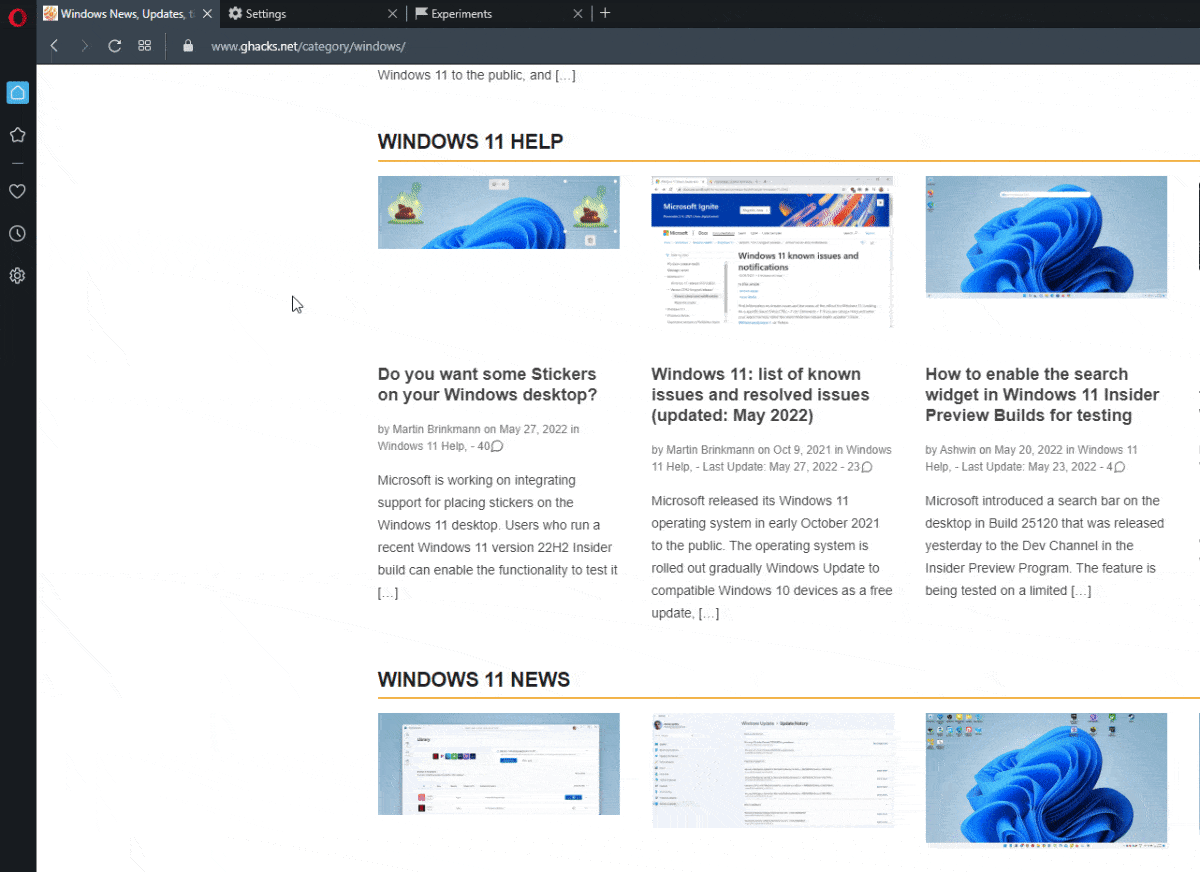
That's pretty cool, isn't it?
Download the Opera 89.0.4436.0 Developer version from the official website, the new version is available for Windows, macOS and Linux. The build is based on Chromium version, 103.0.5060.13.
Opera announced the availability of its VPN Pro service for desktops, about a week ago. I have not used the VPN, so I can't really comment on its quality or privacy policy But if you're willing to try it, you will find the option to access below the VPN Section under the Advanced Settings.
Do you like the force dark mode option in Opera? Or do you prefer using the light theme?
Thank you for being a Ghacks reader. The post Opera Dev channel release gets an option to force dark theme on websites; here's how to enable it appeared first on gHacks Technology News.
0 Commentaires