MacOS has a lot of useful features that Windows doesn't. Some of these have been ported unofficially by developers, in the form of third-party applications. HotCorners for example is a very cool one.
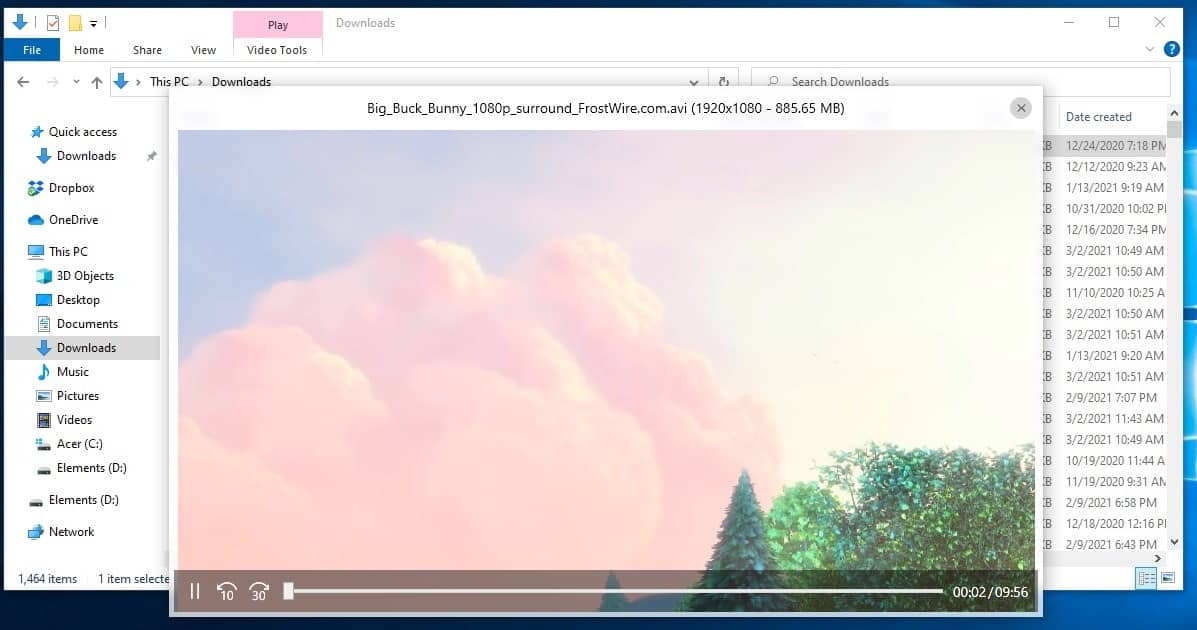
Quick Look is one of MacOS' special functions, it lets you preview files quickly, without opening them in the default application. WinQuickLook is an app that brings this feature to Windows 10. It is not the only program of its kind, Martin took a second look at Quicklook recently, another program for Windows that brings the functionality to the operating system.
The program is about 84MB to download. WinQuickLook requires Windows 10 1903 or higher to run. Even though it improves the Windows Explorer experience, it is actually a background app, so you have to launch the program to use it.
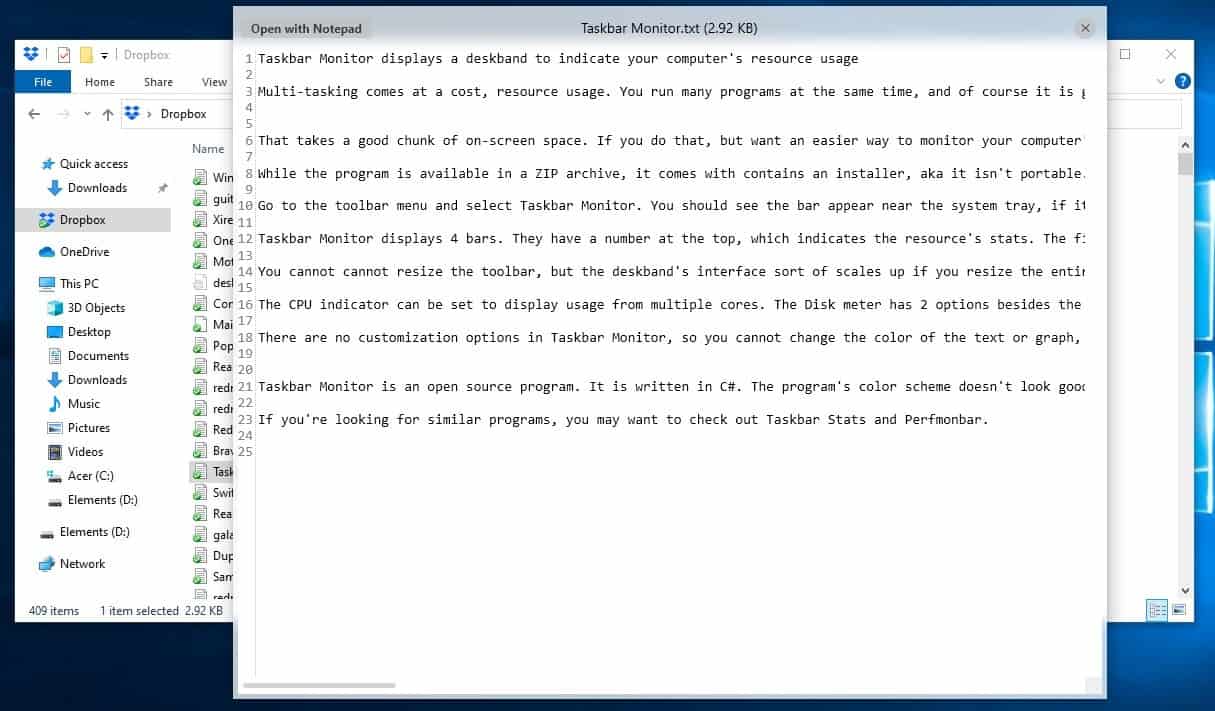
Once you have it running on the system tray, open Windows Explorer. Select a text file, (don't open it) and hit the space bar. You will see a new window pop-up, that displays the contents of the document. This is the WinQuickLook file previewer. The title bar of the window has the file's name, type and the size. You can select the text in the window, and copy it to the clipboard, but you can't edit the document. If you want to modify it, hit the "Open with Notepad" option in the top-left corner. The preview window will close automatically after a few seconds.
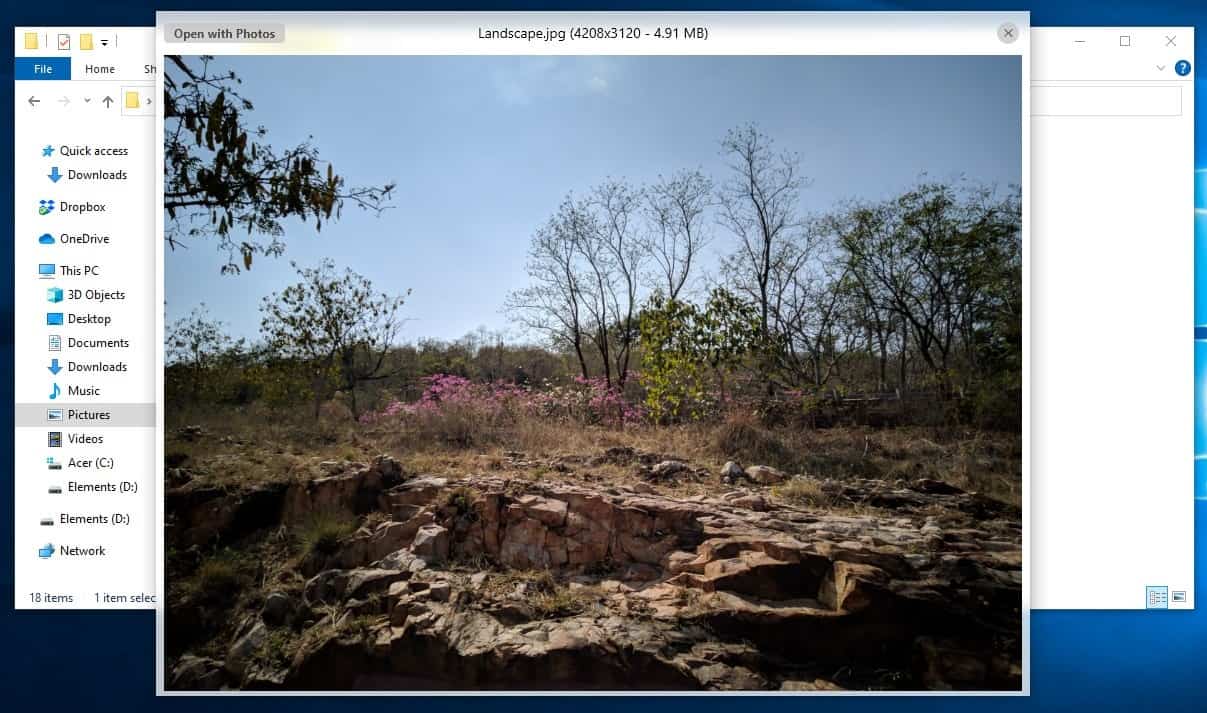
WinQuickLook also supports images, I tested it with JPG, PNG, BMP, TIF and animated GIFs, and it handled all of those without a hiccup. That's not all, it also works with music and video files. It supports MP3, WAV, M4A, WMA, AAC audio formats, but couldn't play FLAC, OGG, OPUS audio tracks or playlists. The previewer displays the album art of the track, has a seek bar and a pause/play button for controlling the playback.
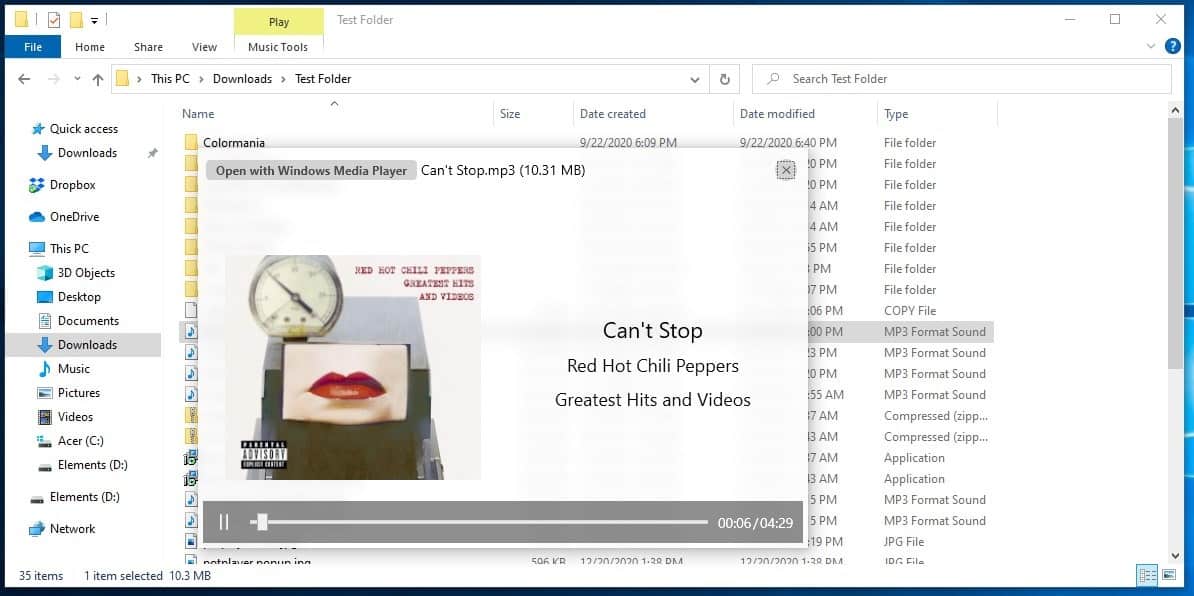
The application can be used to preview AVI and MP4 video formats. It doesn't support MKV videos, and those were the only three types I tested. The video previewer has a seek bar, play/pause button, and two more buttons that let you rewind or fast-forward the video by 30 seconds.
You can also preview PDF documents using WinQuickLook. The PDF previewer has some extra options for saving, printing the file, along with buttons for zooming in and out. Interestingly, in the case of file formats that it didn't support, the program displayed the last modified date, name, file type and the size.
To close WinQuickLook, right-click on its tray icon and select exit. There is no option to change the Quick Look hotkey, in fact the only option in the tray menu allows you to set the program to automatically start with Windows.
WinQuickLook is an open source app, can be downloaded from the Microsoft Store. The program can be used for free permanently (like WinRAR, Total Commander, etc). You may optionally choose to buy the premium version, if you want to support the developer. The app is fairly light on resources, and consumes about 60MB of memory. It is very fast to open files, nearly instantly, even when they are over a Gigabyte in size, which was in the case of videos that I tested it with.
If you want a non-Store desktop program that offers similar features, you may want to take to read our review of QuickLook.
Thank you for being a Ghacks reader. The post Preview text, images, audio, video and PDF files quickly in Explorer with WinQuickLook appeared first on gHacks Technology News.

0 Commentaires