Are you a fan of Total Commander? The file manager is without a doubt the best of its kind, but some people may prefer something with a modern design. NexusFile is a free dual-pane file manager that has a polished interface, and comes with a slew of features.
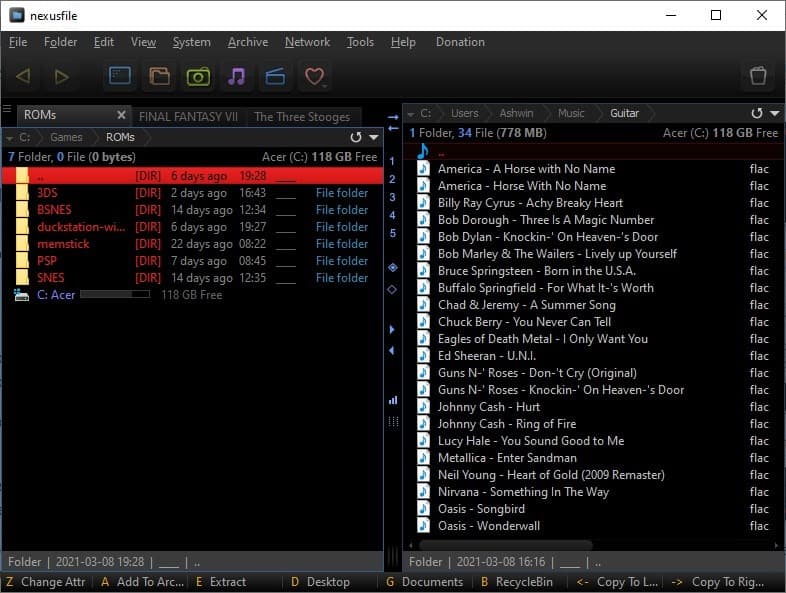
This isn't a new program, so some of you maybe familiar with it. For those who haven't heard of it, let's take a tour of the file manager NexusFile has a dark theme with colorful icons on the toolbar. It has dual panes and a function button bar at the bottom, just like Total Commander.
Use the back and forward keys on the toolbar to navigate between folders. The 5 buttons next to the arrows are shortcuts for system folders: Desktop, Documents, Pictures, Music, Videos. The last option is Favorites, click on it to add directories and manage your favorite folders, you can then access them by pressing the button, or by using keyboard shortcuts from Shift + F1 to F10, and Shift + Ctrl + F1 to F10.
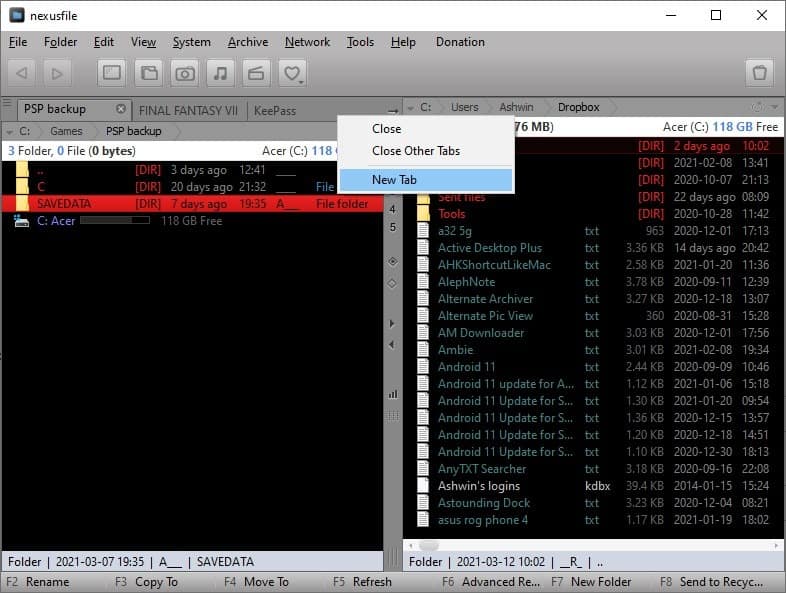
NexusFile supports tabs, so you can have multiple folders open in a single pane from the tab bar. Right-click the tab bar and select New Tab, or right-click on a folder and choose Open in New Tab. The tab bar has options to close the selected tab, or all other tabs.
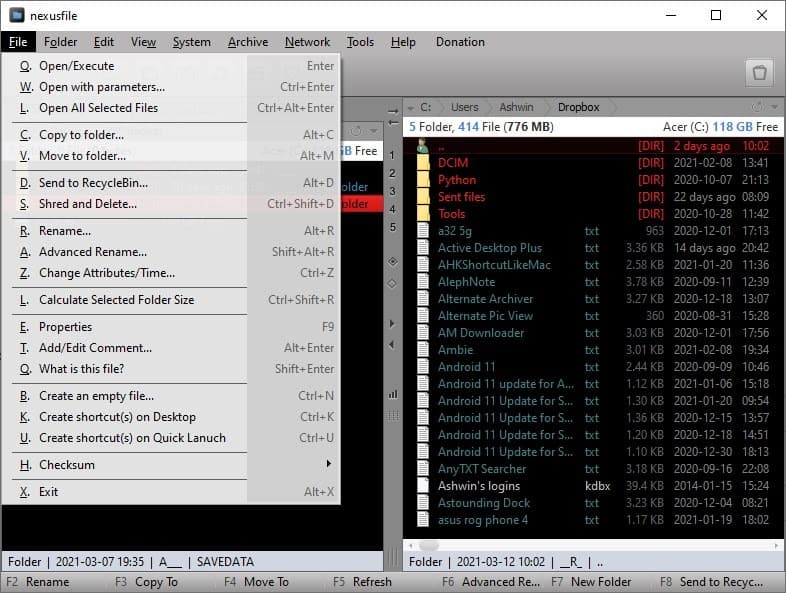
Head to the File menu and you will find options to execute files with/without parameters, send files to the recycle bin, or delete them securely by shredding them. You may use the program to calculate a folder's size, checksum value, and more. This menu has 2 options to rename files: Rename and Advanced Rename.
The regular rename lets you replace a file/folder's existing name, and adds a custom suffix to it. The other option, Advanced Rename lets you batch rename files, and has options to add a custom suffix, prefix, a character at a specific position, find and replace characters, delete part of the file name, change the case, add sequential numbers, and extensions. You can preview the changes before you apply the changes.
Manage your directories from the Folder menu, it has a unique option called Folder Tree, which scans your hard drive and displays the folder structure in a neat map-like view. The Edit Menu has some special options like copy full path, only the file name or the path, select all files with the same extension or name.
Toggle various elements of the interface from the View menu (Toolbar, Function buttons, Drive buttons, etc). Dislike the Dual-Window view? Turn it off. The file manager has 3 skins (themes), but these only affect the toolbar. To customize the NexusFile interface, go to the Tools menu > Options > Color tab, and you can change the background, foreground, folder, column colors, etc. Access various system folders from the System menu.
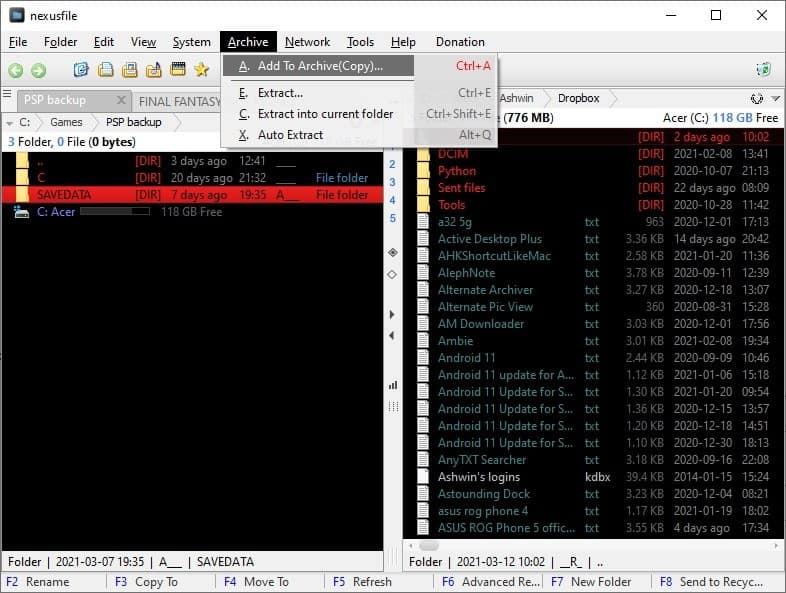
You can use the file manager to create archives in the ZIP, RAR, 7z, ALZ and ARJ formats. It also lets you protect the archives with a password. Sure, it doesn't have all the options of a standalone program like 7-Zip, but it's still nice to have the NexusFile archiver as an optional feature. The application can also be used to access folders on FTP servers and Network Drives, this option is available from the Network menu.
The Tools menu has an option that lets you save a list of the selected folder. The program comes with a built-in cleanup tool that can clear the temporary files, cookies, the recycle bin etc. Another useful tool in this menu, is the Compare Folders option, which is handy when you have two similar directories, but only want to retain the files from one of those.
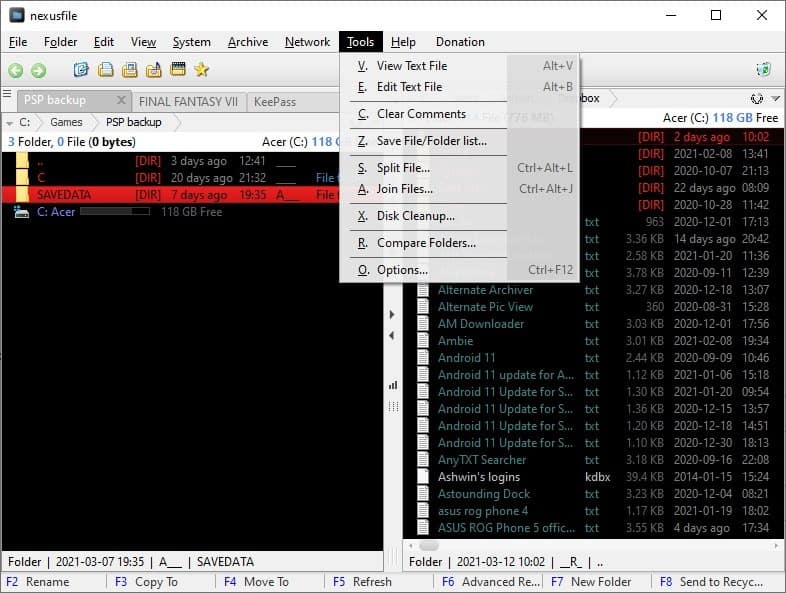
Instead of Explorer's context menu, NexusFile has its own menu with various options. This can be a drawback if you want to open files/perform actions with specific programs. While you can use it with the mouse, the file manager supports many keyboard shortcuts, and you can view the list of these at the Help menu > Shortcut keys, or by hitting F12. All of these hotkeys are customizable.
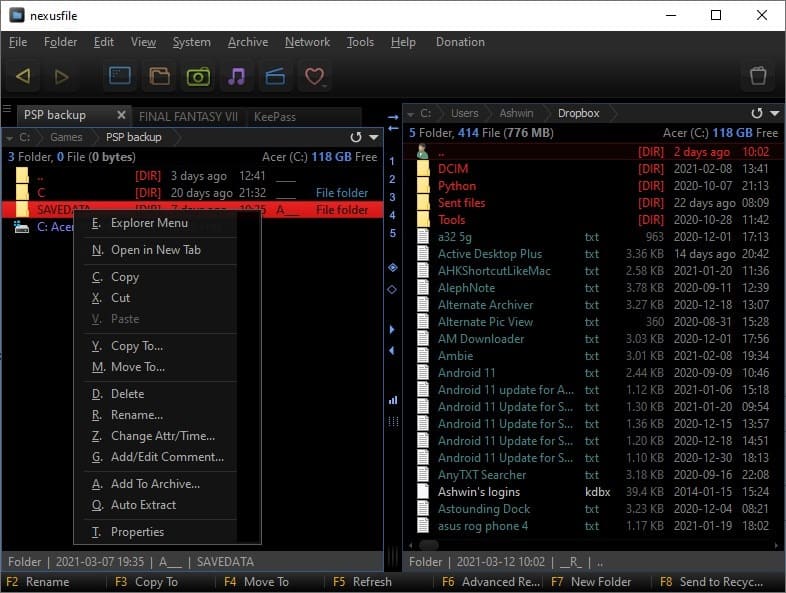
NexusFile is a freeware application, and comes in an optional portable archive. A 64-bit version is available, it's still in beta, but it's fully functional.
Thank you for being a Ghacks reader. The post NexusFile is a free dual-pane file manager similar to Total Commander appeared first on gHacks Technology News.
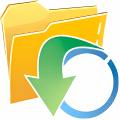

0 Commentaires