Microsoft published a workaround for the printing issue that affects all Windows 10 client and server versions that have the March 2021 security updates installed.
The security updates were released on March 9, 2021 as part of the Patch Day of the month. Reports of printing related BlueScreen issues started to appear on social media sites and forums shortly after the release, and Microsoft did confirm the issue but did not publish a workaround back when it did.
An update was posted to the known issue today that provides further details on the issue and workarounds to address it.
Microsoft notes that a subset of Type 3 printer drivers are affected by the issue. The company provides instructions to find out if such a driver is installed:
- The Print Management Console needs to be installed, if it is not, search for "manage optional features" and run the result. Select Add Feature, type print, find the Print Management Console and install it on the device.
- Load printmanagement.msc from the run box (Windows-r).
- Expand Print Servers and select Printers.
- The Driver Type for each printer is displayed.
A video demo describes how to mitigate the printing related issue. Microsoft explains that the workaround differs depending on the system and driver architecture.
For 32-bit printer drivers on 64-bit versions of Windows

- Select Start, type cmd, right-click on the Command Prompt result and select "run as administrator" to open an elevated command prompt.
- Run rundll32 printui.dll,PrintUIEntry /Xg /n "KX driver for Universal printing"
- Make sure to replace KX driver for Universal printing with the name of the driver.
- You can find out the name by opening Settings, typing printer in the search field, and selecting Printer & Scanner settings. All printers that are installed are listed on the page that opens.
- The command opens the Printer User Interface. Check for the existence of "Direct" under Attributes.
- If Direct does not exist, run rundll32 printui.dll,PrintUIEntry /Xs /n "KX driver for Universal printing" attributes +direct to add it.
- Again, replace KX driver for Universal printing with the name of the installed driver.
The issue should be resolved afterwards for that particular driver. Repeat the steps for any other driver that is affected by the issue.
For 32-bit drivers on 32-bit Windows, or 64-bit drivers on 64-bit Windows
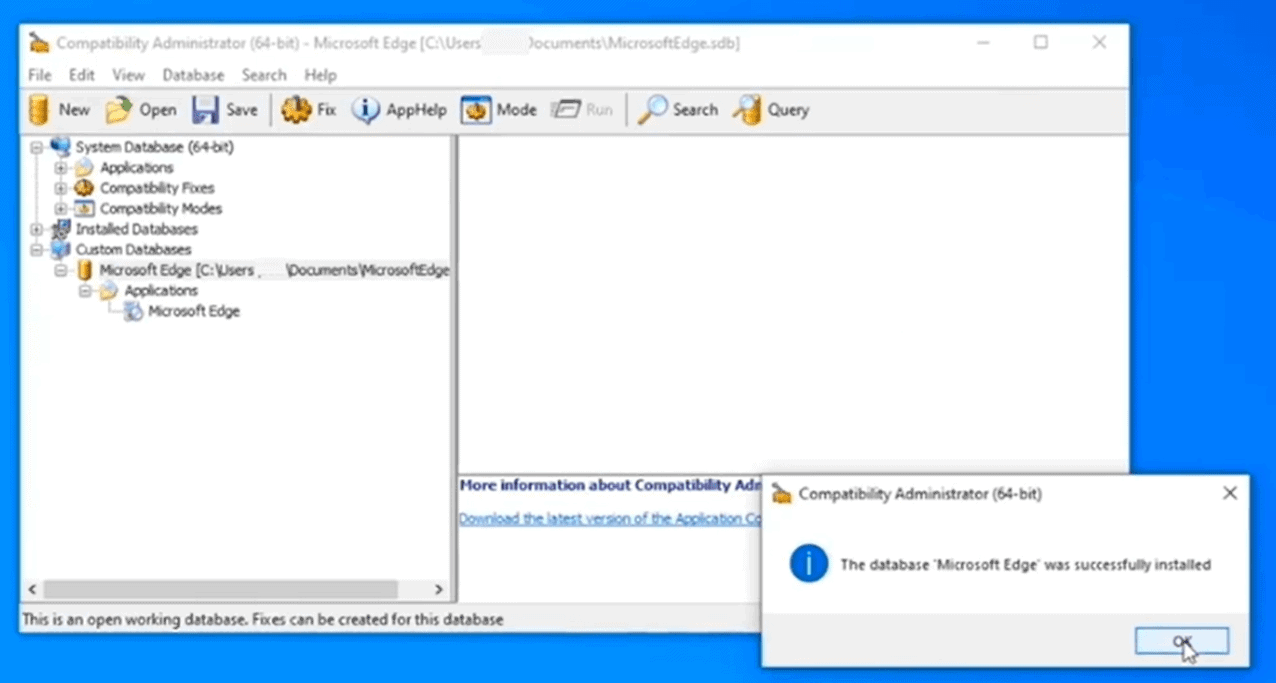
The solution is more complex for these scenarios.
- Load the Windows ADK download page by pointing your web browser to https://aka.ms/windows/adk.
- Download the Windows ADK to your system.
- Run the downloaded installer.
- On the "select the features you want to install" page, check "Application Compatibility Tools" to install those as part of the ADK.
- Complete the installation.
- The next steps need to be followed for every application that you print from, e.g. Edge and Microsoft Word.
- Open Start, select the new Compatibility Administrator.
- Right-click on the only database file under Custom Databases, and select Create New > Application Fix.
- Type the name of the application and the vendor, and select the executable file using the browse button on the page.
- Click next until the Compatibility Fixes page is displayed.
- Find PrinterIsolationAware on the page and check it to enable it.
- Click Next and finish.
- Save the changes using the save button.
- Right-click on the new fix in the Compatibility Administrator and select "install" to install the fix.
Microsoft plans to release a fix for the issue in the coming week. (via Tero Alhonen)
Thank you for being a Ghacks reader. The post Microsoft publishes workaround for printing BlueScreen issue in Windows appeared first on gHacks Technology News.
0 Commentaires