Running low on storage space? That's a common issue, especially on low-end laptops; you use various programs, browse the internet, and the number of files keep getting higher. Try running Windows' Disk Cleanup, you never know how much trash accumulated in the Recycle Bin, and those Windows Update files, those take up a lot of space. You may also try third-party applications such as CleanMgr+ or PatchCleaner to free up space.
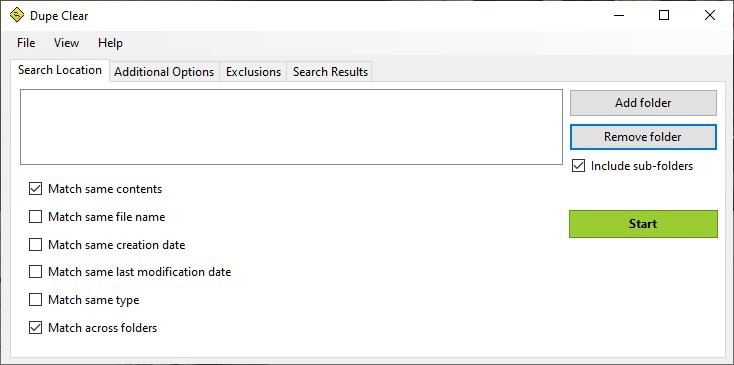
Another reason why your hard drive could be nearing maximum capacity is due to duplicate files. Maybe you downloaded some application, and moved the installer to a different location. Later you redownload it, and you got two copies now. This happens a lot to, especially when it comes to portable programs.
The solution is pretty obvious, keep one and delete the other. But that's not exactly easy to do, who has the time to pour over dozens of folders worth of data? This is why people rely on third-party programs. Dupe Clear is an open source duplicate file finder for Windows that can help you recover storage space. The application is fairly easy to use. It has a minimalist GUI, with 4 tabs and a menu bar.
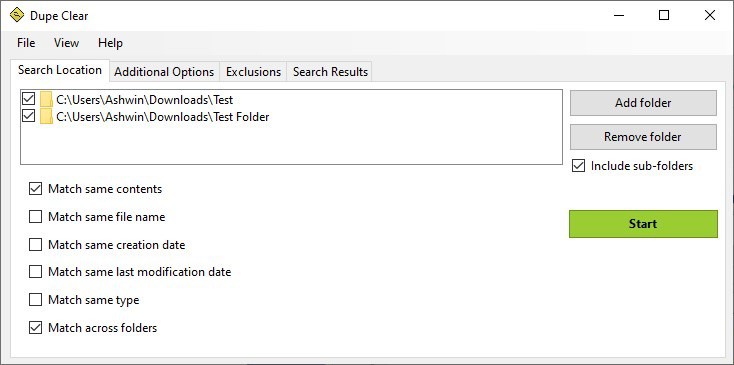
The main tab is called Search Location, and as the name implies, this is where you select directories that you want the program to scan for duplicate files. Click the "Add Folder" button and select a directory, you can add multiple folders to be scanned. By default, Dupe Clear will scan inside sub-folders, so if you don't want recursive scanning, you might want to toggle the option.
There are several rules that you can set for the scan, two of which are pre-enabled; match same contents, and match across folders. The first one checks for the file's contents based on their SHA-1 hash values, while the other option takes into account files from multiple folders. The other options are used to compare the file names, creation date, last modified date and the file type.
Click the Start button to initiate the scan. The program takes a while to finish the process, especially if the selected folders have hundreds of files. Give it half a minute, and it will finish the scan. You'll see a popup that displays the results of the process, including the total number of files searched, number of duplicate files that were found and the amount of storage space that can be recovered by deleting said files.
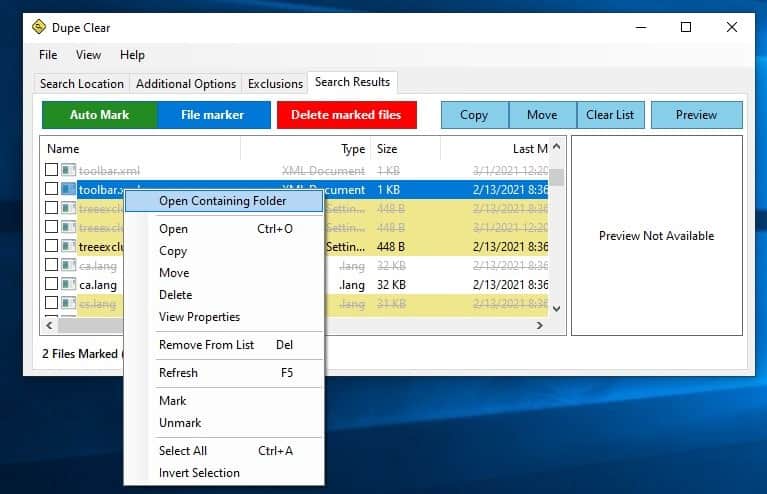
Hit the Ok button, and Dupe Clear will switch to the Search Results tab. It has a toolbar colorful buttons, which you can use to mark the files for deletion, or to copy/move them to a different location. Select an image from the results, and a preview of it is displayed in the small pane to the right edge of the window. Right-click on a file to view its properties, open its folder location in Explorer, delete, move or copy it to another directory.
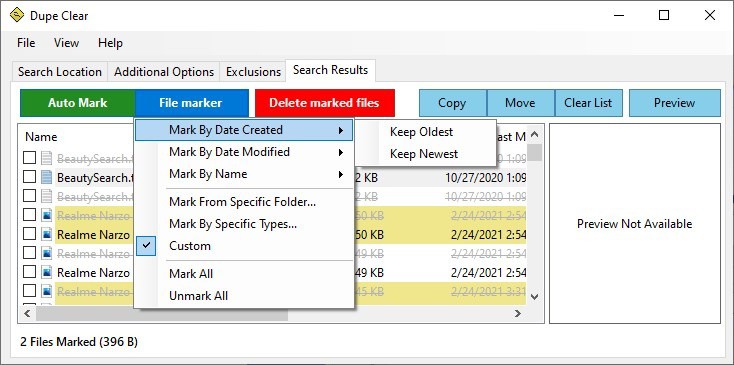
The Auto mark option selects all duplicate files for deletion in a single-click. For refined control, use the File Marker option, and you can select mark by created or modified date, name, files from a particular folder, specific file types. Click the "Delete marked files" option and the files will be sent to the recycle bin. Remember to review the bin before running Disk Cleanup, else you will permanently lose the deleted files.
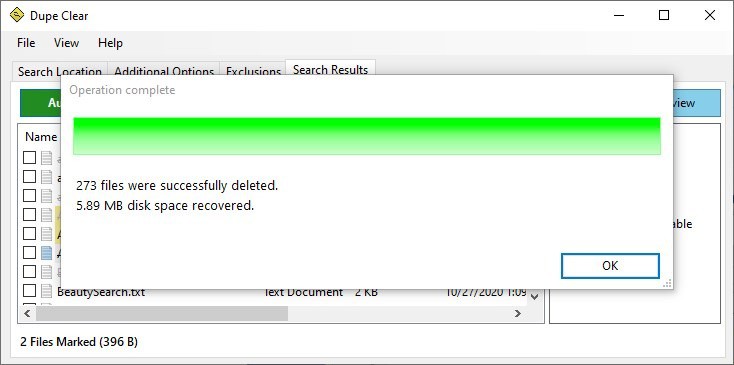
Dupe Clear allows you to export the results to an XML file and import it back to pick up where you left off. Go to the Additional Options tab to search for files by extensions, set the minimum file size, created/modified date.
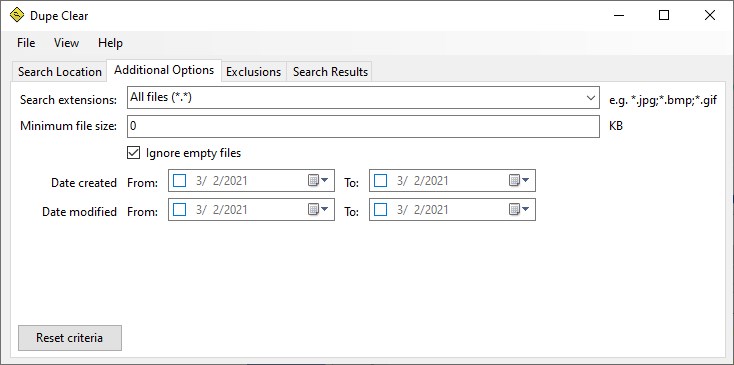
The Exclusions tab in Dupe Clear allows you to blacklist hidden files, system files and folders, and specific file types. You may also add entire folders to the exclusion list.
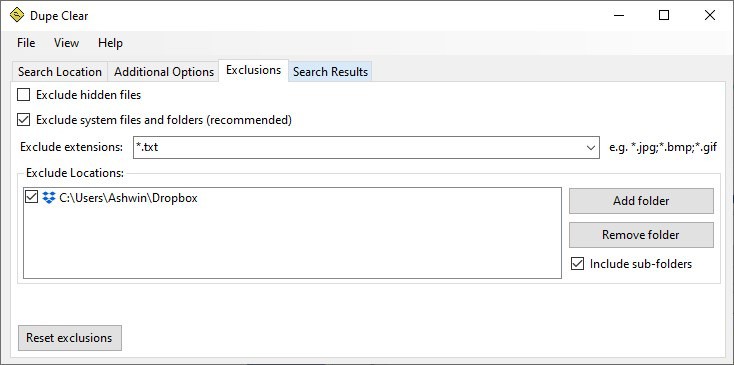
Dupe Clear is not a portable software.
Thank you for being a Ghacks reader. The post Dupe Clear is an open source duplicate file finder tool for Windows appeared first on gHacks Technology News.

0 Commentaires