Alerts and reminders are useful for getting things done. But sometimes you may not want to fiddle with menus and toolbars, keeping it simple and faster might just be the best idea. So in a way, a note on your desktop can serve the purpose. If you want a sticky notes application with minimal options, PeperNote is a good choice.
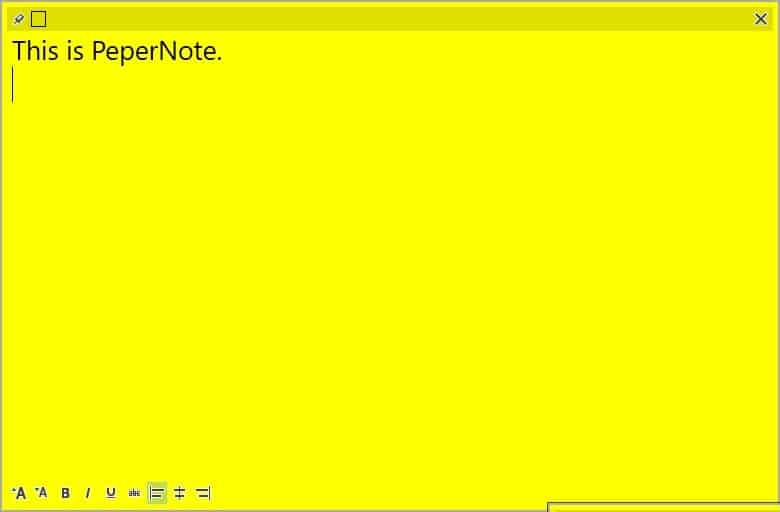
The program is set to automatically start with Windows, and there's no way to change this behavior from the program's settings. If you don't like that, you'll need to disable it from the Task Manager's Startup tab or through programs such as Autoruns.
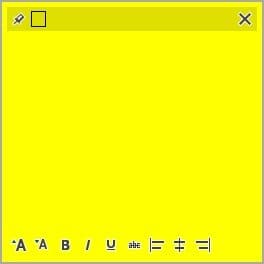
PeperNote has a tray icon which you can double-click to access the GUI. The interface looks like a blank yellow page, but when you mouse over it several elements appear on the screen. To add a new note, double-click on the tray icon, or use the option from the tray context menu.
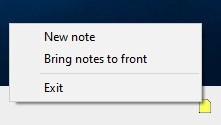
You can stick a note to stay on top of other windows by clicking the pin icon in the top left corner of PeperNote's GUI. Not a fan of the yellow backdrop? Click on the box that appears next to the pin to change the background color. The program lacks a palette, so you can't pick the color manually. Instead, it switches between a few pre-defined options. On the bright side, you can use this to change color code various notes.

The two A buttons in the bottom left corner of the program's window allow you to change the font size of the note. PeperNote supports basic text formatting such as Bold, italics, underline and strike-through. To apply one of these styles, select the text before clicking on the relevant format option. The application supports common keyboard shortcuts such as Ctrl + B, CTrl + I, etc, for applying the format, which can be a faster way for stylizing the content. The note-taking tool also lets you set the text alignment to left, right or center.
PeperNote supports images, but you can only add them if the image is stored in the clipboard, i.e. you cannot attach pictures from files directly. The program doesn't support URLs, you can save web addresses in your note, but the pasted text is not converted into a clickable link.
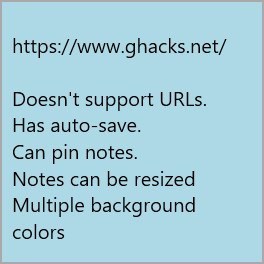
Resize a note by dragging it from any corner. You can have multiple notes set up at the same time, kind of like how you'd stick several notes on your refrigerator's door. PeperNote supports auto-save, it preserves your notes when you exit the application. But there is something you should remember, if you close a note individually its contents will be deleted. Right-click on the tray icon and select "Bring notes to front" to display all notes that you have saved. You may also do this by clicking in the title bar area of a note. The program lacks a trash bin for deleted notes.
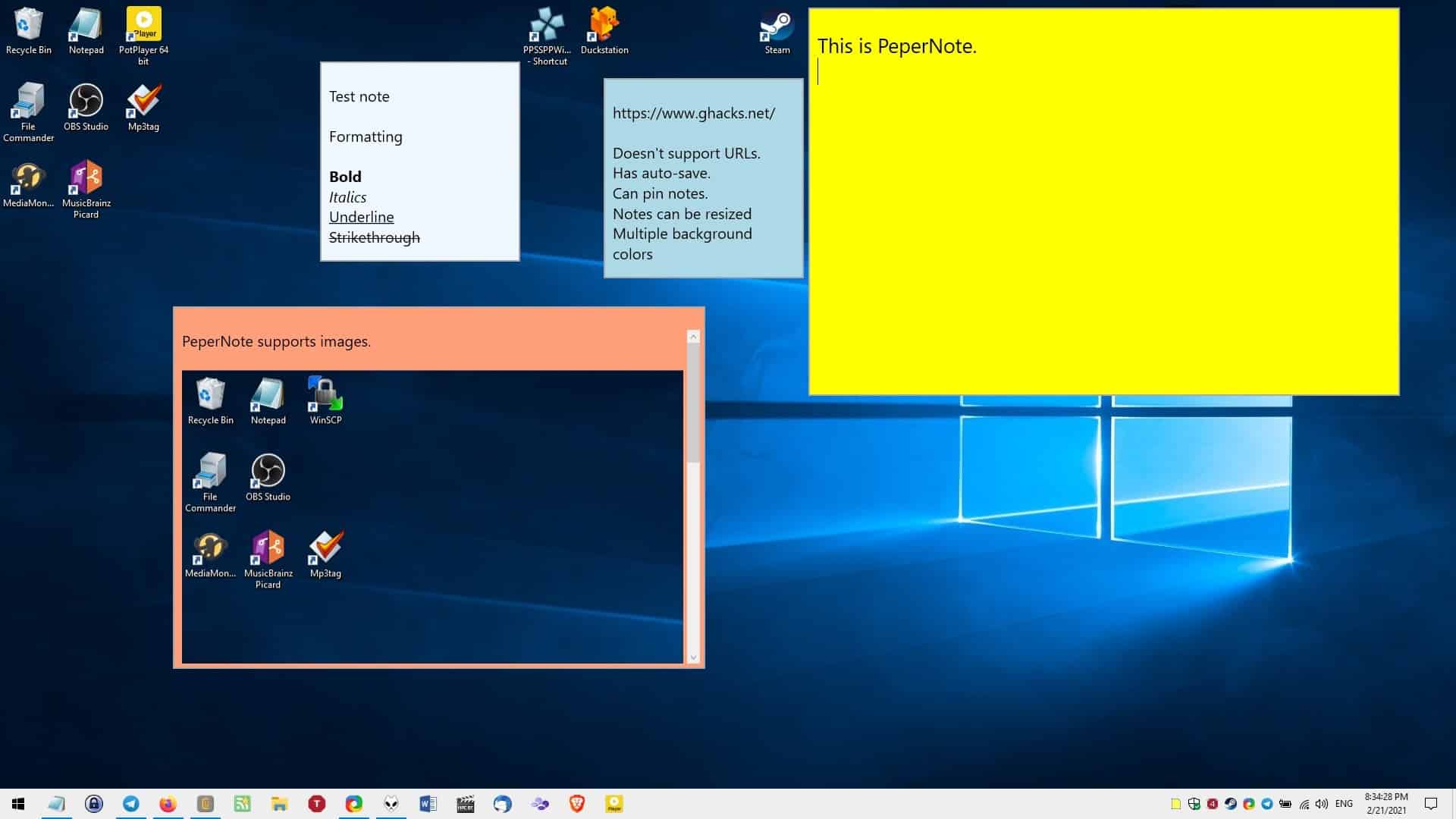
PeperNote is named after a Dutch Gingerbread cookie. The application is open source and requires .NET 4.7.2 to run. Even though it is available in an archive, it is not a portable software, the ZIP file contains the installer. The program is very user-friendly, and is almost as simple as Notepad, but with additional options.
Thank you for being a Ghacks reader. The post PeperNote is a simple sticky notes application for Windows appeared first on gHacks Technology News.
0 Commentaires