On-screen displays (OSDs for short) are useful visual indicators that may appear when you change the volume or enable a particular setting. Windows 10 has some of these built-in. You may have noticed that the OSDs aren't exactly similar with the rest of the operating system's aesthetics.
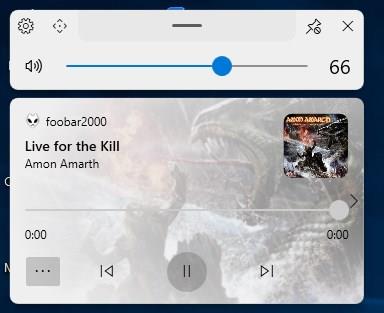
Take the tray for example, the icons and the pop-up panels there are different compared to the OSD's interface. ModernFlyouts improves the experience with a more consistent design. Start the app, and it will run in the background, you can access it from the system tray, but you don't need to. The program works right out of the box, and replaces 4 OSDs in Windows.
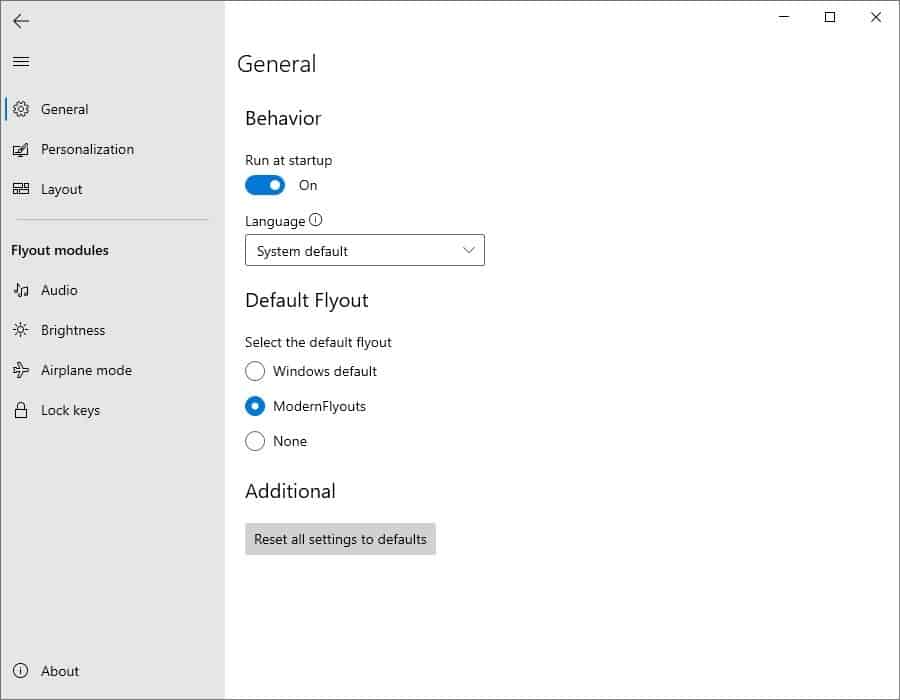
Try changing the volume by using the media control keys on your keyboard, instead of the usual vertical black/blue bar, you will see a much better one than Windows 10's OSD.
The flyout has a title bar with a couple of useful options. Click the gear button to access the app's settings. The panel is a floating one, so you can drag it to any location on the screen, the second button on the bar resets the location to the default one. Set a location as the default one (after dragging the panel elsewhere) and then click on the pin button. The audio panel in ModernFlyouts has a mute button, if a media is currently playing, you will see its info along with playback controls.
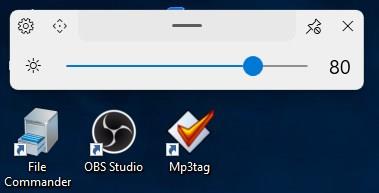
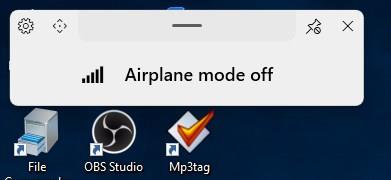
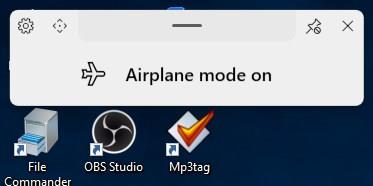
The next two panels that the app displays are the brightness and Airplane mode OSDs. The last one is technically a set of indicators called the Lock Keys. When you toggle the Caps Lock, Scroll Lock, or Num Lock keys, ModernFlyouts will display a message on the screen to notify you of the status change.
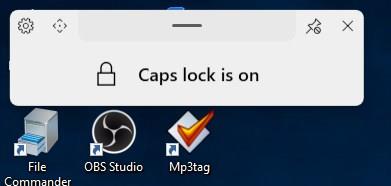
My laptop has its own OSD system (from the OEM) for the lock keys, and they do a reasonably good job. But if yours doesn't or if you're using a desktop, you'll find ModernFlyouts' Lock Keys pop-up panel to be useful.
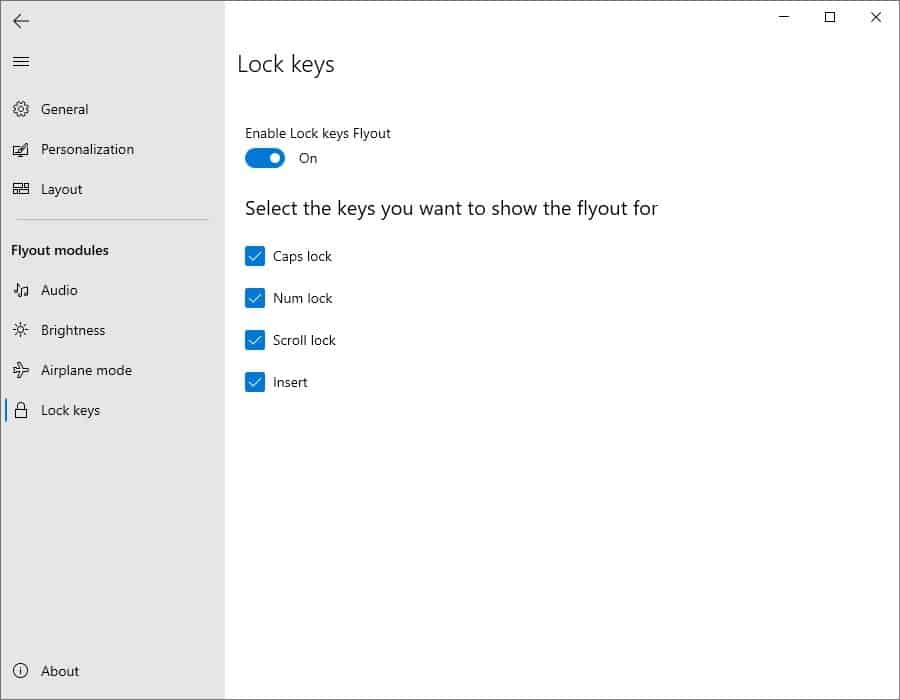
In addition to these, ModernFlyouts has a 4th OSD for the Insert key, when the option is toggled it displays the status as Overtype mode or Insert mode. To revert to your default OSD, right-click on the ModernFlyouts tray icon and exit the program. You may set a background opacity for the panel, hide the topbar, and set the timeout setting (ms after which the panel disappears), from the Personalization tab.
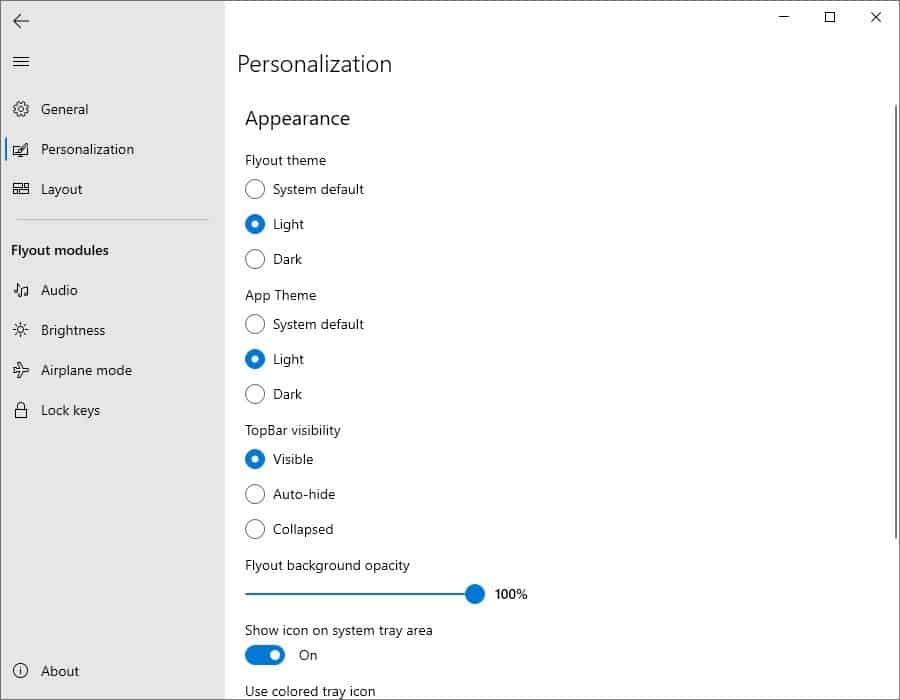
Hate OSDs? You can disable them completely by choosing the None option. If you want to disable specific OSDs, e.g. just the Lock Keys or Airplane mode, head to the corresponding section's settings and turn off the flyout. ModernFlyouts has two OSD themes: a light one and a dark mode. Pick the one you like, or set it to system default and it will follow Windows' settings. Customize the pop-up's alignment manually from the layout settings, it also houses an option that lets you select the monitor where the panel should be showed on.
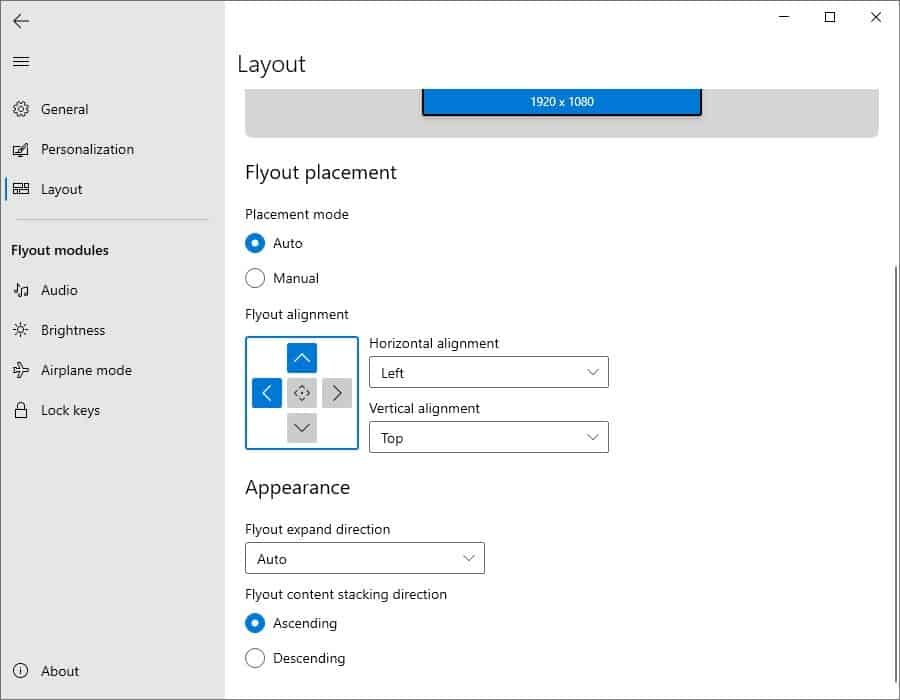
ModernFlyouts is an open source app. It is available from the Microsoft Store, and weighs about 70MB to download.
Thank you for being a Ghacks reader. The post ModernFlyouts replaces the OSD for audio, brightness, lock keys and airplane mode with a more consistent style appeared first on gHacks Technology News.

0 Commentaires