Do you backup your data? You should, as you never know when it might come in handy. Some people like having a backup readily available on a hard drive, while others prefer a cloud-based solution that they can access from other devices.
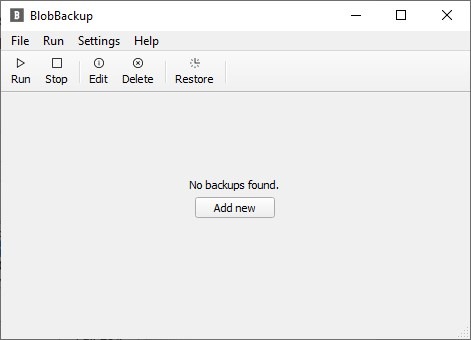
BlobBackup is a backup program that provides the best of both worlds. The application has a user-friendly interface without a toolbar or flashy colors.
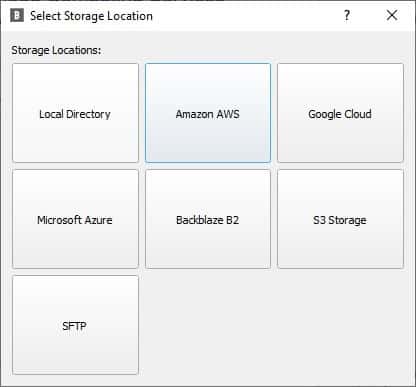
To get started, click on the add new button in the middle of the window. The program supports local backup, network drives, and cloud storage services including Google Cloud, Amazon AWS. Microsoft Azure, BackBlaze B2 and S3 Storage.
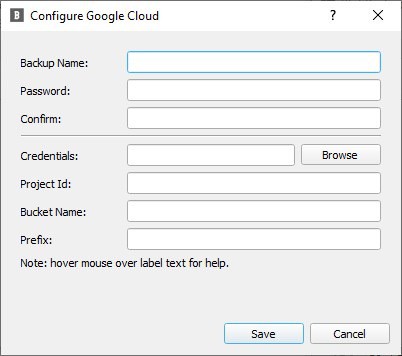
We'll be focusing on the local storage backup here for simplicity. Select an option and BlobBackup will prompt you to enter the name for the new task, and a password to encrypt the files (256 bit AES in GCM mode). For local storage drives, you'll need to select the directory in which the backup should be saved to, aka the destination folder.
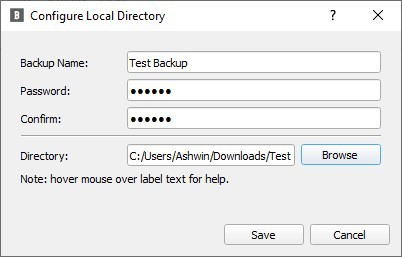
The network/cloud backup methods require you to configure (authenticate) the program with your account. I recommend selecting an external hard drive (or a different internal drive) as the backup's destination if you pick the local option. In the next step, a new window appears with options for selecting the folders that you want to back up, i.e. the source directories.
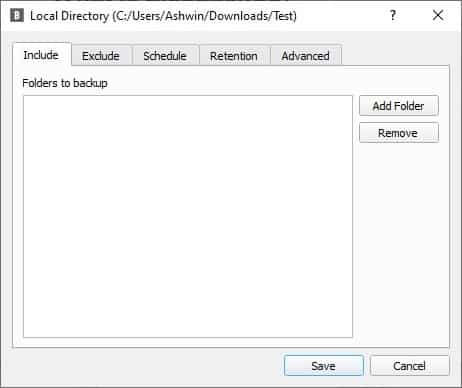
BlobBackup doesn't have an option to select individual files. The program supports recursive folder by default, but it does allow you to exclude file types from the backup using wildcards.
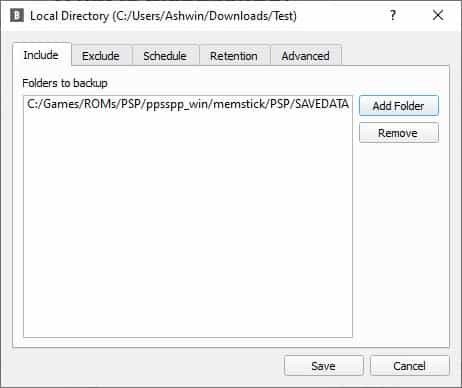
Backups can be scheduled to run automatically at a given time, every day/hour, or just on specific days of the week. If you don't want to automate the task, you can choose the manual backup option. The next screen is called Retention, and is used to define the number of days that the backup data should be retained before it is deleted. BlobBackup runs in the background (to trigger scheduled tasks), and can be accessed from the system tray.
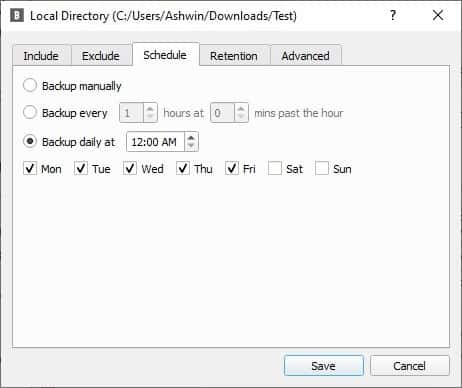
The last tab in the configuration window is named Advanced, and has options to select the number of threads /(to be used for running the task), and the compression level (Zstandard). You can ignore these settings if you're not familiar with those terms.
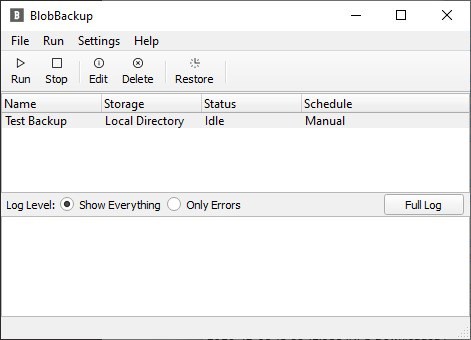
Click on the save button and BlobBackup will create the task and list it on the main screen. To run it manually, select the task and hit the Run button on the toolbar. The program will begin backing up the files and displays a log in the bottom pane to indicate the status. A notification will pop up in the action center to tell you whether the task was completed successfully.
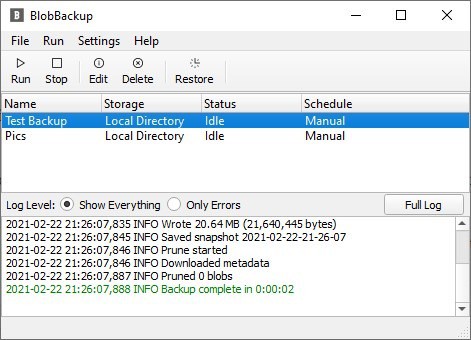
To edit a backup's settings, use the Edit button on the toolbar or double-click the task in the list, you'll need to provide the password to access the task's options. The toolbar also has buttons to stop an ongoing backup, delete a task, or restore data from a previous snapshot.
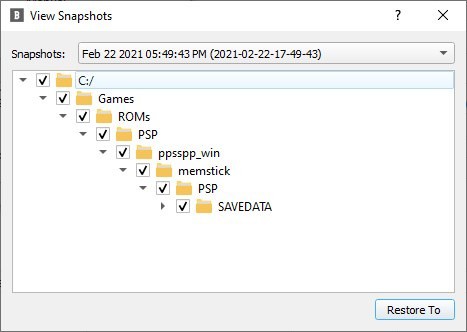
Select the backup's snapshot, and you'll be able to choose specific sub-folders that you want to restore the data from. Make your selection and click on the "Restore To" button, to save the data at any folder of your choice.
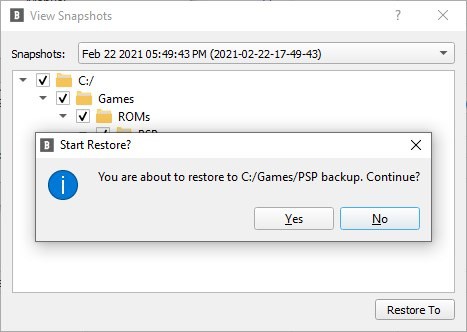
BlobBackup is an open source program. It is available for Windows, Linux and MacOS. The program requires about 173MB of storage space. For an application that's still in beta phase, it is quite promising, but not yet ready for installation on anything but test machines.
Thank you for being a Ghacks reader. The post BlobBackup is an open-source, cross-platform, and easy-to-use backup program that optionally supports cloud services appeared first on gHacks Technology News.
0 Commentaires